Complete guide to Dropbox in 2022: storage, free password manager and more
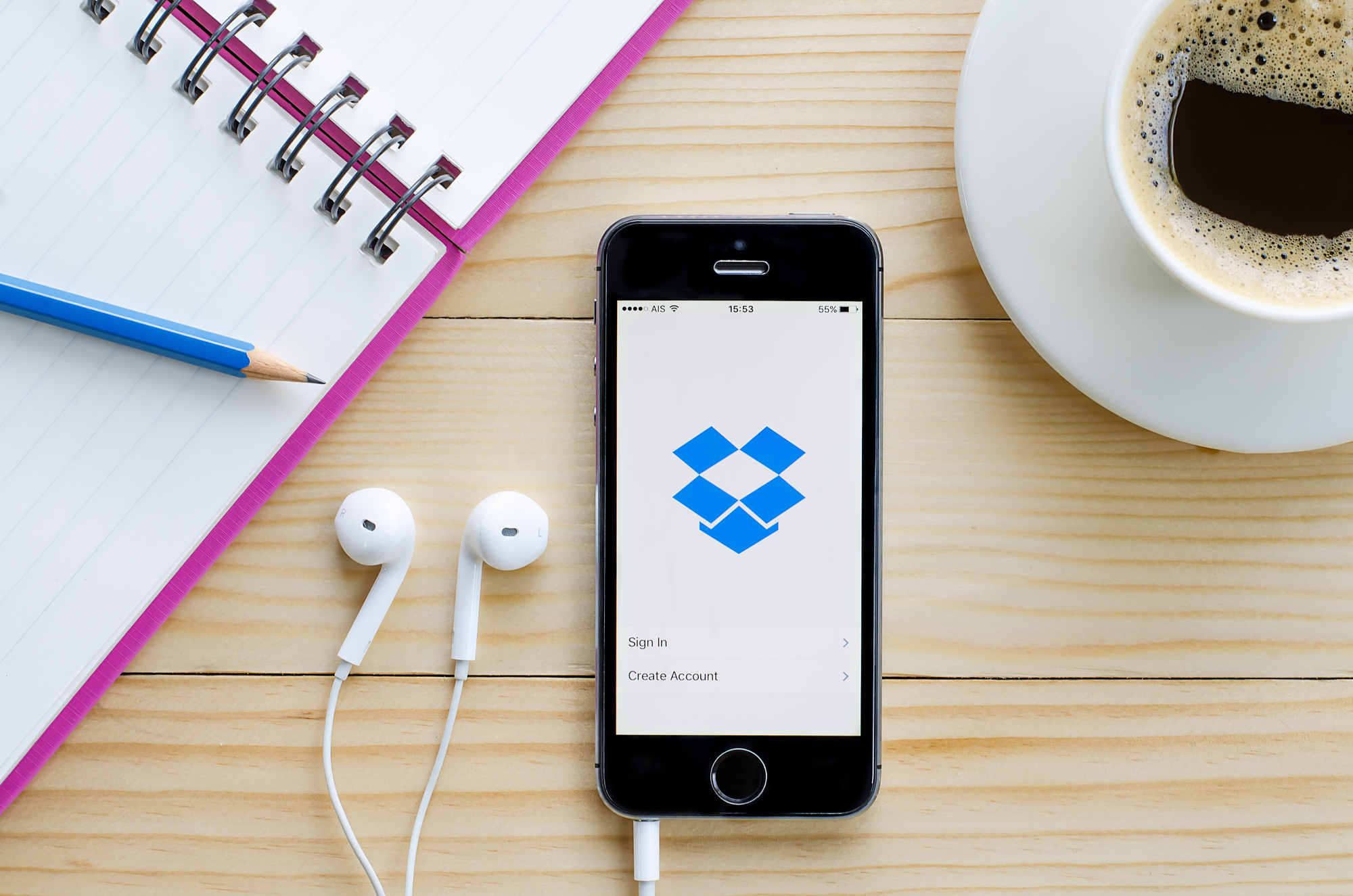
In a world in which we do not stop generating content, cloud storage has become essential for users. The services they offer us a virtual space to store our files They have many advantages, and today many people would not know what to do without them.
These platforms are perfect for store a backup copy of our photos, videos, documents and other files. We can access from any device, so that the contents are safe in case the equipment in which we save the original file is lost or suffers any damage.
What’s moreMany of these services offer us free online storage space.
Dropbox is one of the oldest and most popular cloud storage services. Today has a market share of 20.8%According to Datanyze data, it is only surpassed by Google Drive with 34.93% and ahead of Microsoft OneDrive, which remains in third position with a share of 12.89%.
The platform has grown and evolved over the years, and today it offers much more than online storage. Here you will find a complete guide to Dropbox in 2022 in which we review the main features of the storage service, the password manager and much more.
Complete guide to Dropbox
Dropbox, cloud storage for your computer
The cloud storage service that Dropbox offers you is multiplatform, so you can use it both on your computer and on your mobile devices.
Has a free account, called Dropbox Basic, which offers you up to 2 GB of space, and if you need more storage or multi-user access you have the possibility to contract a paid subscription with 2 TB from 9.99 euros per month.
What’s more, you can also get more free space for your Dropbox account conducting some tasks. If you complete the checklist of the Dropbox first steps guide will give you an additional 250 MB, you will receive 500 MB free for each friend who makes an account through your recommendation (up to a maximum of 16 GB)
In addition, and if you contribute to the community forum you can get up to 1 GB extra.
Creating a free Dropbox account couldn’t be easier and you can have yours in a couple of clicks. You just have to enter your name and surname and the password that you would like to use, or if you prefer you can register with your google account.
Once you have your account active, you can access Dropbox through the browser version, or if you prefer, you have the option of downloading the program for your computer from this link.
The advantage of using the Windows or Mac application is that it offers the possibility of Synchronize folders and make automatic backup copies of key folders on your computer.
Uploading files and folders is a very simple task, both in the browser version and in the application, and you have the option of organizing your space using directories. In addition, you have a Featured section where you can add the files and directories that you need to have on hand to access them in a couple of clicks.
Dropbox is synced with third-party applications, which offers you many benefits. For example, through the web version you have the possibility to create Word and Google documents or PowerPoint presentations directly from the Create button in your personal space.
You can also preview countless files without having to have any program installed on your computer.
Dropbox’s cloud storage service is also great for teamwork and file sharing with others.
It offers you the possibility of creating shared folders and documents with all the security guarantees, with version history so that you can control the changes that each person makes and recover a previous version if necessary.
To streamline teamwork, apart from being able to share your folders and files, Dropbox also allows you request files from other people in a fast, comfortable and easy way. In this way you can ask the members of your team for the files you need directly on the platform, and once they are uploaded you can access the folder created for it.
Everything you delete from your space will be stored in the Deleted files section, so you can recover files and folders in case you delete them by accident.
You have a maximum of 30 days to restore the contents before they are permanently deleted.
Dropbox, online storage for your mobile
We have dedicated a separate section to the Dropbox mobile app because, although it shares many functions with the browser version and the desktop application, it also has some particular features that we want to talk to you about.
Dropbox is available for iOS and Android, and if you need it in this link You can find the links to download both apps or enter your phone number to receive them on your mobile.
After installing the application and logging in with your passwords, one of the quick actions that Dropbox offers for your mobile is create a backup of your photos. You can do it manually or automatically if you enable the Upload from camera function in the Photos section.
You can find all your files and folders on the Home and Files tabs. The app allows you to access links and preview more than 150 file types, something especially useful to avoid compatibility problems from the mobile.
The main objective of the Dropbox app for the phone is to speed up all tasks as much as possible. For this reason, In the Create tab you will find the option Record audio, which allows you to create a voice memo that will be stored in your virtual space. It also has a function to scan documents, which is very useful for digitizing documents with your device’s camera.
Another interesting feature is that of transferring files. This feature is similar to WeTransfer and allows you to easily send large files to others, with the option to set a custom expiration.
Free account is limited to 100MB per file, and if you need to send larger files or want to protect the files with a password, you will have to contract a paid subscription.
Dropbox Passwords, your password manager
Last year, the quintessential cloud storage service announced Dropbox Passwords, a password manager that is synchronized with all your devices to remember the usernames and passwords that you use in the different services in a safe way.
To use it, you only need to have a Dropbox account and install an app or an extension for the browser on your computer. You can download the Android application from Google Play and the iOS one from App Store. In this link You will find a link to install the extension in your computer’s browser.
Dropbox Passwords allows you to easily import your passwords from your browser or from another password manager, and it has an autocomplete function that you can activate both on your PC and on your mobile to speed up your logins.
To protect your information, you can create a PIN and activate the automatic lock, something especially useful without sharing your equipment.
Dropbox Passwords can be used for free with the basic Dropbox account, But you have to bear in mind that if you don’t have a paid subscription there are some limitations. You will not be able to save more than 50 passwords and you will not be able to use it on more than 3 devices.
Dropbox Scan, scan documents with your mobile
When we have reviewed what the Dropbox mobile app offers you, we have already talked about the function to scan documents. However, the platform has a separate application to carry out this task that you can download for free on your iPhone. It is not available for Android, so if you don’t have an iPhone you can scan your documents with the Dropbox app.
The tool in question is called Dropbox Scan and its operation is very simple. Once you have installed it, log in with your Dropbox credentials to link your account, which will allow everything you scan to be saved to your cloud storage space automatically.
Before starting to scan documents, click on your photo located in the upper right corner and customize the settings in the Scan Settings section. Here you can choose the type of file in which you want to save the documents (PDF or PNG), the quality and the default process.
After making these adjustments, you are ready to start scanning. To do this, click the button with the camera icon in the lower right corner of the screen. Activates the automatic detection function so that the system identifies the document, which simplifies its correct scanning.
In the window you will see a preview of the capture, with the possibility of manually adjusting the document area, filter and orientation. Add all the pages that are part of the document and click Done when done.
Paper by Dropbox, crea y comparte ideas
With the aim of promoting collaborative teamwork, Dropbox has created Paper, a collaborative document editing service. Using a Paper doc, you have the ability to write, edit, brainstorm, manage tasks, organize meetings, or review designs, all in one place.
You can access Paper by logging in with your Dropbox keys at this link, or if you prefer, you can also use the service on your mobile by downloading the app for iOS The Android. Once you create your document, you can add text, multimedia content, tables, task lists, timelines, and many more elements.
You can invite whoever you want to collaborate, and since the document has a version history, previous versions can be recovered in case something important is accidentally deleted. The document can be saved as a template and presented as a slide show.
Dropbox Transfer, transfer large files to other people
When we have talked about the additional functions that the Dropbox mobile app offers, we have already told you that it allows you to transfer files. From your computer you also have the possibility to take advantage of the Dropbox alternative to WeTransfer: the service is called Dropbox Transfer and the platform launched it in 2019.
To use this service you just have to have a Dropbox account and enter this link. Once on this page, click the Start a transfer button, select or drag the files you want to send, indicate the expiration period, and then enter the recipient’s email address.
With the free Dropbox Basic account you can send files up to 100 MB.
If you want to send heavier files (up to 100 GB), protect your shipments with a password or extend the expiration date up to 3 months, you will have to contract a paid subscription.
Reference-computerhoy.com