How to know if someone steals Netflix, Disney +, Prime Video or HBO Max and how to kick him out
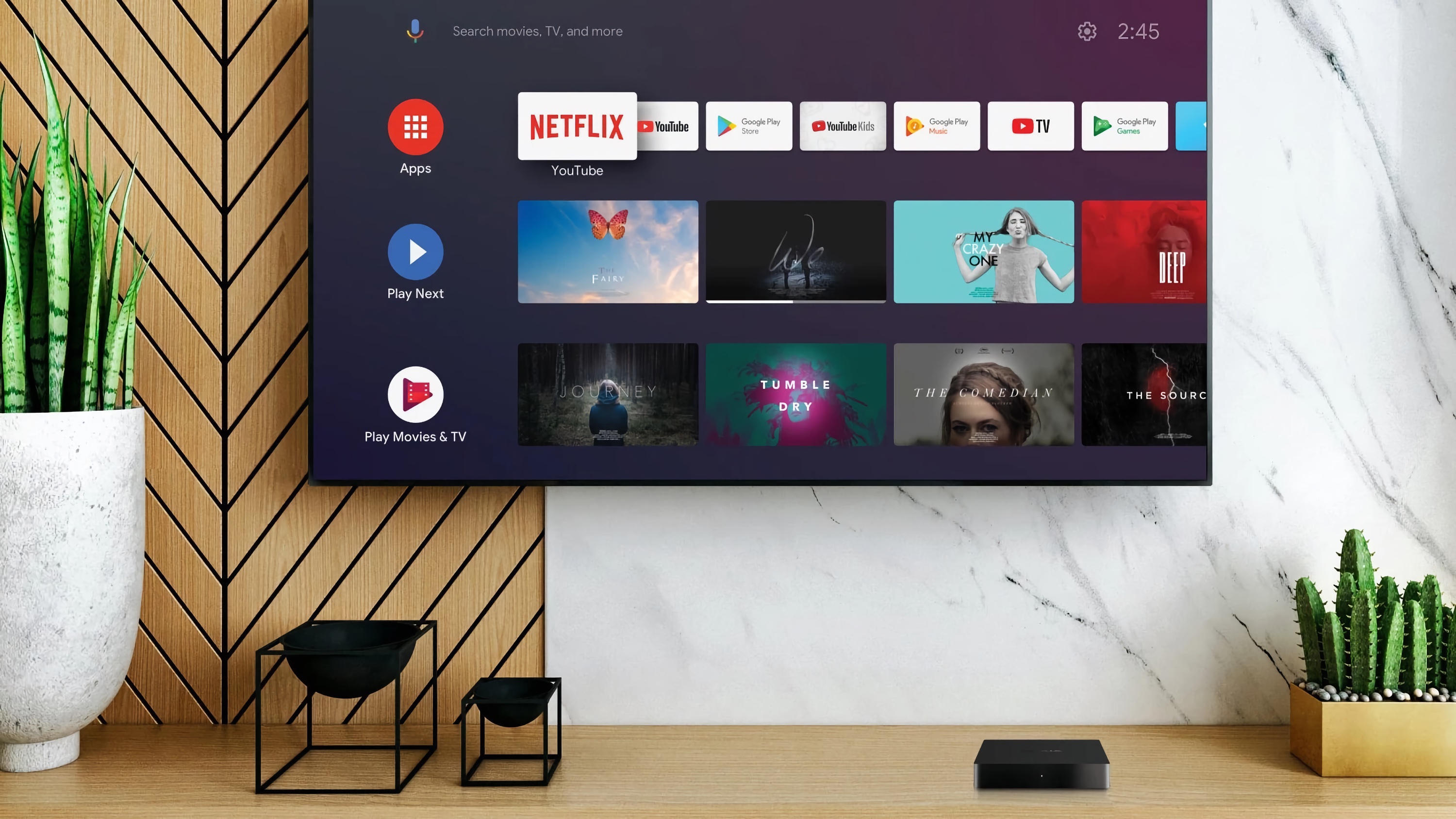
Surely more than once you have shared your account with a streaming service with a family member or friend. as something altruistic so that they can also enjoy. But the problem is when we realize that something strange is happening, since we strongly suspect that the person who has access is not precisely someone to whom we have given permission. When that happens to you, do the following.
It may be that you are so sharing the password of our streaming service, it has come into the hands of people that we do not want to connect or you are simply having problems with your account, it is best to take action.
Must expel those who are getting into our account and we have not given them any permission to do so. This is the best solution if we don’t want to change the password for whatever reason, either because we don’t consider it necessary, because our parents have it and wouldn’t know how to change it, or directly because we don’t feel like it.
Let’s see how we can perform this action on some of the main streaming platforms that are on the market right now, since some of them are more than sure that you have.
Netflix
If we want to know who is connected to our Netflix account and expel who we have not given permission, we will do it in a simpler way than you could imagine.
We just have to perform the following steps:
- We log in with our browser on Netflix and then we open the drop-down that appears at the bottom of our account icon.
- Now we must go to Bill.
- Then we click on Recent device streaming activity.
- At this time we will see the devices that have recently been connected to the account, what the device is called and where each of them is from, which does not make it much easier to know if one is fraudulent.
- We return again to Account and at this moment click on Sign out of all devices. This will close all except the one you are in at the moment.
- All those who know the password will be able to reconnect, so if it happens again that you see someone who should not be there, the best thing to do is change it, something that is done from the menu Bill, then click on Change Password.
We recommend that you do all this from your computer, since, if you have an Android phone, you are going to carry out the same action that you just read.
The problem is that from iOS this option to see the connected devices is not present, so you will not be able to do anything. In fact, Netflix is starting to crack down on this type of account sharing behavior and they might block you.
Spotify
Another of the streaming services that can be terminated if we suspect that the wrong person is using it is Spotify, the most widely used music streaming service in the world.
The steps to follow are these:
- Let’s go to the Spotify website, even if you have the Windows version of the program.
- Now let’s go Profile, then we give Bill and then we click on General.
- Now we just have to go to the bottom of the whole and click on Sign out everywhere. This will log you out of all devices that the account is linked to.
For now we cannot see which specific computers use our account, so the solution is of wide consequence, dragging all devices to disconnection.
Another option is to change the password, something you will see in the tab General In the left side. This will also have the same consequence as the example above, since all computers will be left without access, giving the password back to those you want to recover it.
Amazon Prime Video
At Amazon, we can see the devices that have registered with the service, along with interesting data such as when it was the first time they connected, what type of device it is and what it used to connect.
To see all this information we must do the following:
- We open the Prime Video session in our computer’s browser, open our account and click on the icon at the top right of the screen where our name will appear,
- Now we click on Account and settings then go to my devices, place where we will see all the data that we talked about previously.
- At that time we can click on Unregister in each of the logins that you bring us, so we will remove the possibility of re-entering any of them.
- They won’t show up again unless you know the password, so you might want to change it.
You have another interesting option to minimize the impact if someone is using your account fraudulently.
Do the following:
- you can go to the apps for mobile devices from Amazon Prime Video.
- Then you click on My space and then on the gear-shaped icon in the upper right.
- Next, you enter registered devices, a site where you will see those that have the Prime Video application installed, being able to cancel those that you yourself estimate.
- It is another way you have to limit access to your account, but remember that to change the Prime Video password you must do it through the browser only.
Disney+
Disney + has a way of performing the task that concerns us today similar to the previous ones, without being able to remove specific devices, nor show you systems, types or places where they have been connected.
Let’s see how it’s done:
- We enter our browser and go to Disney+
- We click on the avatar of our profile that is located in the upper right part and then we enter Bill.
- Now we will see the option of Change Password, by clicking on the pencil icon which is next to Password.
- In any case, you will always be able to Click on Log out on all devices, which means that any account will be closed and you will not be able to enter it again, since we can assume that in the previous case we have changed the password.
HBO Max
The steps you must follow to accomplish the same task that we have told you about in the rest of the streaming services, but in the new HBO Max, are the ones that we are going to show you now.
Step by Step:
- We open our browser on the computer, we go to the website of HBO Max e We log in with our account.
- We select our profile in the upper right corner and enter Manage devices.
- In the list that comes out with the type of device and when it was used for the last time, we can cut the one we want by clicking on the circle with a cross inside purple color.
With all these options we will be able to cut off the intruders that are scrounging our account from the main streaming platforms that work in Spain.
Now you will be the one who can control everyone who connects to your accounts.
Reference-computerhoy.com