Microsoft says goodbye to the old task manager: this is how the new one is activated in Windows 11
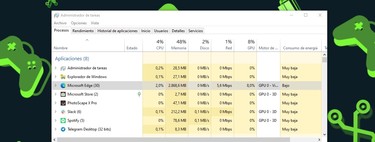
The task manager is one of the built-in Windows applications that has received the fewest changes in recent years. The latest version, for example, retains most of the functional and design elements that were released in Windows 8. However, Microsoft is working on an update according to the modern appearance proposed by Windows 11.
The novelty has been discovered by Gustavo Monce. The developer explains that in Windows 11 build 22538 there is a hidden feature called “TaskManagerRejuvenated”. This reveals a renewed interface for the Windows task manager, which is committed to simplification.
A necessary face lift
As you can see from the images, at least at this point in development, the new task manager does not add or remove system information tabs. However, it relocates them to a sidebar, like the one found in the Windows 11 Settings menu, providing greater consistency with Microsoft’s new operating system.
In addition, those in Redmond are testing a new section pinned to the top of task manager. This shows the name of the computer and, in percentages, the resources that are being used in CPU, GPU, Memory, Disk and Network. At the moment, as it is a test function, it only shows “Surface Pro 8” information regardless of the computer it is running on.
As mentioned at the beginning, the new task manager is a hidden feature of Windows 11, so if you want to try it you will have to activate it manually. To do this, you’ll need to join the Windows Insider Dev Channel and download build 22538 or later. If you are not a developer, this is how you can join the Windows Insider Program.
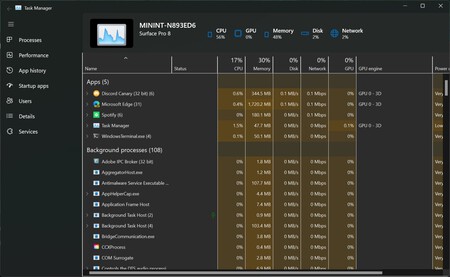
Once you’ve downloaded the latest developer build of Windows 11, you’ll need to follow these steps:
- Download and extract ViveTool, a tool that enables developer features on Microsoft systems.
- Writes Symbol of the system in the Windows search bar and click on Execute as an administrator.
- Navigate to the directory where ViveTool was extracted using Windows console commands.
- Enter the following commands one by one without the quotes to activate the functions:
New task manager: “vivetool addconfig 35908098 2“
New section anchored at the top: “vivetool addconfig 36898195 2“
Dark mode support: “vivetool addconfig 37204171 2“
Ready! You can already test the task manager in advance. It should be noted that Microsoft has not officially announced this feature, so it is not known when it might arrive in Windows 11. Also, in the way that it still has to go, its appearance or functions could change.
Pictures | Guramovich#0023 and XenoBetaStuff (via FireCube)
In Xataka | Ten years later, Microsoft changes the volume indicator to be consistent with Windows 11
Reference-www.xataka.com