How to delete events from Calendar on iPhone or iPad
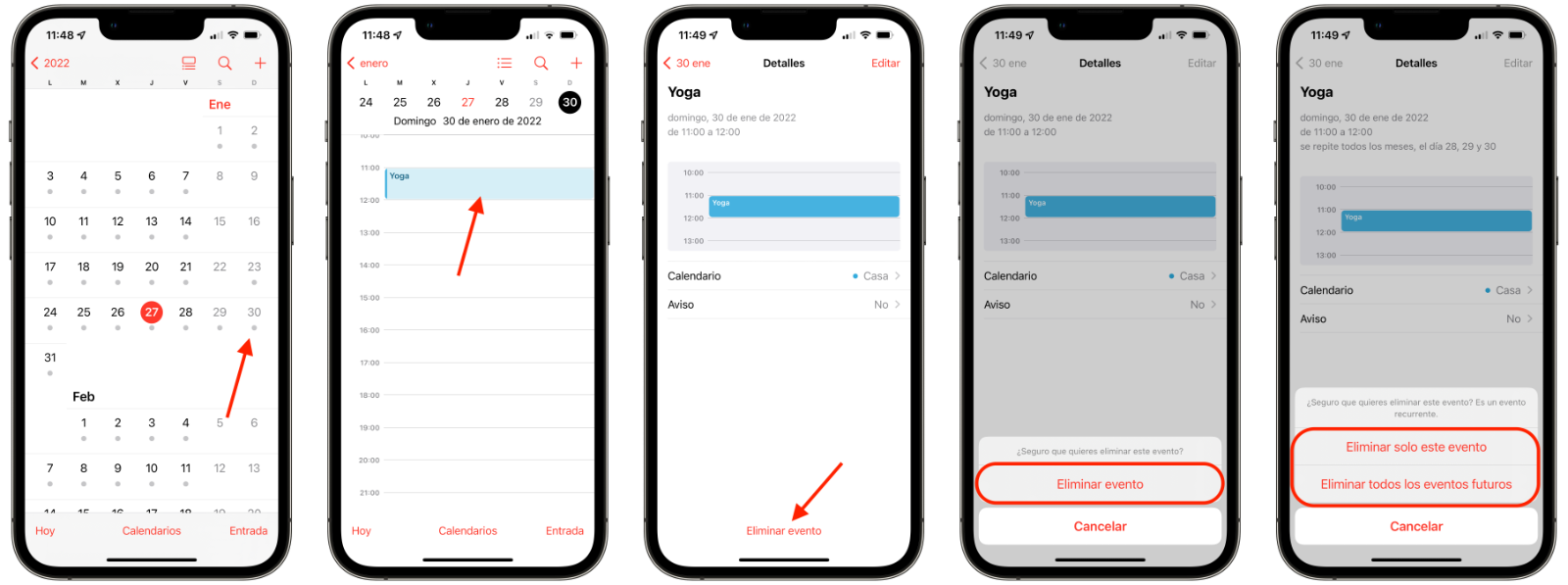
Deleting an event from our calendar is something simple, we will show you below
On our iPhones and iPads we have multitude of applications that we use every day. Perhaps one in which we enter more than once is the app of Calendar. If we are going to travel, we have a medical appointment or a dinner with our friends or partner, inotamos on our calendar.
Many times Siri proposes us include things in the calendar since it connects with our email. If, for example, you book a hotel, after a few minutes Siri will ask you if you want to add that event to the calendar. We can invite people also to these events and it will appear in their applications.
But today we are going to see how we can delete the events of our calendar that we do not want to have or those that are not going to happen for whatever reason. It is something simple to do but we have to have watch out when it is a recurring event.
How to remove any event from my Calendar
- open the Calendar app on your iPhone or iPad.
- touch the day on which the event, you will see how now you can only see that day on the screen.
- Whether or not you have multiple events that day, tap the one you want to delete.
- A page will now open called “Details“.
- At the bottom, in red, click on delete event.
- Click now on delete event in the pop-up tab that appears below.
- Warning: if it is an event that is repeated Every day, week, month, or year, you’ll be given the option to Delete this event only or Delete all future events. Yes you just want to delete that event of the day click on Delete only this event. If on the contrary you want to remove it from your entire calendar, click on Delete all future events.
How to delete a calendar event
And this is how we can remove any event on our calendar to keep it neater and tidier. It is very useful for me when I eliminate my classes on vacation days to be able to see the Calendar clean and clear of tasks.
Related topics: tutorials
Sign up for Disney + for 8.99 euros and without permanence
Reference-ipadizate.com
