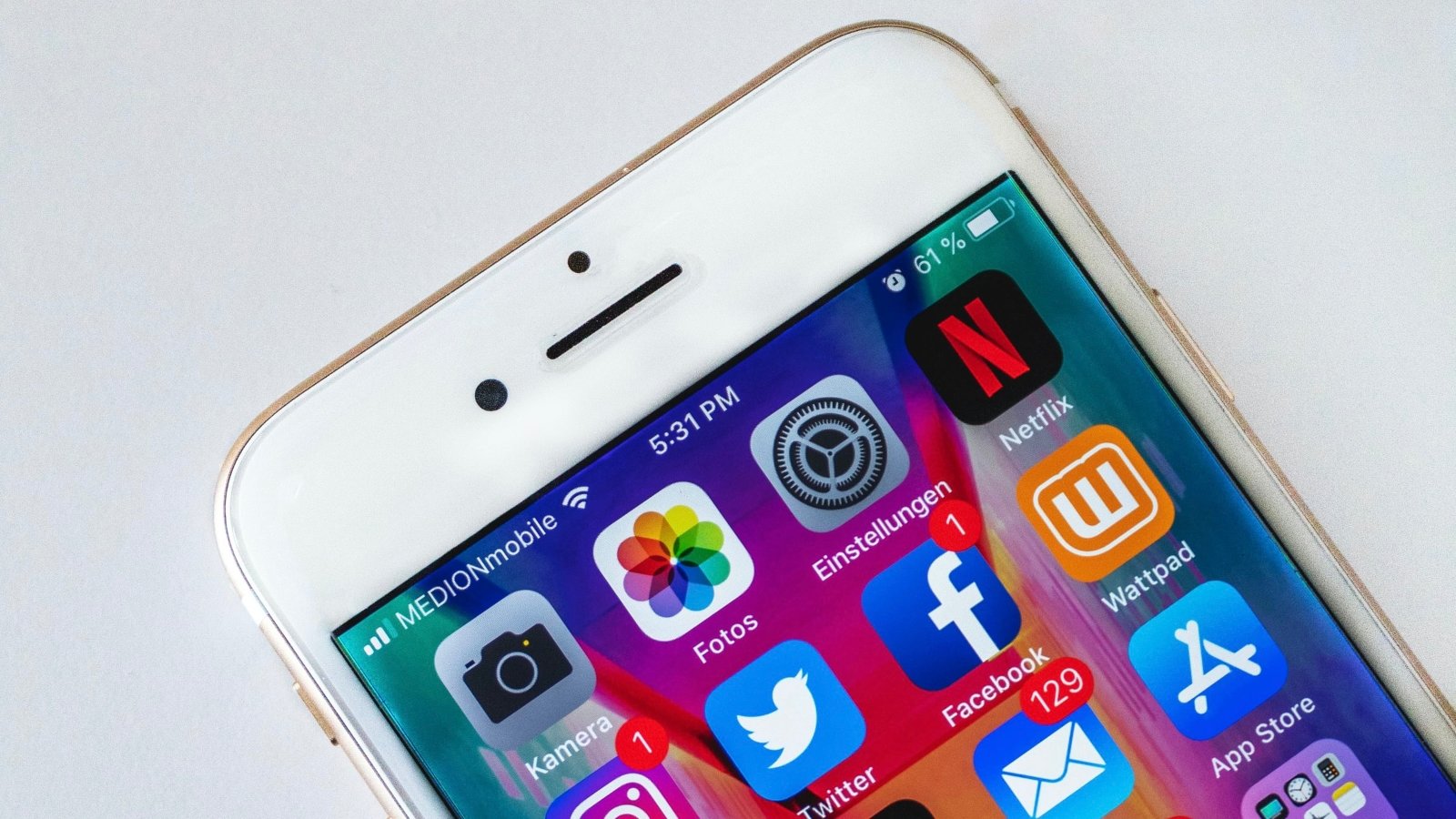How to close apps on iPhone
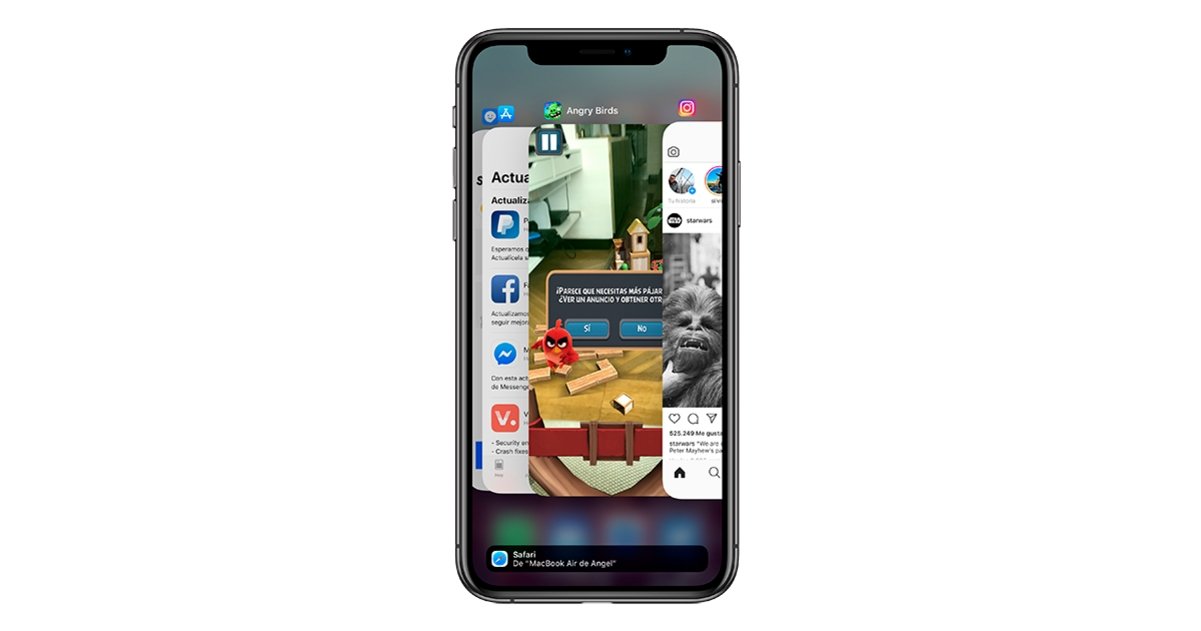
Closing iPhone apps is an essential step to manage battery and performance issues.
When using an iPhone, especially if they come from other mobile operating systems, the truth is that Some of the actions to perform can be somewhat confusing at first. Making the jump to a phone that only has a button at the bottom, or sometimes not even that, can be somewhat complex for some users.
One of the actions that can be more difficult to understand is to close the applications on the iPhone. This is a fairly simple thing to do, butIt’s important to know when to do it and when not to do it, in order to get the best performance for your phone, as well as to extend battery life. to the maximum possible.
Close iPhone applications, should I do it?
The first thing to understand is that, although not all operating systems are the same, in iOS there are two options when it comes to stopping showing an application on the iPhone screen: on the one hand it is possible to minimize the app, in such a way that it is saved in the background, while on the other you have the possibility to completely close the applications, in such a way that they stop consuming battery and resources.
For this same reason, the vast majority of users who learn to close iPhone applications tend to do so constantly as soon as they stop using any app, and this is one of the mistakes that many make and that uses up a lot of battery, for which it is important to see in which cases it is advisable to close an application, and in which cases it is better to keep it open in iPhone multitasking.
So when do you have to close apps on iOS?
Taking into account the good management of the resources carried out by the iOS operating system, the truth is that Only the applications that you are not going to use for a long time, or that for some reason do not respond, should be closed or are giving some kind of problem on the iPhone.
When closing applications that will soon be opened again, in addition to stopping part of the processes that are carried out in the background, the consumption of RAM memory when opening the application again causes more battery consumption. For this reason, if there is an app that, for whatever reason, you always open when using your mobile, it is better that it stays in multitasking in order to save a little more battery.
To keep an application in multitasking, you only have to press the home button once if your iPhone has it at the bottom, or swipe up on models without it. As soon as you return to the home screen, the app will stay open in the background so you can come back to it when you need it most.
How to Close Open Apps on Any iPhone
In order to carry out the process of closing an application, it is necessary to access the iPhone multitasking. However, this is something it’s done differently depending on whether your iPhone has a home button at the bottom, or if your iPhone instead has one of the new designs in which the screen reaches down inside the front.
Close apps on iPhone without home button
If your iPhone it does not have the classic button Home at the bottom of the screen, to be able to close any application of it you will have to access multitasking. To do this, you must follow these steps:
- Look at the bottom of the phone screen. You will find a small line (usually gray or white), which is used to access multitasking.
- Tap on it and, keeping your finger on the screen at all times, swipe slowly up to approximately the middle of the screen.
- When you see your open apps display (not the home screen, but small previews), lift your finger from the screen. At that time you will have accessed the multitasking of your device.
- Here, all the apps that are open at the time of consulting will be displayed. Just swipe up on the app you want to close on your iPhone, and it will stop consuming resources.
- To exit multitasking, you can tap on any area outside of the apps, and you’ll get to the home screen. You can also close all apps or enter one of them.
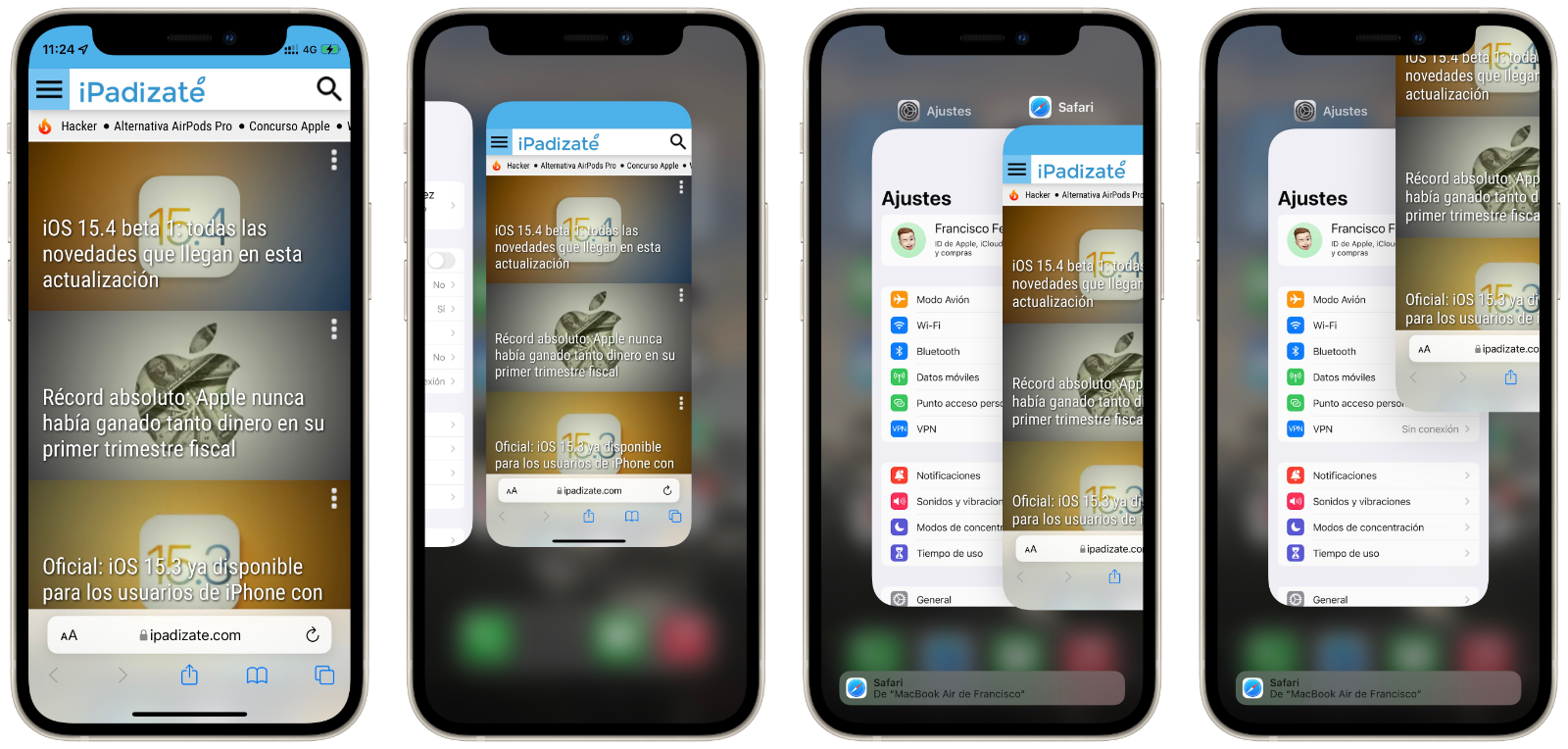
Close apps on an iPhone without a home button
Close apps on an iPhone with the home button
And your iPhone has one of the classic designs with its corresponding button Home under the screen, to say that the process to access multitasking changes slightly compared to that of the iPhone that incorporates the new design. However, you don’t have to worry since you can close the applications you want easily. To do this, you just have to follow these steps:
- On your iPhone, double-press the home button to access multitasking. These keystrokes must be quite fast, they cannot be too far apart in time, otherwise it will go to the home screen.
- iPhone multitasking will be displayed, with all apps open at the time of access.
- Swipe up on the apps you want to close.
- To exit multitasking, you can either tap on any area outside of the apps, and you’ll get to the home screen, or you can tap on the button once more. Home. You can also close all apps or enter one of them.

Close apps on an iPhone with the home button
In this way, as you may have verified, the process to close the applications on the iPhone is very simple to perform, but special care must be taken when doing it because, as we indicated, it may involve a greater consumption of resources.
Related topics: tutorials
Sign up for Disney + for 8.99 euros and without permanence
Reference-ipadizate.com