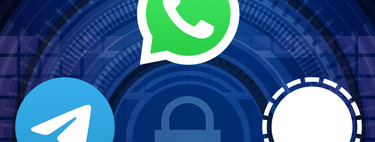Telegram channels, in-depth guide: what they are, how they work, what you can do with them and how to create them

we bring you a guide with all the information you need to dominate the canals that can be created in Telegram, a tool used to create publications, a kind of internal blogs. They can be managed by one or more people, and you can find them using the application’s search engine.
In this guide we will start from scratch explaining everything for people who have never used the channels. We’ll start by telling you what they are and how to use some of their features, and we’ll end by telling you how to create your own channel and how you can configure it to your liking. The tool is there with all its flexibility, and you will only have to decide how and for what you are going to use it.
What are Telegram channels?
Telegram channels are a type of communication of the messaging application with which you can broadcast public messages to large audiences, or private messages to limited audiences. You really choose what you want to do, since they are a very versatile tool, and they can be public or private channels.
They are a mixture of user group and profile in a social network. The point is that you create the channel and the rest of the users join, but only you will be able to write messages, deciding if you want to allow users to reply or not. In the case of allowing them to interact, they will be able to write answers in each of your publications or make reactions, something similar to if they responded in the publications that you write in a blog or a social network.
In these channels you can publish all kinds of content, from conventional text messages to photos, videos, links or files. If the channel is public, any user will be able to find it in the Telegram search engine and join it to see the content you publish, and if it is private, only those who receive an invitation link will be able to access it.
The channels can be managed by one or more people, which will have administrator status. Thus, it can be used both to create personal projects and to create another group channel where you share the work of publishing.
Therefore, if you want to have a blog or news channel, you can create it public to publish your content or links to the content of another website or blog that you have. And if you prefer, you can also create a themed cove, or whatever you want. In the end, the tool is flexible enough for you to adapt it to your needs.
Another thing to keep in mind is that when you post a message to the channel, the message will appear signed with the name of the channel and not yours. In this way you can collaborate between several people who have the status of administrator to manage it. In addition, once you delete a message from the channel, it will disappear from all users’ mobiles.
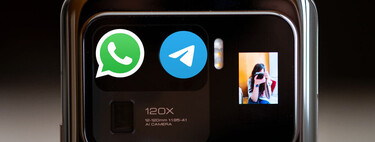
How to find other people’s public channels

To find public channels created by other users, you have to open the internal Telegram search engine. The search engine appears with the magnifying glass icon on Android, at the top right, or in the search bar that appears on iOS when you slide down a little. At the desk, you have to go to the field Seek that you have on the top left.

In the search engine you have to write the term with which you want to search for a channel, and when you do, several different results will appear. Now, among the results you have to identify the ones that are channels, something that will depend on the operating system. On Android and iOS, you can tell them apart because the number of subscribers appears in the search results, and a megaphone icon appears on the desktop.

Once you have located a channel that interests you, you have to click on it. This will take you to the channel, and a preview of its content. Here, click on the button join me to subscribe to the channel and be able to see it from now on in your chat list, as if it were another conversation.
And since we are mentioning public channels, I am going to take this opportunity to remind you that in Webedia Spain we have channels of many of our technological mediaso you can stay informed:
Mute, set notifications or leave a channel

If you want to leave a channel From Telegram, all you have to do is click on the channel options button, which can be with the three-dot button on the top right or by clicking on the channel name depending on whether it is on Android or iOS. In these options, you will see the option to exit channel to abandon it. If you want to go back, you’ll have to look for it again.
If you want to mute a channel so you don’t receive notifications you have two options. First, at the very bottom of the channel you have a button for Mute. And the second is entering the channel menu and choosing the options of Mute.

If you do it through the menu, you will enter another menu where you have the notification configuration options. Here, you can disable the sound of them by holding the notification, or tap on always mute so that it is permanently without notifications. If you click on Mute… you can silence notifications for a certain time that you will be able to choose manually.

If you choose the option of Personalize you can configure your notifications. This will allow you to customize the sound of the notifications of this channel to differentiate it from the others. You can also choose a different vibration, or even the color of the notification LED. You can also set smart notifications so you don’t get as many, or choose whether you want to show previews in the notification.
Search within the content of a channel

Whether it is a channel created by you or someone else’s, in both cases you will have a search function to be able to find content within it. You just have to open the channel options, and click on the option Seek that will appear with the icon of a magnifying glass.

Now, at the very top you can type the term or phrase you want to search for, and you will directly go to the first match. Then, at the bottom you will find the controls to go to the next matches, and a calendar icon to choose a day when there are matches in case you remember the date.

You may be able to comment, you may not.

There is one thing that you must be clear about when you enter a Telegram channel, and that is that the creator has control of the interactions that you can carry out. The administrators of a channel they will be able to decide if they can leave comments or notso you will only be able to comment on posts from channels that allow them.
When you can leave comments, you will have below each post an option called Leave a comment, and by clicking on it you can write whatever you want in response. You can also see the comments of other people, mention them to comment, whatever you want. But if the channel doesn’t allow comments, there simply won’t be any option.
Send reactions to posts

What you can do on all channels is send reactions to the publications that are made. These reactions are emojis that are printed on the publication with a counter that shows how many people have reacted with each one, and this allows you to visualize the general feeling that this publication causes.

To send a reaction, you have to do a single click on a postjust give it a little tap with your finger. This will open a menu with the options to copy or share the post, and above it, you will see a row with reaction emoticons. You will only have to click on the reaction you want to send, being able to move them left and right to see them all.
How to create your Telegram channel

To create your Telegram channel, you have to enter the create a new message screen, as if you were going to start a normal chat with someone. On this screen, you have to click on the option new channelwhich will appear at the top as a separate option.

The first time you do this, the first thing you’ll see is an introduction screen that explains very briefly what exactly a channel is. You will only see this the first time, and the only thing you have to do on this screen is press the button create channel What do you have at the bottom?

This will take you to the screen new channel, where you can start configuring your channel. On this screen, you have to write the name and a description for the channel you want to create. You will be able to change it later if you want, do not worry about this. In addition, you will also be able add a photo or image that serves as the profile image of the channel when the rest of the people join it.
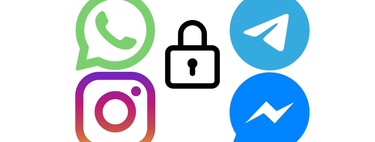

You will now go to another important screen where you have to adjust two things. First you have to decide if you want the channel to be public or private. This depends on whether you want anyone to be able to find you in the Telegram search engine and join or if you prefer that only those who receive an invitation join. If you choose to be public you will have to configure your linkthe URL you want it to have.

And if you want it to be a private channel, simply you will see the invitation link, being able to copy or share it directly through Telegram. In addition, you will also have the option to generate a QR code with the link.

In the next step, you can simply start adding the first subscribers among your contacts. You will see the list of contacts and a search engine, and you can start adding whomever you decide.
Modify the configuration of a created channel

Once you have created the channel, it will already be assembled with the subscribers that you have added. Now, to change some of the things that you have configured or change other aspects that you have not been able to configure before, click on the name of the channel at the top when you are inside, and once you enter its file click on the edit button to be able to modify it.

In this screen, in addition to the name, profile image, description and the type of channel, there are also two other things that you will be able to change. First, with the option conversations you can create or choose a group chat to send comments to that are made in your publications. The choice is yours.

And in second place, activating Sign the messages your name will appear in the publications you do instead of the channel name. Here, everything depends on the philosophy you want to follow in the channel, especially if you are several administrators. In this case, it could be that you all use the name of the channel or that each one signs their messages with their respective names.
Reference-www.xataka.com