Fitbit Charge 3: You should definitely know these 8 tips

With the Fitbit Charge 3, the California company launched its latest fitness tracker this year. So that you can get the most out of it and enjoy a long battery life, among other things, we have put together eight practical tips for you here.
Turn off automatic syncing
The first way to make the battery last longer is to set how often the fitness tracker syncs with your smartphone. To do this, switch off the “24-hour synchronization” function in the menu. This means that you will have to update your data manually in the future, but will prevent the Fitbit Charge 3 and your smartphone constantly exchange data with each other in the background.
You can also save battery power by turning off notifications. You can set this in the app or directly on the tracker.
Raise to wake? No thank you!

Want to conserve the Charge 3 battery? Then turn off raise-to-wake.
Image: © TURN ON 2018
Another feature that drains your Fitbit Charge 3’s battery is “raise to wake”. Means: As soon as you lift your wrist, the tracker’s display switches on – and thus consumes electricity unnecessarily. After all, you don’t move your wrist every time to check the time or other values. You can change this switch-on function directly on the Charge 3 by pressing and holding the haptic button on the left side and switching “Screen Wake” on or off.
Display design according to your taste
But of course you don’t have to switch off all features, after all you should be able to enjoy your tracker. For example, you can give it a new dial design. There is a selection of different displays in the Fitbit app that you can choose from. Each design has a different focus: some focus on the time, others on steps and kilometers traveled and calories burned. So you can choose and change the display according to your personal preferences.
Incidentally, the time is automatically retrieved from your tracker. However, you can select and set a different time zone in your profile if you wish.
Determine individual stride length

The personal step length can be stored in the tracker.
Image: © TURN ON 2018
Have you ever noticed that the Fitbit Charge 3 measures a completely different number of steps than comparable trackers? That may be because each wearable specifies a different standardized stride length. But you can also create your own personal one by calling up the advanced settings in the menu and then choosing the stride length. Turn off “Set automatically” and instead enter the length of your stride when you walk or run. In the future, the fitness tracker will provide more accurate values.
Gentle wake-up call for a relaxed start to the day
A shrill alarm clock in the morning can put you in a bad mood. It’s much more relaxing to be woken up by a slight vibration on your arm. That’s where the Fitbit Charge 3 comes in. In the app you can set several alarm clocks and specify when which one will ring. So if you want to be woken up at 6 a.m. every day, but want to sleep until 10 a.m. on the weekends, you can set it up exactly the same way. And don’t worry: If you sleep so deeply that you didn’t notice the first vibration, the tracker simply tries again a few minutes later.
What have I achieved today?
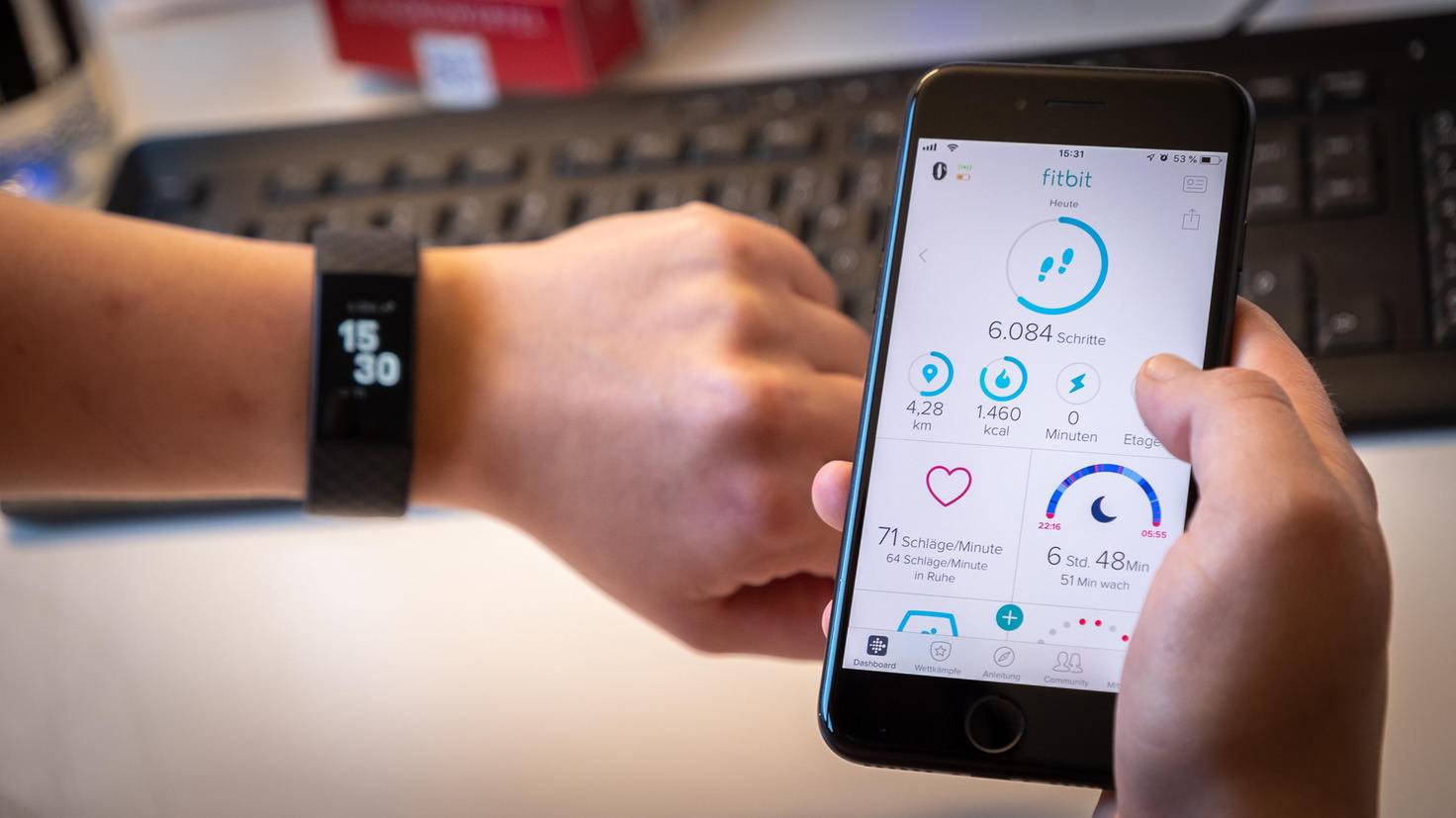
You can find your daily values both in the app and in the tracker directly.
Image: © TURN ON 2018
Do you want to check in between what you have already achieved during the day? You don’t have to take your smartphone out of your pocket and fire up the app. Instead, you can also call up the data directly on the tracker. Swipe up from the bottom of the display and a submenu will open that shows you all the important values: steps, heart rate, distance covered, calories burned, floors climbed, active minutes and hourly movement behavior.
Set up to six keyboard shortcuts manually
The shortcuts that you can use to access certain sports exercises on the tracker itself are practical on the Fitbit Charge 3. But you probably don’t follow all of them regularly, which is why it makes sense to individualize them. In the Fitbit app, you can set what the Charge 3 should show you under “Shortcuts for training”. Would you rather commit to kickboxing than swimming? No problem. However, you can only create up to six sports. If you want to add another one, you have to remove another one first.
Sometimes only a restart helps

There is often no getting around resetting the fitness tracker.
And as is often the case, even the best fitness trackers need a reboot. Where software is active, small failures can occur. If the Fitbit Charge is not syncing, sometimes only a radical reset helps. To do this, you have to select your Charge 3 in the Fitbit app menu and then scroll down. There you will find the option “Remove Charge 3”. Alternatively, you can also delete the data on the wearable itself by navigating to the settings, selecting “About” there and then deleting the user data. You can then restart the wearable.

Reference-www.turn-on.de