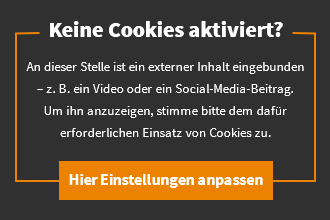Microsoft 365: 10 tips & tricks for the Office subscription
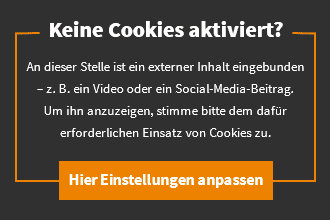
Get even more out of your Microsoft 365 subscription! These ten tips and tricks will make your everyday life easier – and catapult you into the office master class in no time at all.
This article was created in cooperation with Microsoft.
Here’s how Word improves your style
Word in Microsoft 365 can do a lot more than correct your grammar and spelling. The writing assistant Editor is included. The AI-supported tool not only draws your attention to possible errors, but also suggests how you can formulate a sentence even more clearly. To learn how to improve your writing skills, in Word, click the “Editor” button with the pen in the top-right corner.
Co-authoring – edit together in real time
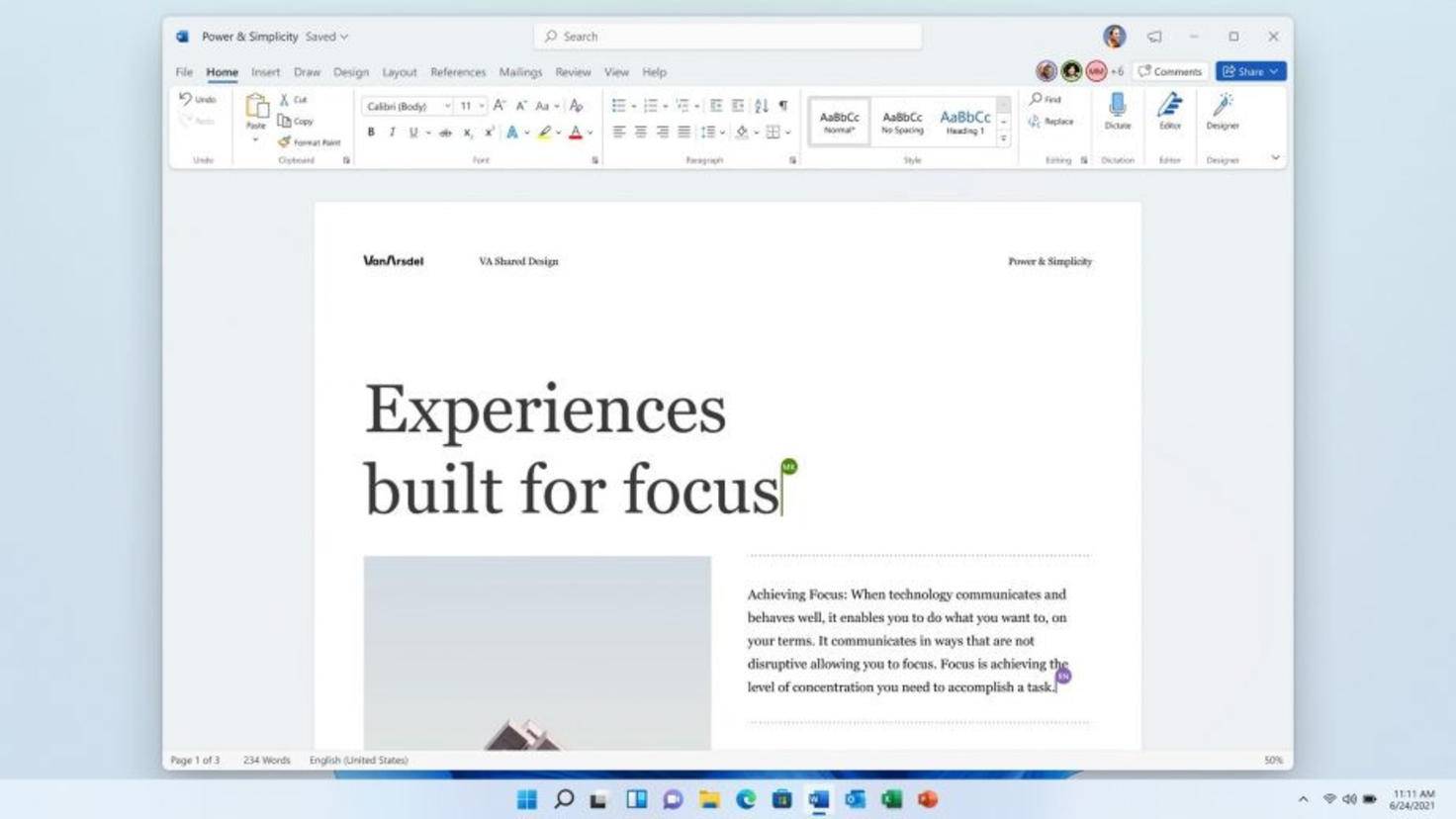
Whether in the browser or via the desktop app – in Word you can work on documents in a team.
Image: © MICROSOFT 2022
Sending the joint presentation back and forth by e-mail was yesterday, today you can work on a document together with other people in real time with Microsoft 365. All you have to do is store the file in OneDrive and share it with other users. You can then work in parallel with colleagues, friends or fellow students in one document and you are always up to date: Word shows you all changes in real time.
Calling back e-mails – no problem with Outlook
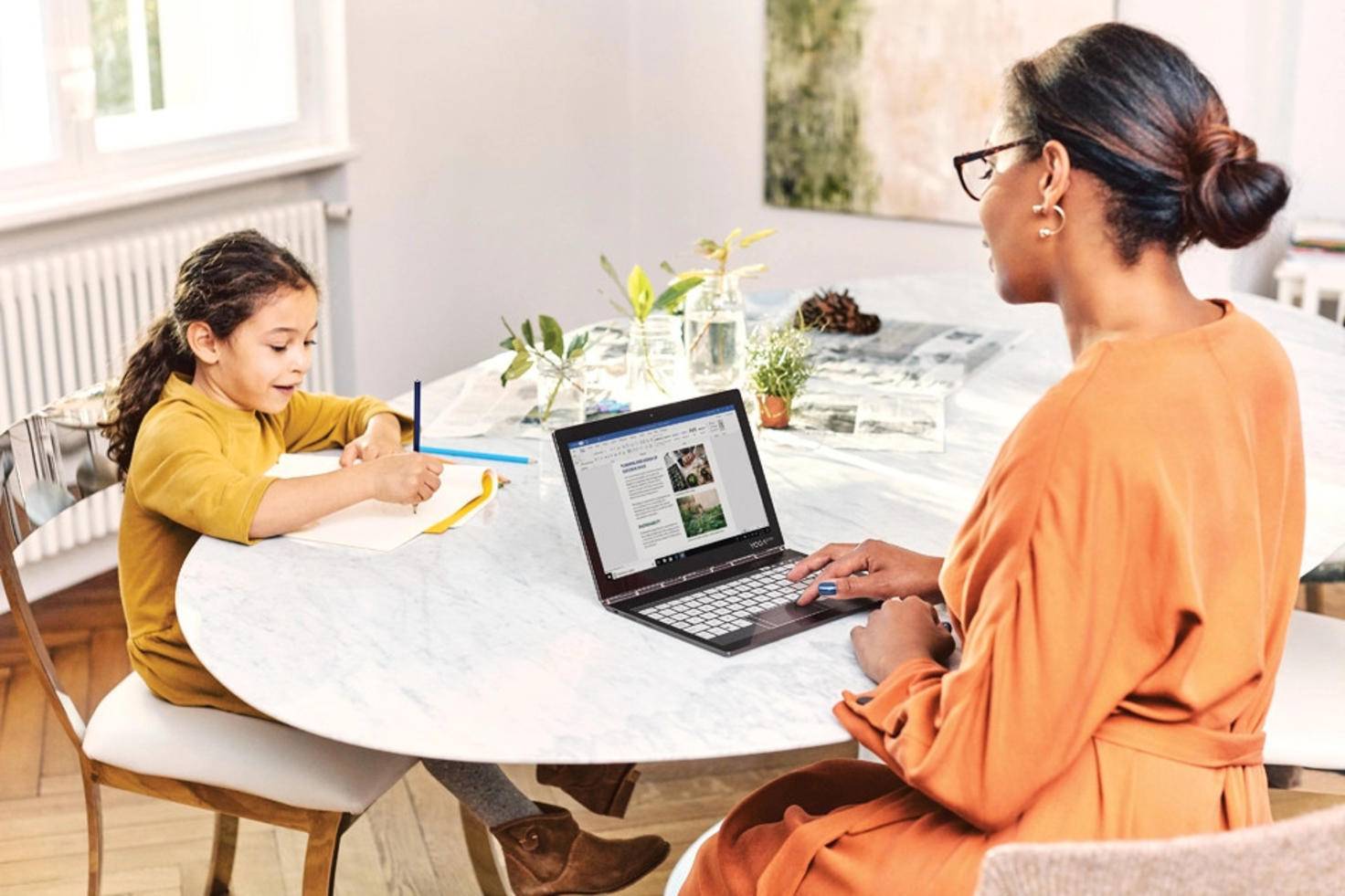
Forgot the attachment in the last email? No problem, call back the message with Outlook.
Image: © MICROSOFT 2022
Who doesn’t know it: You wrote an important e-mail just before the next to-do, and the moment you sent it, you noticed an embarrassing spelling mistake. With Outlook you can recall this message. To do this, go to the “Sent Items” folder and click the “Action > Recall This Message” button. Now you will get the option to either delete unread copies of this message or replace it with a new one. This is how you sweep your faux pas under the digital carpet.
Cortana reads your emails to you

Sitting in front of the screen to check emails is no longer necessary thanks to Outlook and Cortana.
Image: © MICROSOFT 2022
Thanks to the Cortana shortcut, you don’t have to sit in front of the screen to check your e-mails in Outlook. Microsoft’s productivity assistant reads incoming messages aloud to you at the push of a button. So you can devote yourself to another task and still know what is happening in your electronic mailbox. To do this, click the Read Aloud button in the top-right corner of Outlook. The function is also available in the Outlook app.
PowerPoint designs your presentation
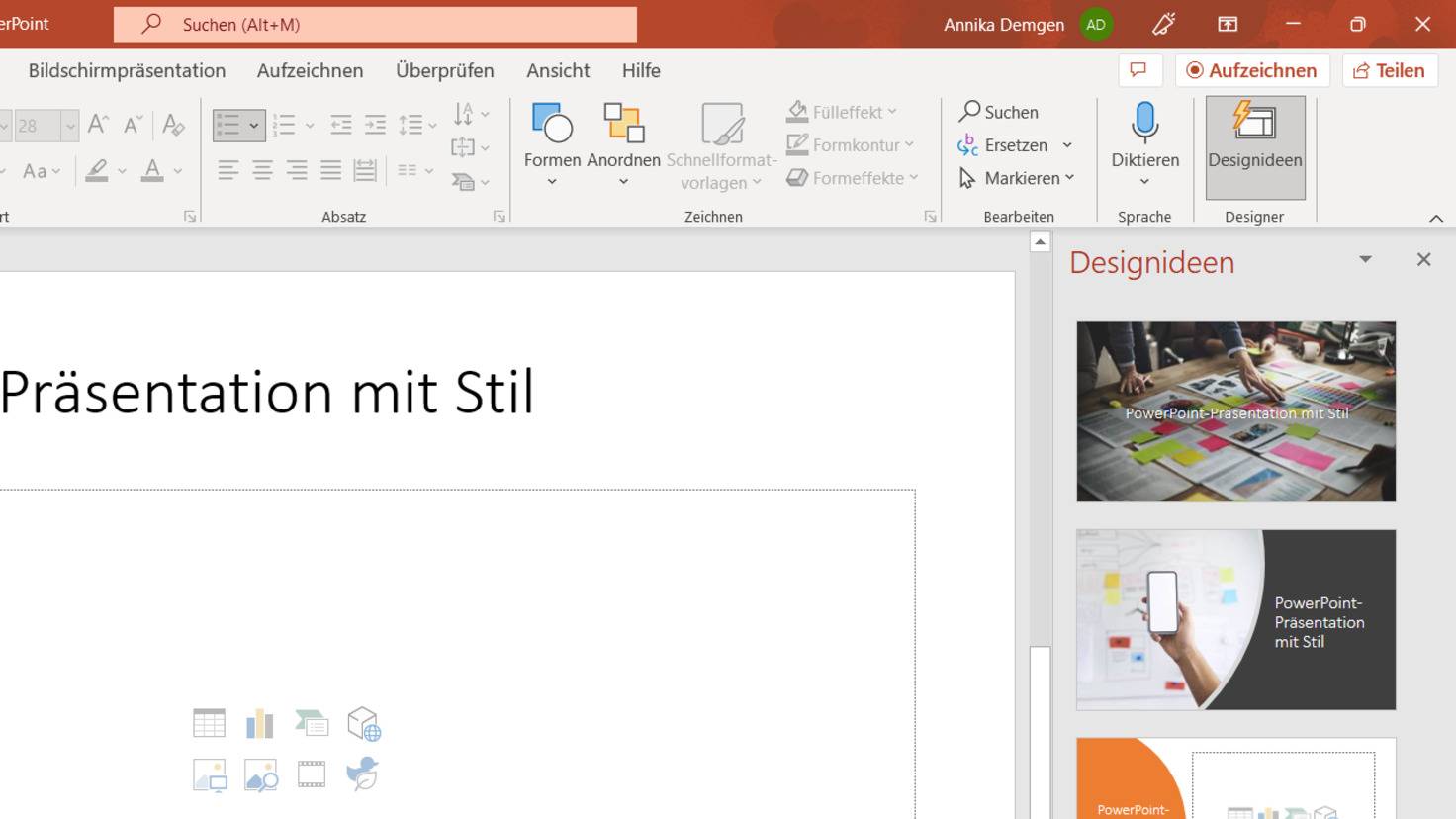
The design ideas in PowerPoint help you to design your presentation.
Image: © MICROSOFT/ Screenshot TURN ON 2022
In addition to Word, Excel and Outlook, PowerPoint is also included in Microsoft 365. The ingenious thing about the presentation software: PowerPoint automatically suggests numerous designs for your slides. This saves you a lot of time when designing. You can find the design ideas under “Start > Design ideas”.
Recording and sharing lectures made easy
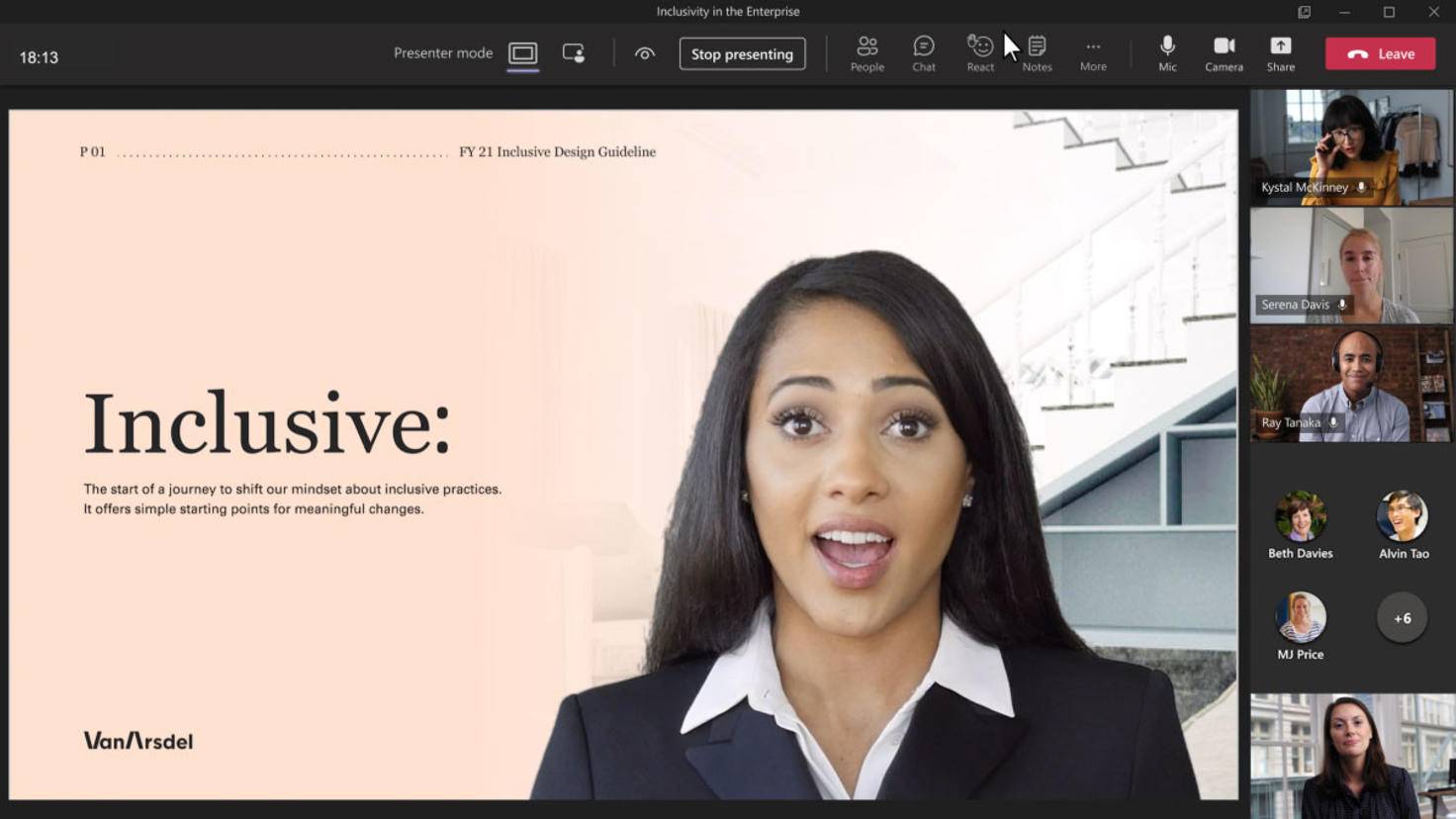
With one click you switch directly from PowerPoint to Teams.
Image: © MICROSOFT 2022
Microsoft 365: That’s in it
- Word
- Excel
- PowerPoint
- Outlook
- teams
- OneDrive
- Office Mobile (iOS/Android)
PowerPoint not only helps you to create presentations. The program also allows you to record and share your finished lecture. To record, click the button in the top right corner that says “Record”. You can use the webcam to record yourself parallel to the slide show in order to record your presentation and share it afterwards. This also works in teams, by the way. The close connection with the collaboration software enables a meeting to be started directly from PowerPoint. Once your slides are in OneDrive, you can click the “In Teams” button in PowerPoint at the top right of the screen and get started.
Brainstorm with the Teams whiteboard
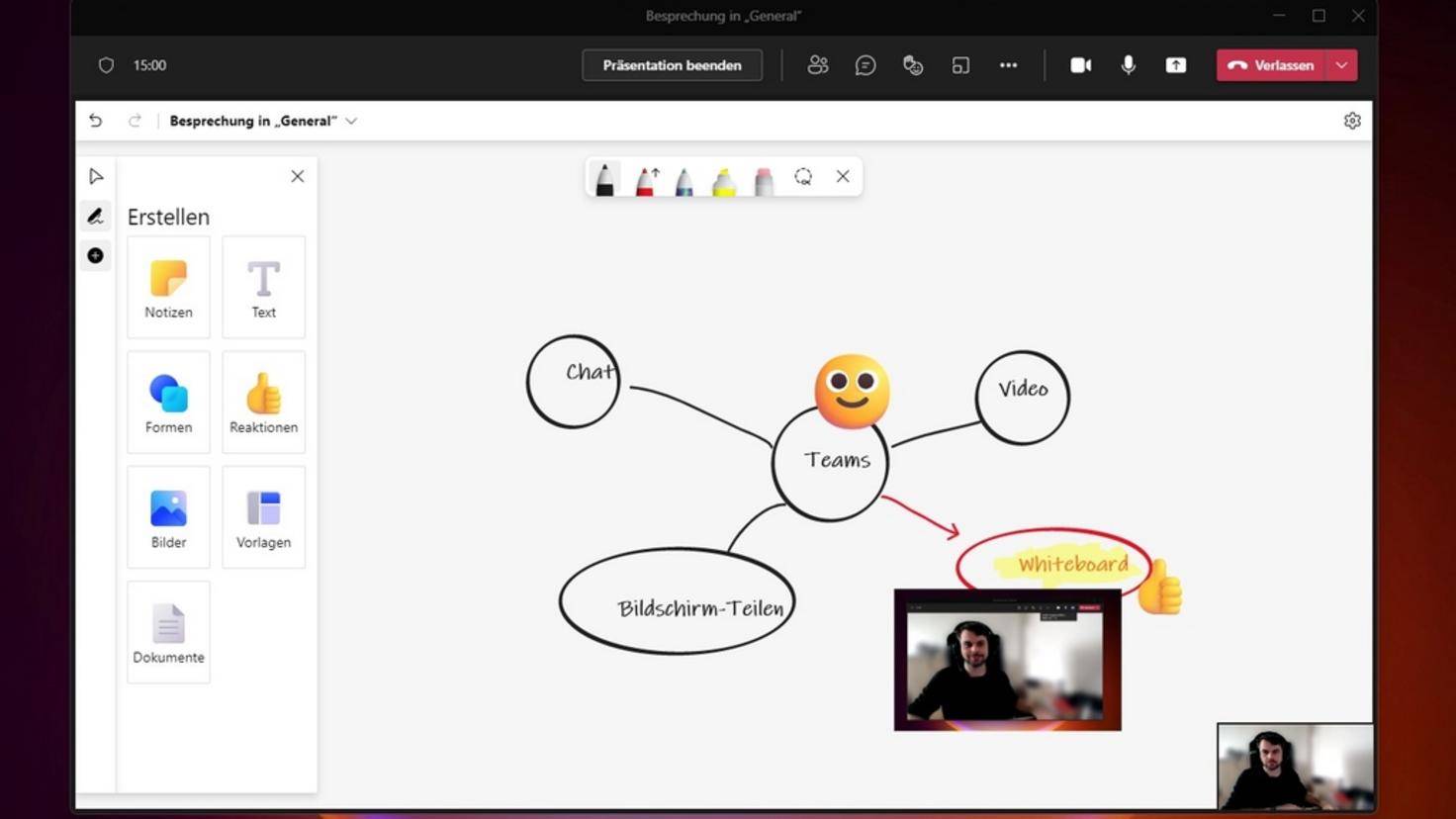
Teams helps you brainstorm in a group.
Image: © Microsoft/ Screenshot: TURN ON 2022
In teams, you can also hold virtual group meetings and work together on projects. The whiteboard function is useful for this. In this area, all participants can scribble with pen tools and share thoughts as they please. Images and documents can also be inserted. To do this, in a Teams session, click Share Content > Microsoft Whiteboard. By the way: You can also save and export the result afterwards!
Advance group projects with breakout rooms
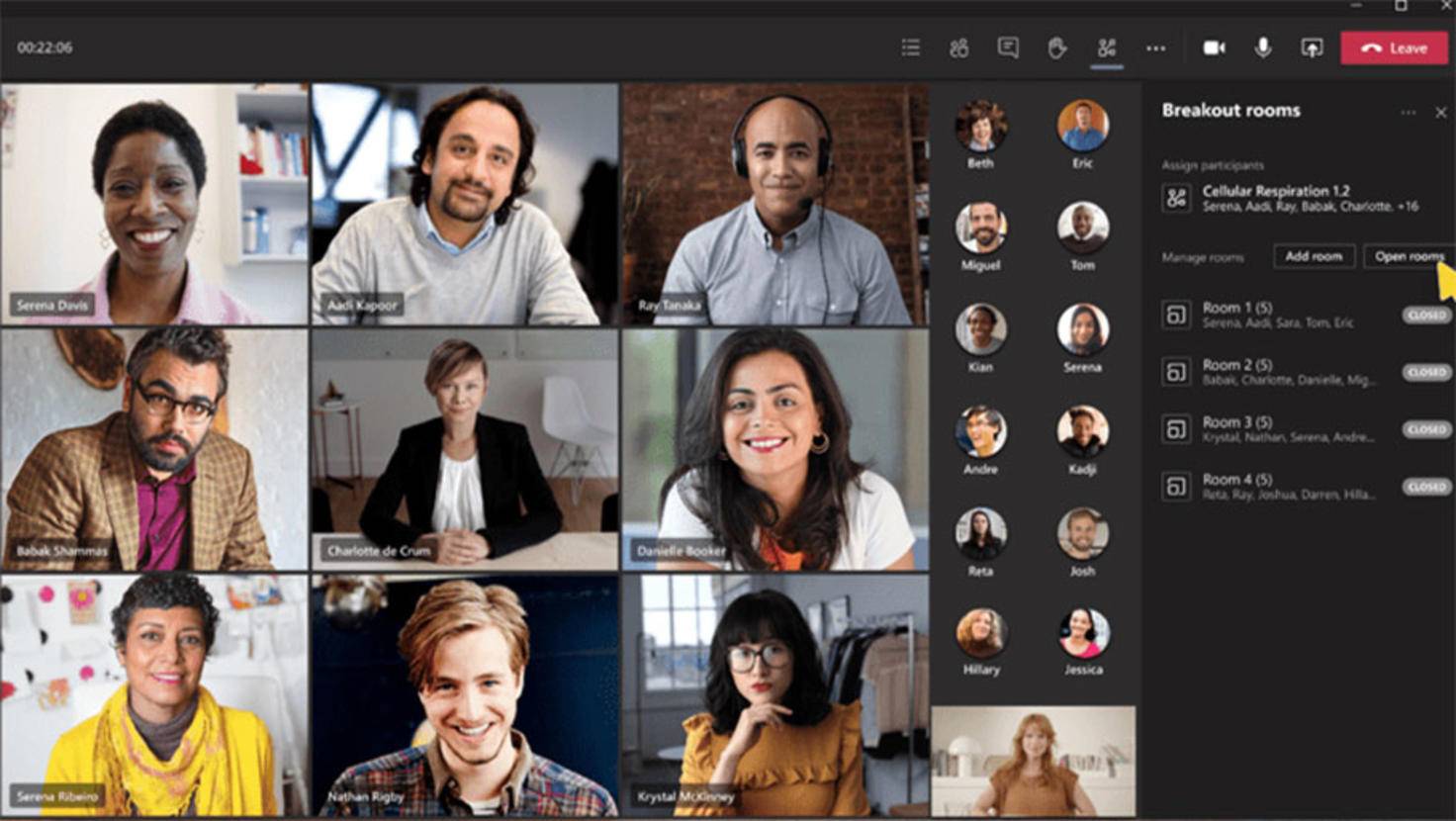
Breaking up a meeting into small groups is easy with Teams.
Image: © Microsoft 2021
Should you notice during the whiteboard brainstorming that it is time to continue working in smaller groups, the breakout rooms in teams come in handy. Setting up such a mini group within a call works like this: Click on the “group rooms icon”, enter the number of rooms required and manually specify individual participants and settings – done.
Use your personal safe
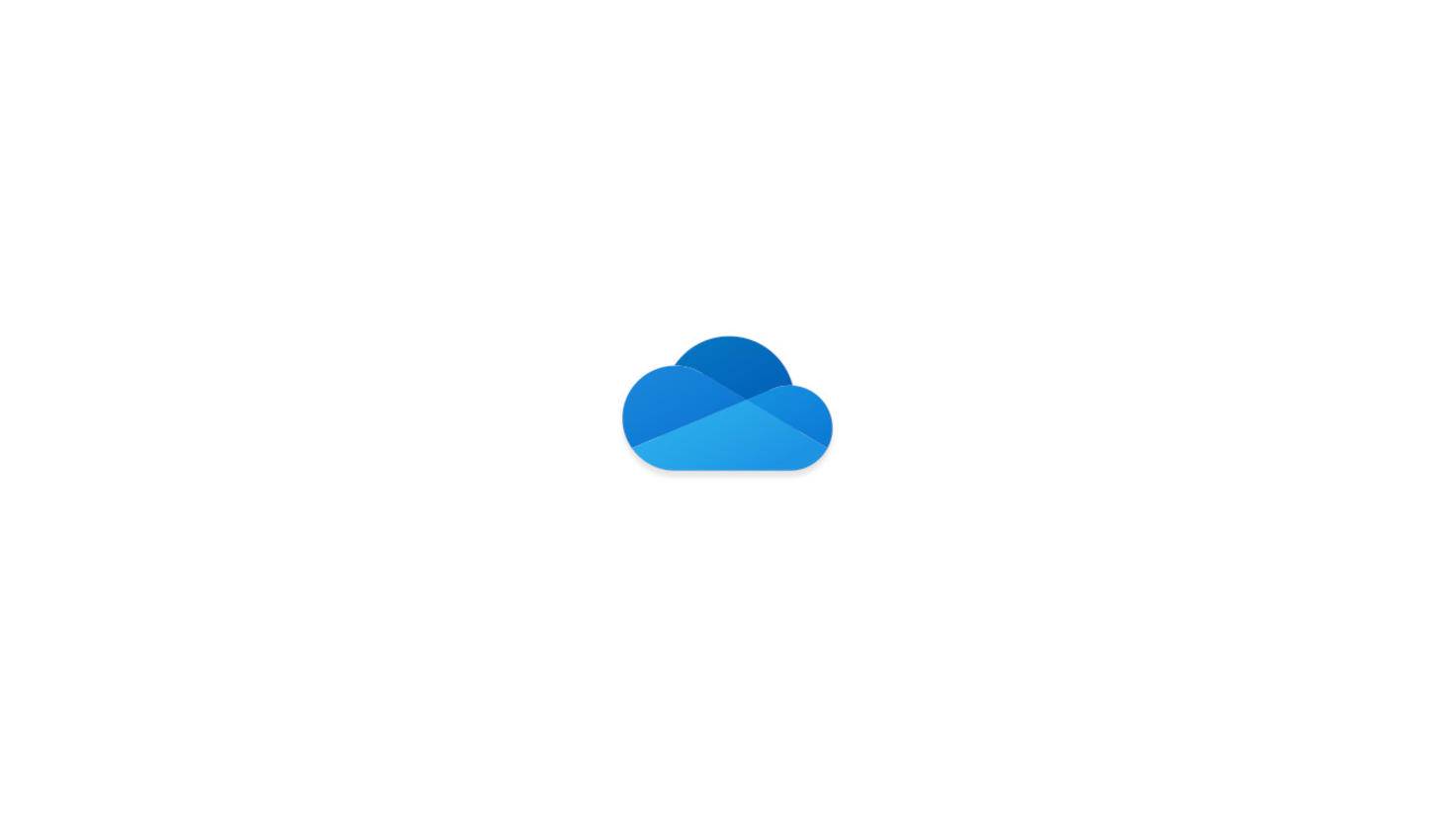
You can access your files from anywhere via OneDrive.
Image: © MICROSOFT 2022
As a Microsoft 365 subscriber, you can save whiteboard brainstorming sessions to OneDrive. If some files are too sensitive for cloud storage, OneDrive has an ace up its sleeve: the personal vault. Files placed in this folder are protected by two-factor authentication. In addition, access is automatically blocked again a few minutes after filing. To use the vault, click on “Personal Vault” in OneDrive and follow the setup steps.
Scanning without a scanner

You can edit documents scanned with OneDrive as you wish.
Image: © MICROSOFT 2022
A scan function is conveniently integrated in the OneDrive app. This allows a document to be photographed using a smartphone or tablet and then saved as a Word document, PDF or image. You can then upload the file directly to OneDrive, edit it and share it. You can find the function in the OneDrive apps for Android and iOS under “Scan”.
This article was created in cooperation with Microsoft.

Reference-www.turn-on.de