How to Play Resident Evil 3 on Mac (M1 and Intel)

Resident Evil 3
Resident Evil 3 is a survival horror game that is published as an updated and refined remake of Resident Evil 3: Nemesis from 1999. Those familiar with the series may spot the changes in the graphics and gameplay right away, but newcomers will likely be more interested in the zombie mayhem this game can offer.

Unlike the original, which used fixed camera angles, the Resident Evil 3 remake allows players to go closer to the action thanks to a third-person, over-the-shoulder view, which is creating a more thrilling experience.
As a player, you control the main character Jill Valentine, one of the last remaining people in Raccoon City. However, there are moments when you need to take control of Carlos Oliveira, a supporting character that helps Jill get out of trouble.
During the game, you have to investigate your surroundings and collect useful items that help you in completing tasks. A combination of items may need to be used to progress through the game and reach inaccessible places, so you need to be smart in the way you are using what you have.
At certain intervals during the game, you’ll see cutscenes that include quick time events which will help you move through the story. There are many different types of monsters in the game, and, as you advance, they will chase you and try to kill you in a number of ways. To deal with them, you have access to a wide variety of weapons, such as knives, guns, and grenades. Extra attachments may be added to certain weapons to make them more effective, which is a welcome improvement. The game’s sound design also stands out here. Gunshots and other effects during bloody scenes do much to elevate the combat.



Aside from the zombies that hide in every corner, the player is pursued by a monster named Nemesis throughout the entire game. Nemesis is a zombie-like creature tasked with stalking and pouncing on you over several combat scenarios. The fights take place in various locations, with only you and your equipment pitted against the monster. And to add more thrill to the horror, the creature constantly mutates into more hostile forms after each combat.
The player’s health bar decreases every time the main character takes damage. This is especially important to keep track of when playing with higher difficulty settings where ammo and health packs are harder to come by. That’s why sneaking past enemies whenever possible is a much better strategy than entering into combat.
A welcome improvement in the game is that Jill can dodge attacks at close range and Carlos has the ability to use melee attacks to knock out foes. Another new feature allows the player to resume play from the last save point if Jill or Carlos dies.
There are two extra difficulty modes in the remake that can be accessed after the game has been completed on the hardest level. These modes alter the difficulty of enemies in combat, change the placement of collectible items, and the enemy encounters.



When the player has completed the game for the first time, a store appears in the main menu from which they may purchase perks to improve their performance in the game. These perks are exchanged for game points and range from health and damage boosts to whole new weaponry. If you want to earn more points, you can do so by completing different challenges.
In summary, Resident Evil 3 is a fantastic action game with tense moments of horror. The remake does a great job of bringing back the suspense and fear of the original’s release while updating the game’s mechanics to the present day. The gameplay can undoubtedly make fans of the series happy, as no detail has been overlooked in the recreation of Resident Evil 3’s world, which still has the same intense focus on survival that has made the Resident Evil series so popular.
Can you play Resident Evil 3 on Mac?
You can play Resident Evil 3 on Mac. Due to the fact that there is no native MacOS version, anyone interested in playing Resident Evil 3 on a Mac will need to turn to workarounds.
Boosteroid is a cloud gaming service that offers Resident Evil 3 to Mac users via live streaming, eliminating the need for the game’s download and installation. If you have a Mac and want to play Resident Evil 3 offline, you’ll need third-party software like Microsoft’s Boot Camp or Parallels to run the Windows version of the game.
We’ve described the methods below t help you play Resident Evil Village on your Mac and get as close to the PC experience as possible.
How to play Resident Evil 3 on Mac
You can stream Resident Evil 3 to your Mac and play it immediately with the help of a cloud gaming service like Boosteroid. A Windows virtual machine installed on a Mac may be used to play the Windows version of Resident Evil 3 if the player does not have a reliable internet connection capable of streaming the game.
You can see the benefits and drawbacks of each of the provided alternatives in the table below. If you have a stable Internet connection, you may play a wide variety of games and enjoy a high-quality gaming experience on your Mac by taking advantage of cloud gaming. Websites like Boosteroid allow you to play games without installing anything on your computer. Alternatively, you may use the virtualization tools we’ll talk about below to run Windows on your Mac.
Resident Evil 3 Set Up Methods
| methods | Advantage | disadvantage |
| cloud gaming | – No setup required – Register and Play – Access to a library of over 70 top-rated free games – Smooth performance – Compatible with M1 and Intel Macs |
– Monthly fee – Requires Decent Internet Connection – No free trial |
| Boot Camp | – Free to use any time – Windows 10 Environment |
– Painful setup – Mediocre performance – Only Compatible with Intel Macs |
| Parallels Virtual Machine | – Easy set up – Adequate performance – Play almost any PC game – Windows 11 environment – Compatible with M1 and Intel Macs – 14-day free trial |
– Yearly Fee |
How to Get resident Evil 3 on Mac?
to get resident Evil 3 you need to purchase the game from the Steam store.
Now you will need to register for boosteroid. This allows you to add resident Evil 3 to their Cloud Gaming Library. Once uploaded you can seamlessly play the game from your Mac, TV, or Mobile Device.
When Registered you will have additional access to more games for free. Pricing varies depending on the subscription plan.
Play Resident Evil 3 on Mac using Boosteroid
Playing Resident Evil 3 in the cloud with the Boosteroid service eliminates the need to download and install any additional software. Another advantage of using this service is that you shouldn’t stress over whether your Mac meets the game’s minimum system requirements or has enough storage space. With Boosteroid, you may start playing Resident Evil 3 in no time as long as you have an account, a subscription, and access to a reliable internet connection. If you want to live stream Resident Evil 3 on your Mac, it’s simple – just follow these Boosteroid instructions.
- Once you have created a new account, log in and go to your profile in the top right corner of the screen. From there, select the My Account link on the left side of the page.
- Select a subscription plan and fill in your payment information in the “My subscription” section.
- Once your subscription is activated, you may search for the game by entering its name into the boosteroid searchbox. To get started, choose Install&Play.
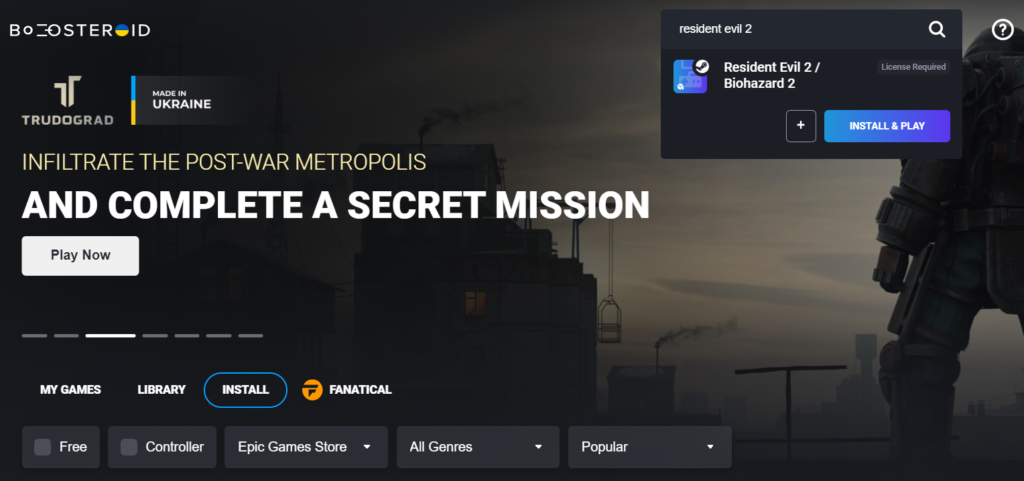
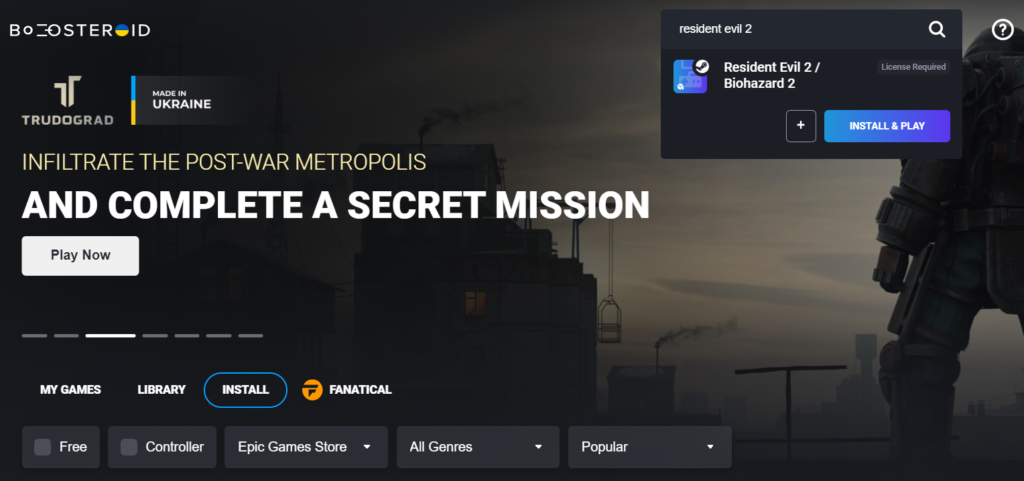
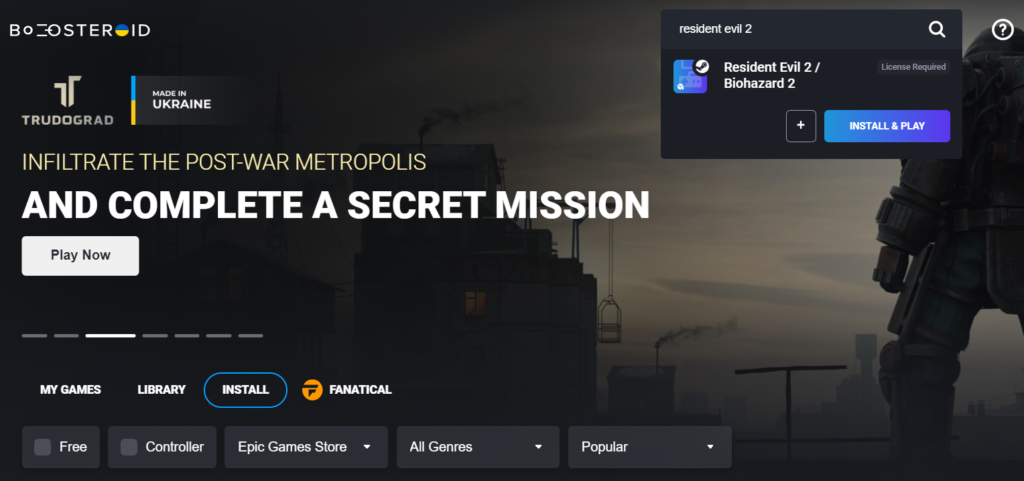
- Then, click on the “OK, let’s gobutton.
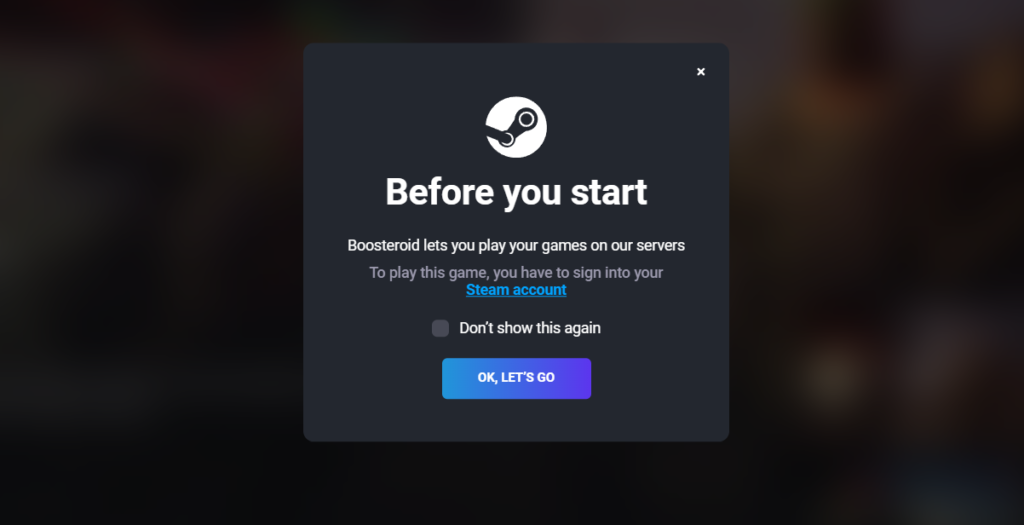
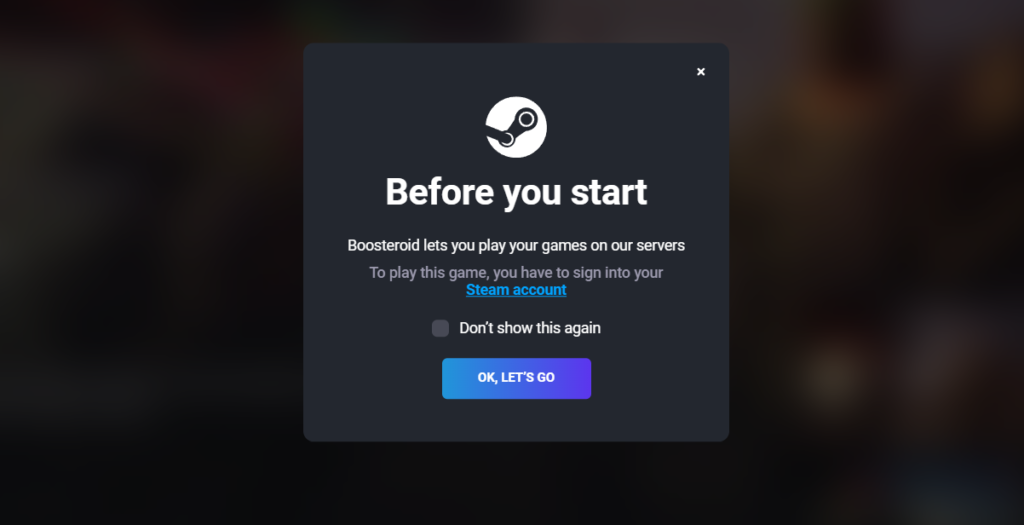
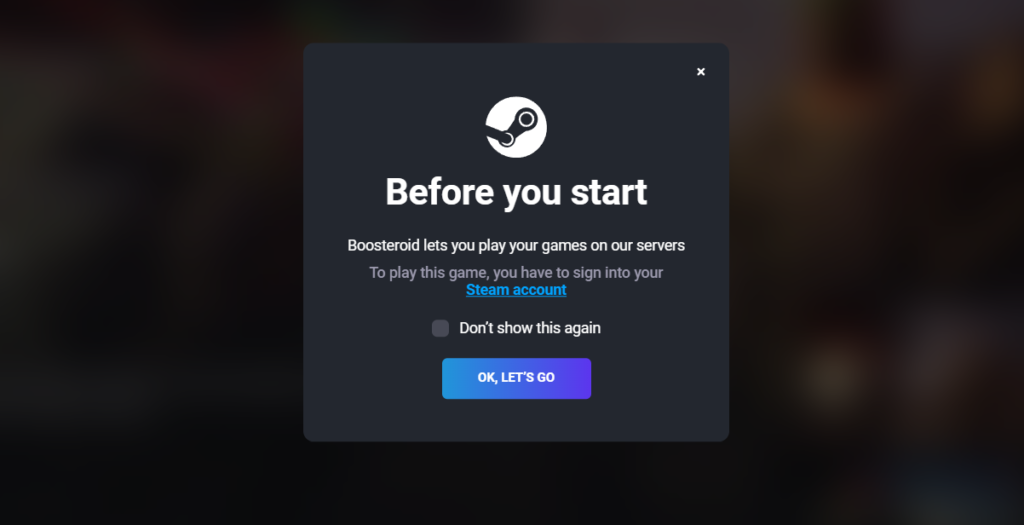
- Next, read the User License Agreement and choose Accept.
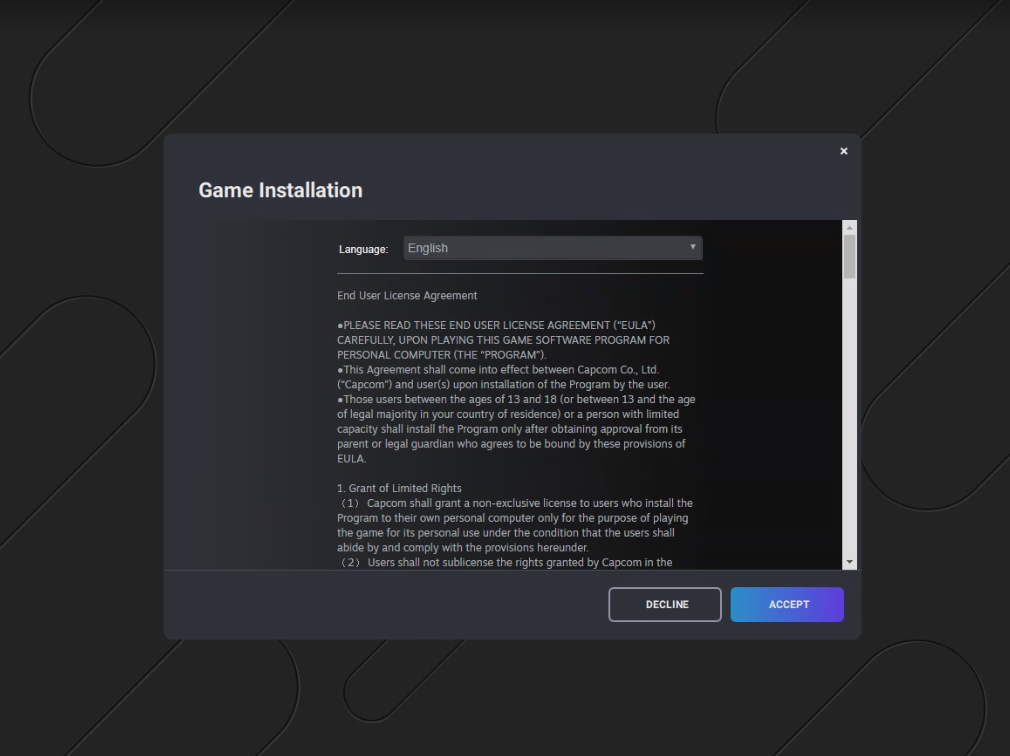
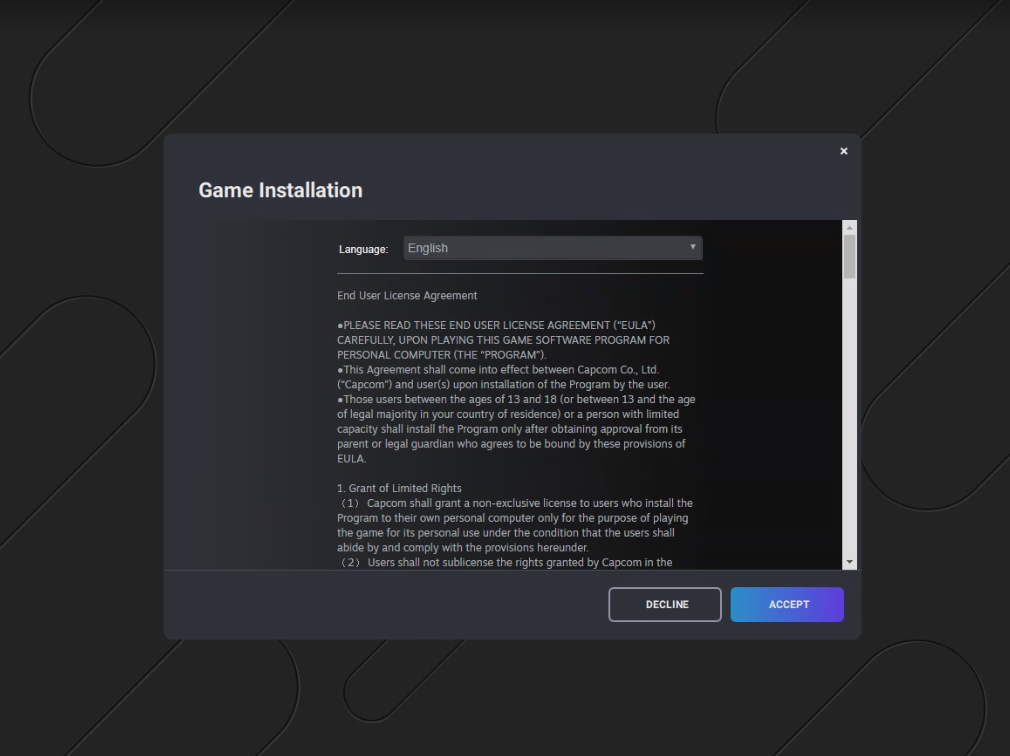
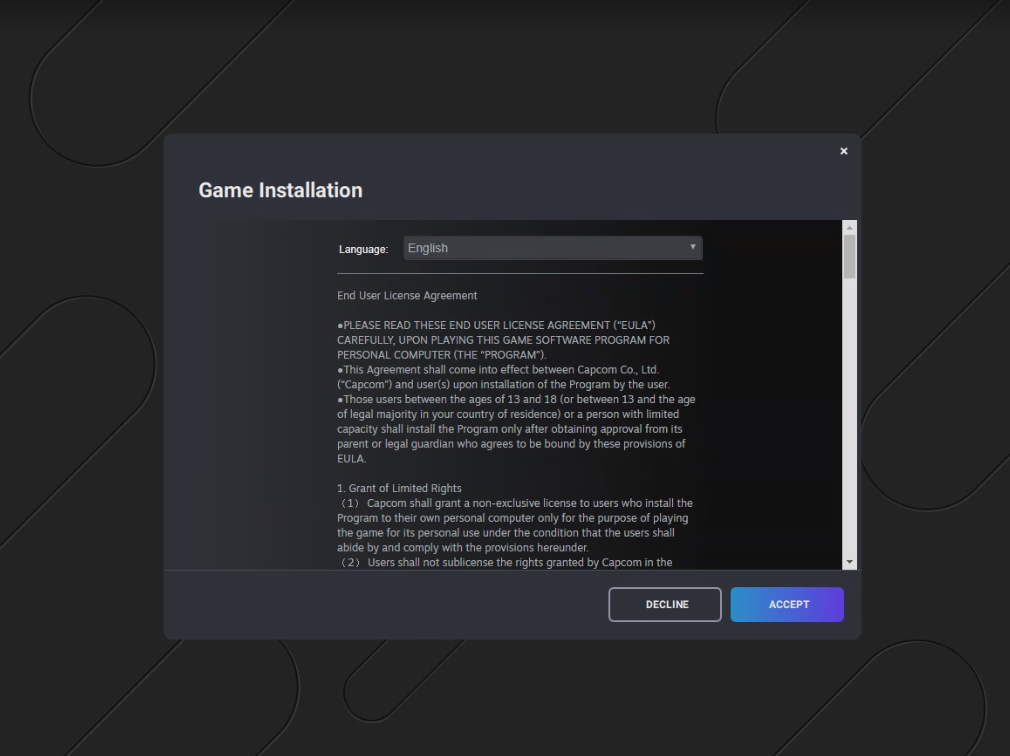
- After the installation is done, select the game from your Steam Library and play.
How to download Resident Evil 3 on Mac
To download Resident Evil 3 on Mac you’ll need to create a Windows emulation environment on your Mac using a program like Boot Camp or Parallels.
We recommend Boot Camp on Macs with an Intel processor, and Parallels on Macs with an M1 processor.
Play resident Evil 3 on Mac using Boot Camp Assistant
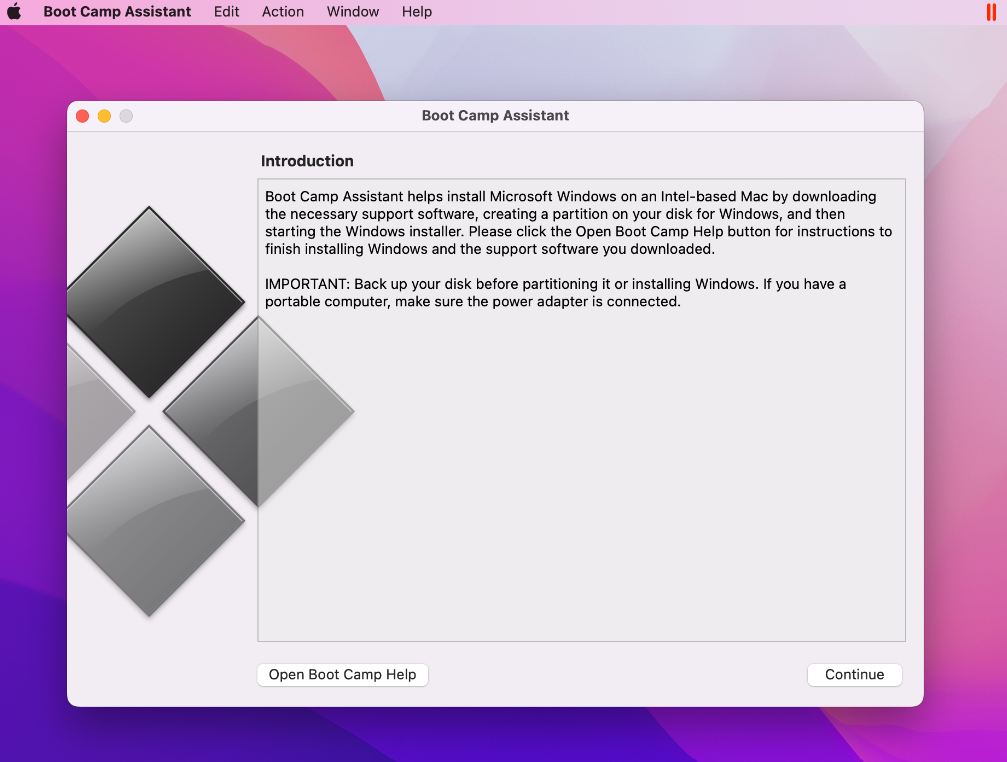
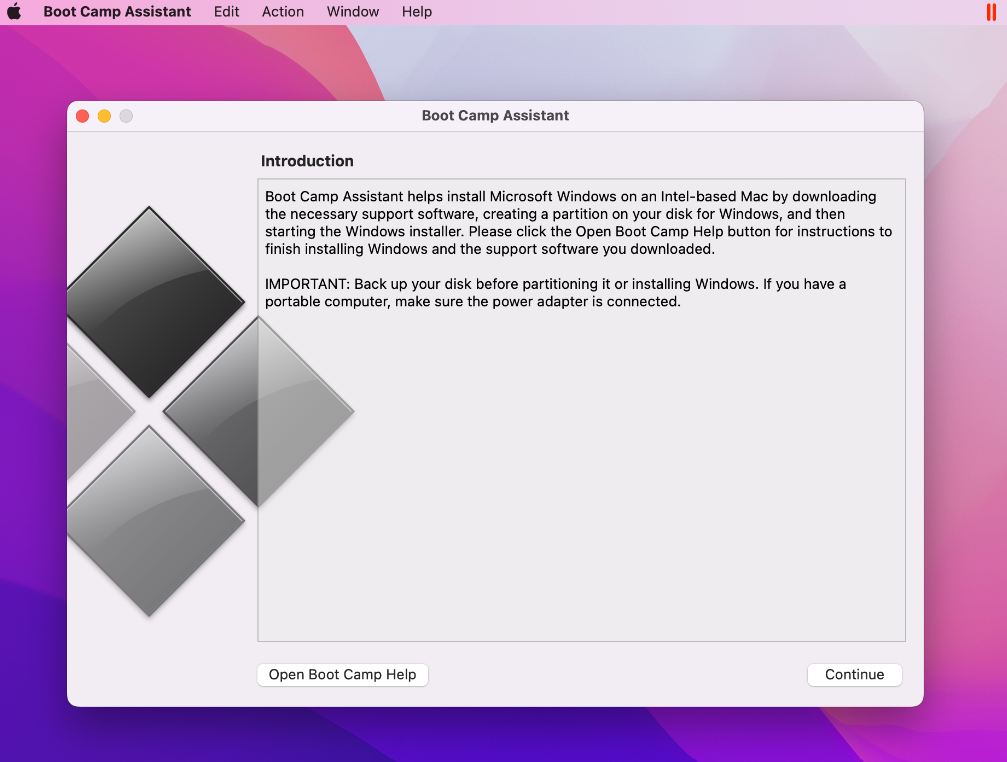
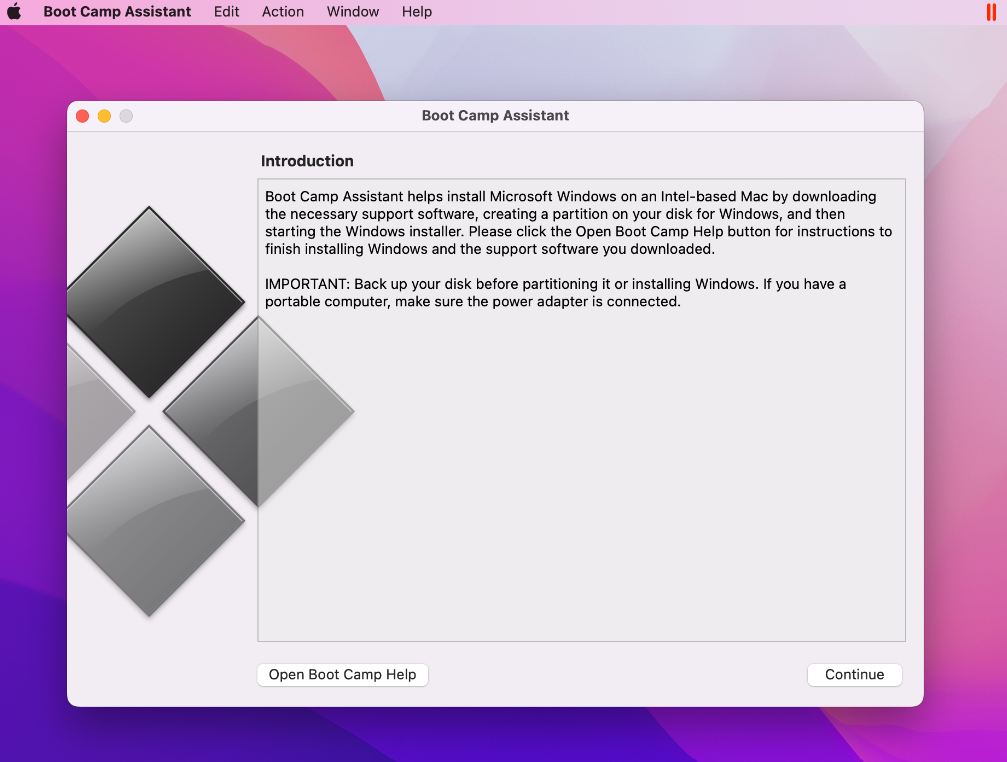
- First, you should download the Windows ISO (64-bit) file from Microsoft’s site and save it to your desktop.
- Then, open Boot Camp by going to Applications>>Utilities and then click the Continue button. Then, import the ISO file you downloaded into the program and click Next.
- Create two disk partitions, one for each operating system, then choose Install, restart the Mac, and boot into Windows.
- The installation of Windows 10 will begin once the Mac has restarted. Please follow the on-screen prompts to complete the process.
- After installing Windows and downloading the necessary drivers, use Steam to install Resident Evil 3 on your Mac’s Windows partition.
Full boot camp guide
Play resident Evil 3 using Parallels
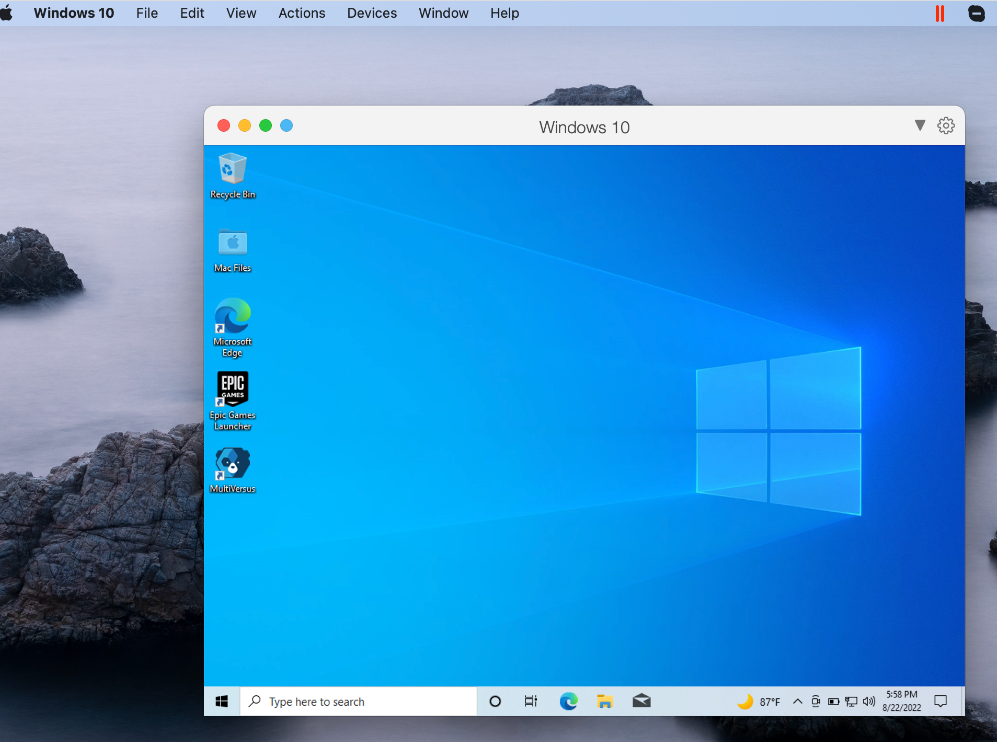
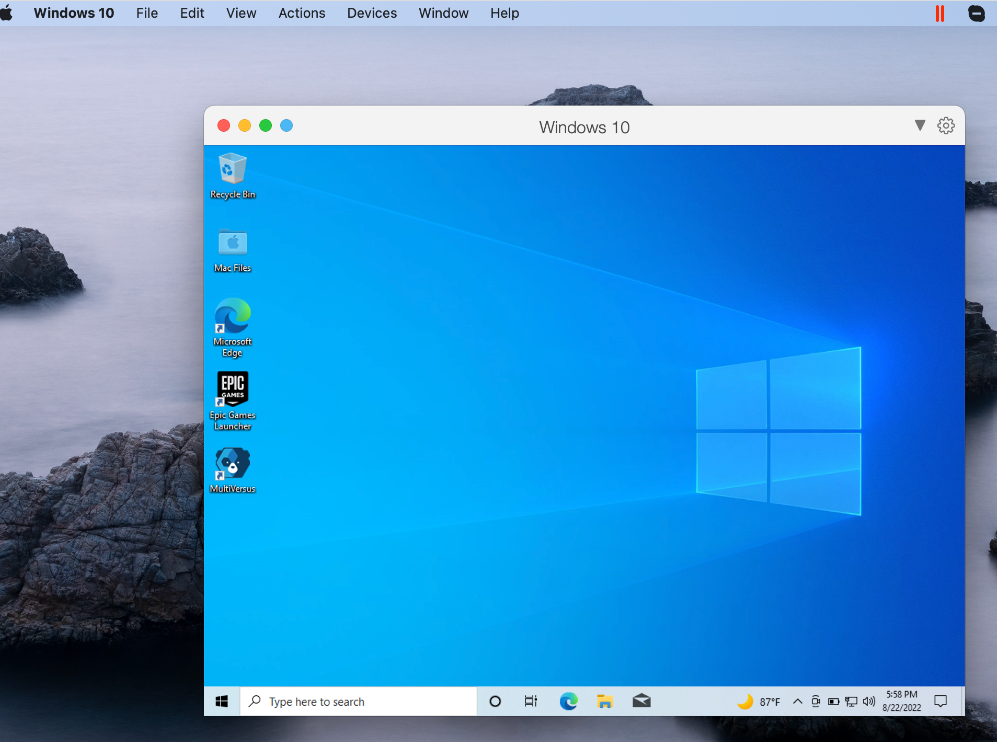
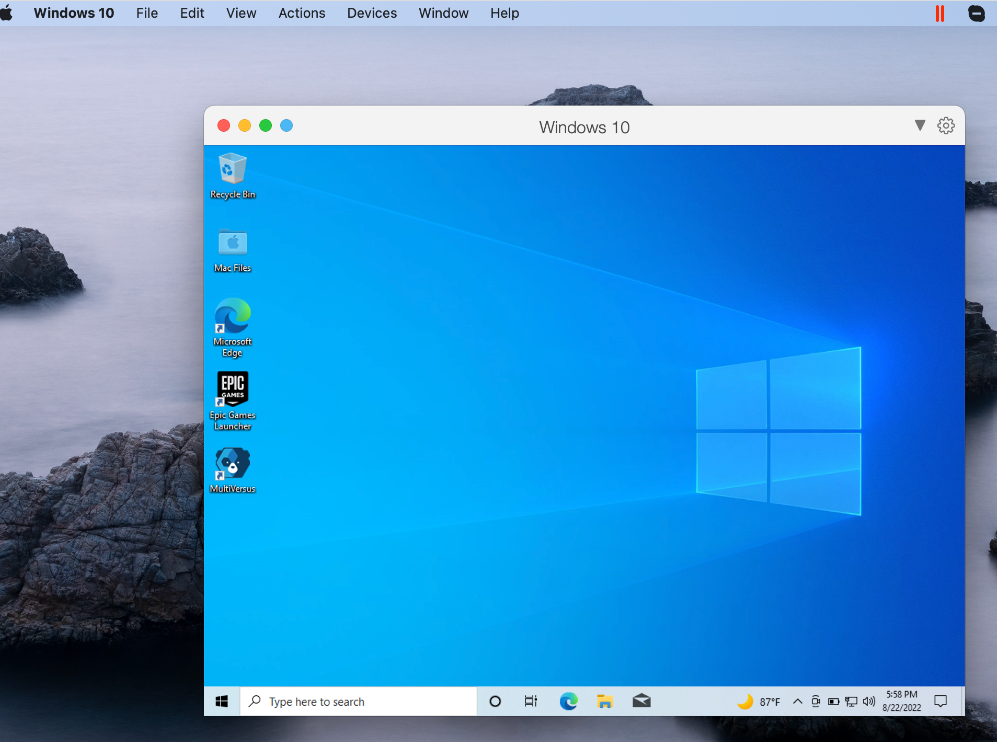
- To install the Parallels desktop virtualization software on your Mac, go to Parallels.com and get the installation file.
- To set up Parallels on a Mac, just launch the file you downloaded and follow the on-screen instructions.
- To set up your Windows, run the newly installed Parallels software and click the “Install Windows” option.
- Sign into the Virtual Machine (VM) using one of the available ways, or create a Parallels profile.
- Use the Steam client to download Resident Evil 3 while Parallels is running.
Full Parallels Guide
downloading resident Evil 3 on Mac from Steam
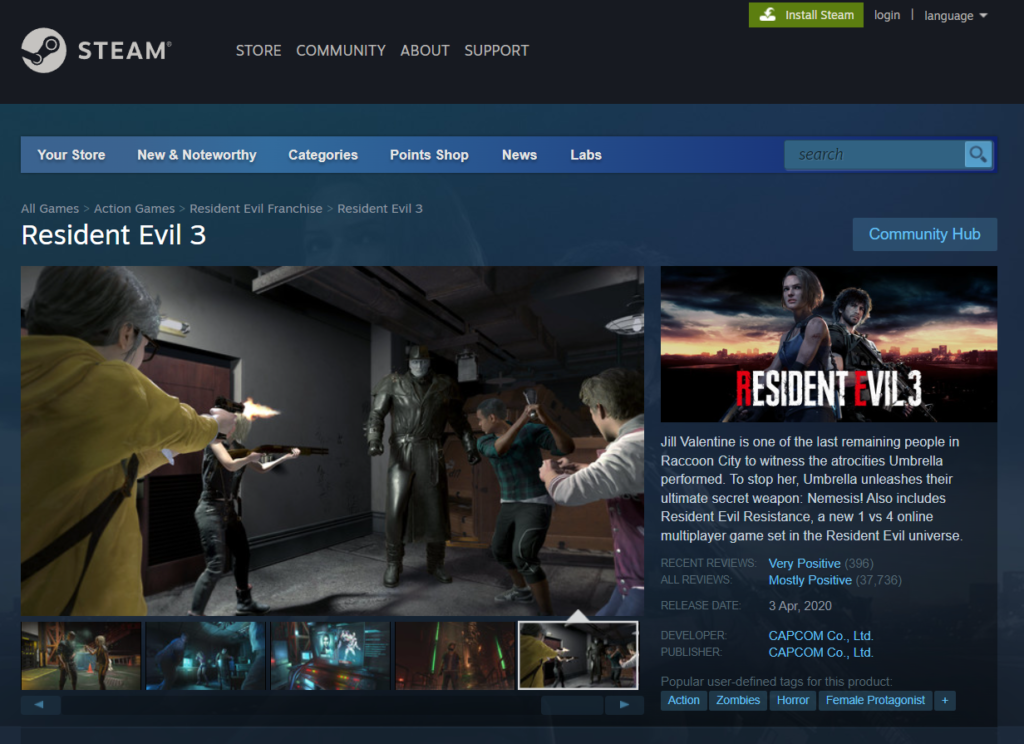
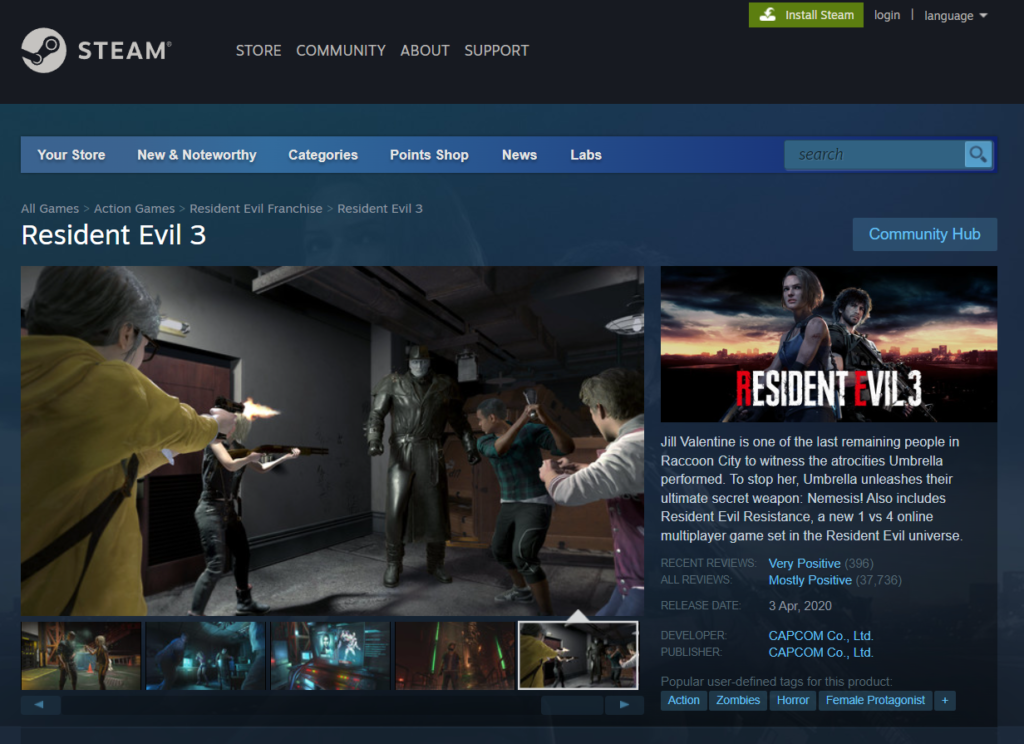
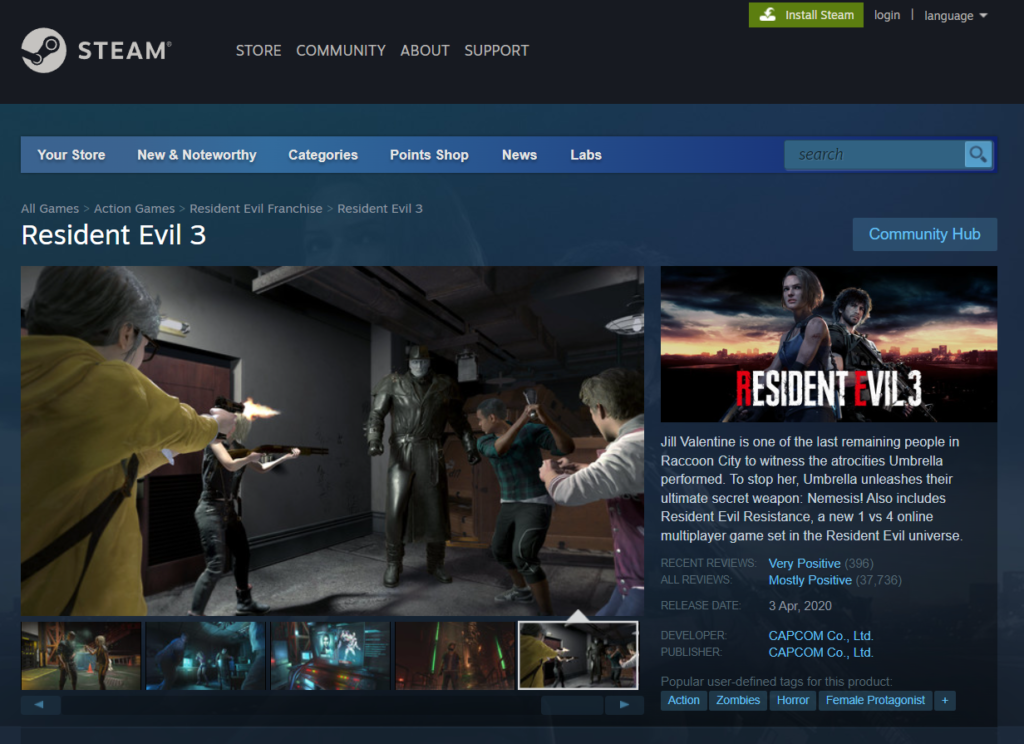
- Resident Evil 3 on Mac is available on Steam for download and play. You’ll need to sign into your Steam account, or create a new one, to have access to the game.
- Once you’ve set up a Windows virtual machine on your Mac, you can install the Steam client by going to the Steam website and clicking the “Install Steam” button in the upper right corner.
- To begin the setup process, save the installation file to your computer and double-click it.
- Follow the client installation steps, and then sign in using your Steam credentials.
- Next, go to the Steam Library and search for “Resident Evil 3”.
- Select “Add to Cart”, then “Purchase for Myself”, and finish by providing your payment details to download the game.
- To begin installing Resident Evil 3, go to Steam’s Library of purchased games and click the Install button next to the game’s listing.
- After the installation is complete, you may start the game from Steam’s Library tab.
Resident Evil 3 on Mac M1
There are two methods to play Resident Evil 3 on a Mac M1. The fastest and most convenient way to play video games is through a cloud service like Boosteroid. With such a service, you can play Resident Evil 3 on your Mac M1 without the hassle of downloading and installing the game locally.
If you prefer to download the game on your machine, however, you can use the Parallels program to set up a virtual Windows environment on your Mac M1 and then download Resident Evil 3 to play it. Just follow the steps in the paragraphs above, and you should be able to play Resident Evil 3 on a Mac M1, and have a great time doing so, despite the fact that the game has no native Mac OS version.
Reference-macresearch.org