Netflix download does not work: You can do that
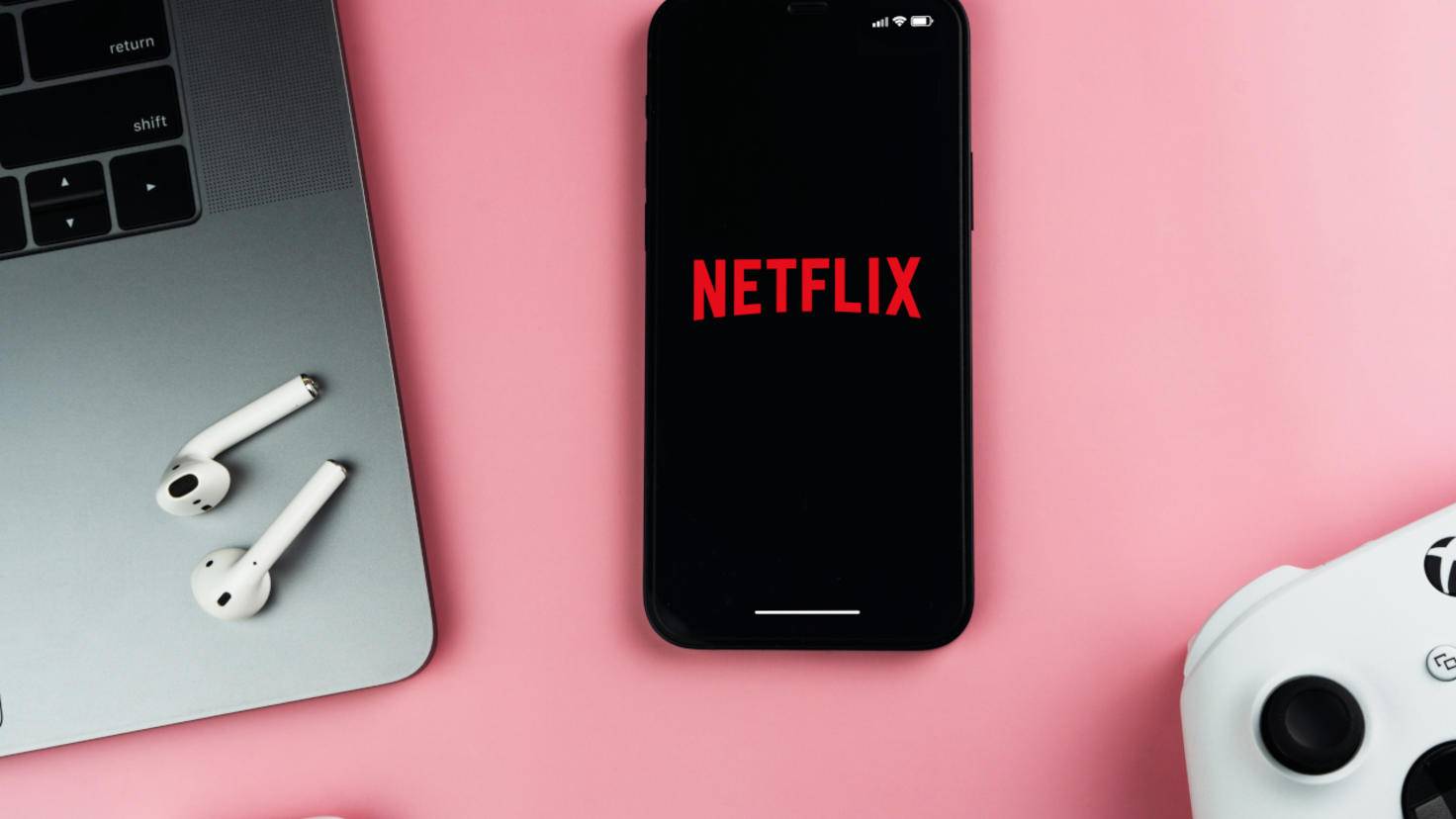
The Netflix streaming service allows you to download films and series to your smartphone, tablet or computer so that you can also watch the content offline. We’ll tell you why the download doesn’t work.
By Sebastian Weber
Streaming services such as Netflix have changed the way films and series are consumed, since their content can be accessed at any time via the Internet. Passé is the search for the DVD or Blu-Ray or the disappointment when you don’t have the film you want on the shelf. Netflix offers a download option so that nothing stands in the way of enjoying the film even without the Internet. But what to do if the download doesn’t work?
What to do when the download limit is reached?
Netflix is accommodating when it comes to downloads, but there are certain restrictions, such as how much content you can generally download and how often some films and series can be saved locally.
In addition, the booked Netflix subscription may limit the binge-watching marathon. In the cheapest package you can only use one device to watch and download, in the middle two and in the most expensive four.
If the download limit becomes a problem, see our guide “Netflix Reports Download Limit: Here’s What You Can Do” for helpful tips on what you can do.
Netflix download not working: solutions for iOS
On iPhone, resetting the network connection can help when Netflix downloads are not working.
Image: © Adobe Stock 2022
To download content from Netflix on iOS, the operating system must be version 8.0 or higher. Therefore, if you have problems, first check under “Settings > General > About” which version is installed on your iPhone or iPad. If necessary, update iOS under “Settings > General > Software update”. If your iOS device no longer supports version 8.0 or higher, downloads from Netflix will not be possible.
If your problem is not related to the iOS version, then first reset the network connection. This way you can be sure that your device will connect to Netflix without any problems.
To do this, open the settings and look for the item “General > Transfer/reset iPhone or iPad”. Click on “Reset” and select “Network settings” in the menu that appears. Afterwards you dial into your home network again, after that there should at least be no more connection problems.
If you still can’t download content on Netflix after this step, check if there is an update for the Netflix app. To do this, open the App Store on your device and click on your account. iOS will now show you which programs can be updated.
If this step is also unsuccessful, restart your iPhone or iPad completely. If this doesn’t help either, delete the Netflix app from your device and reinstall it.
Netflix download not working: solutions for Android
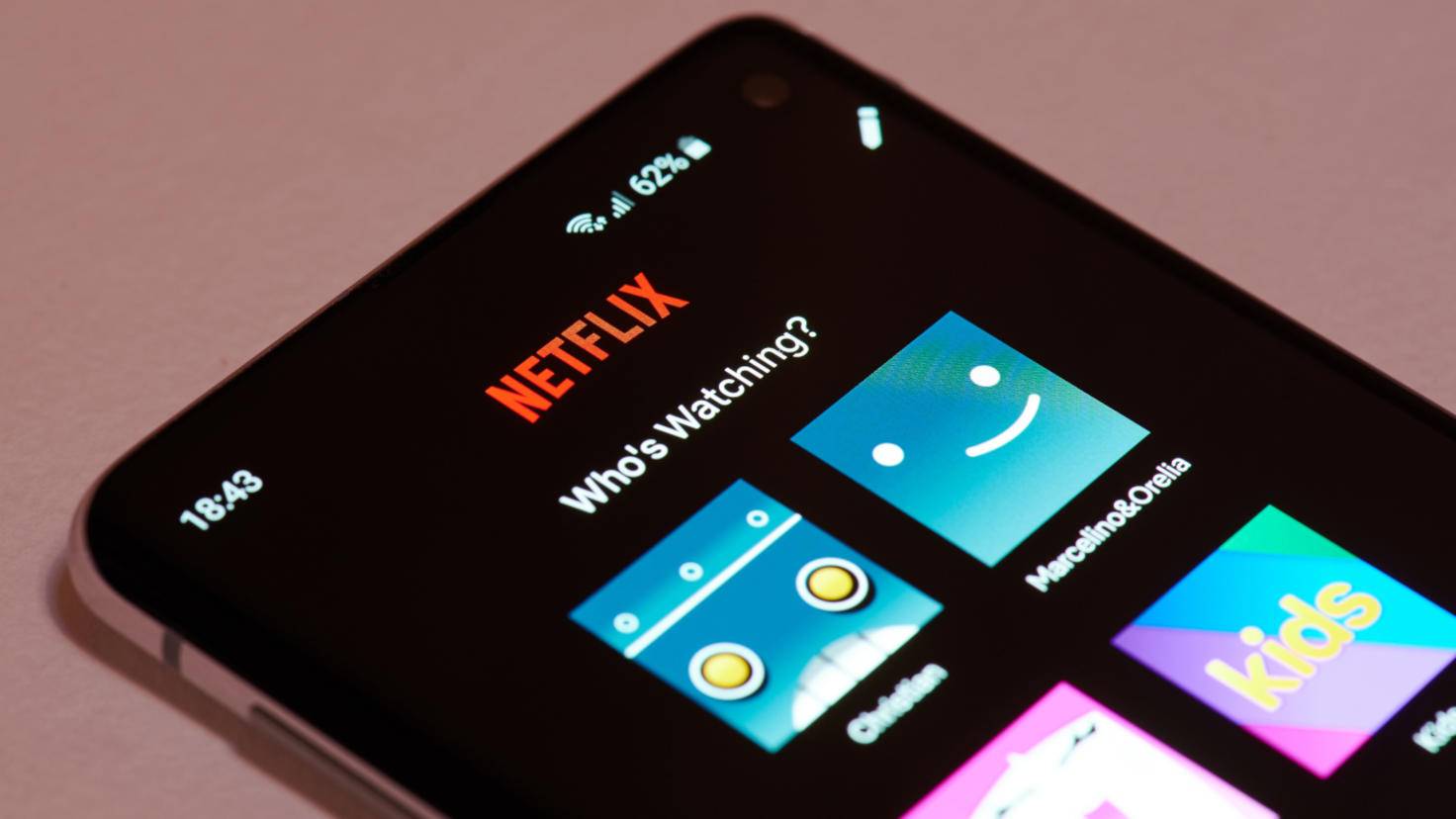
Keep your Netflix app up to date: An outdated version can prevent you from downloading series and films.
Image: © Adobe Stock 2022
Android device users basically follow the same procedure when dealing with Netflix download problems. First check the installed Android version, Netflix only allows downloads from version 4.4.2. Navigate to the settings and look for the “System” item there. In the “System update” sub-item, Android shows you the currently installed version or notifies you if an update is available. Alternatively, open the Google Play Store and check if there is an update for the Netflix app.
It is also advisable to test whether the Netflix app can connect to the Netflix servers. To do this, open Netflix on your Android device and go to the app settings. There you will find the sub-item “Check network”. If you see an error here, there is a problem with the internet connection. It can help here if you log into the WLAN again or put your device into flight mode for a short time so that it then dials into the network again.
If these steps didn’t work, check out the various Netflix storage options on your Android device:
- Open your Android device’s settings and navigate to “Apps > Netflix”. There, first select the item “Storage” and empty the cache of the app. Now test whether the downloads work again.
- If you continue to have problems, look for “Permissions” instead of “Storage” in the same menu and check whether Android allows Netflix to access the storage of your smartphone or tablet.
- If the above two points did not bring the desired result, open the Netflix app and navigate to the settings. There you can specify under “Download location”, for example, that Netflix does not use the internal memory of your device to download content, but an SD card that you use. Maybe the internal memory is just too small for the films and series you want.
You have exhausted all these settings and possibilities and still the Netflix download does not work? Then restart your Android device once. As a final step, you can then delete and reinstall the Netflix app.
Can’t download Netflix: Solutions for Windows

At least Windows 10 with version number 1607 is required for Netflix downloads on the laptop.
Image: © Adobe Stock 2022
Netflix also has minimum requirements for downloading content on Windows. At least Windows 10, more precisely Windows version 1607, must be installed on your PC or laptop so that you can save content locally.
If you’re unsure, open Windows Settings and go to “Update & Security” to check for updates. Also, the download only works through the Netflix app, but not through the internet browser, which however allows watching the videos.
Otherwise, restarting your computer might help or, as advised above, reinstalling the Netflix app.
summary
- If you want to download content from Netflix, there are minimum operating system version requirements for iOS, Android and Windows as well.
- Regularly check both your device and the Netflix app for updates to prevent problems.
- Test your internet connection before attempting more in-depth solutions.
- If other measures are unsuccessful, restart your device or reinstall the Netflix app.
Reference-www.turn-on.de
