CoD MW2: Better aiming with the right Deadzone settings
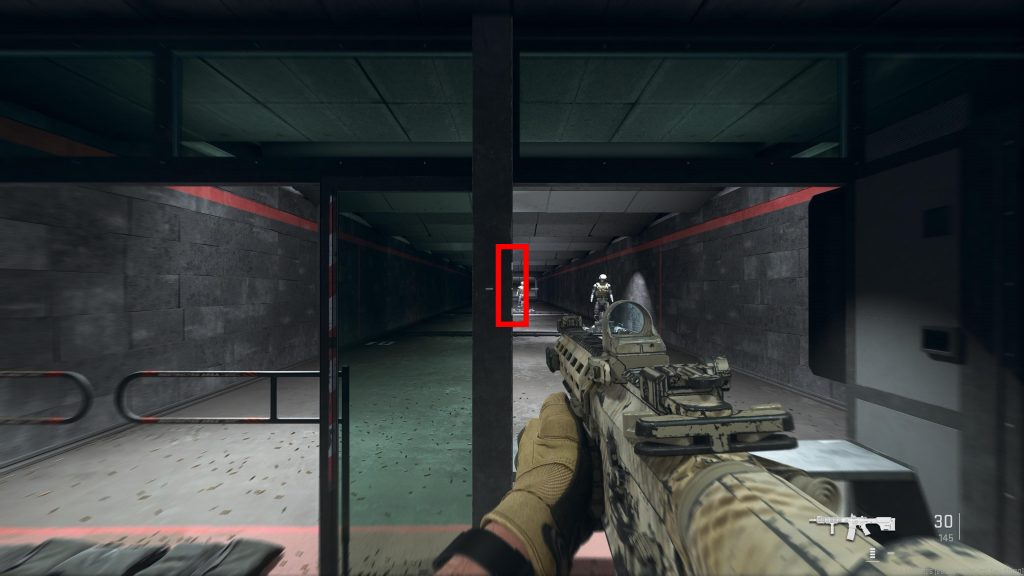
If you’re playing Call of Duty: Modern Warfare 2 with the controller, there’s a setting called Deadzone that can help you aim. MeinMMO explains how you can use the setting best for you.
What is the dead zone all about? The dead area or dead zone describes the area between the movement of the controller and the actual transmission.
In concrete terms, this means that a smaller deadzone will transfer a movement to the game earlier, while a larger deadzone will require you to keep moving your controller’s analog stick until a reaction appears in the game.
Why is the dead zone important? This setting allows you to aim and hit more precisely. For this reason, it is worth taking a look at the settings of the dead zone in order to adjust it optimally for you.
There are more tips for your settings in CoD MW2 here:
Better aim with the right deadzone settings
How can you adjust your settings? To get into the Deadzone settings for CoD: Modern Warfare 2, you must first navigate to Settings (the tab with the gear icon) and then select Controller. The settings for the dead input area can then be found under the advanced controller options.
Conveniently, you can mark the two Deadzone settings “Minimum left stick” and “Minimum right stick” with an asterisk and copy them to your selected quick settings. So you can quickly adjust these settings during the game.
This is how you set the dead zone correctly: Follow these steps if you want to customize your input dead zone settings just for you and your controller:
1. Go to the shooting range and find a suitable place
In the weapon selection menu you can go to the shooting range. Once you’re there, look for an edge that’s as vertical as possible to align your crosshairs with.
2. Adjust sticks
Sets the Horizontal and Vertical Stick Sensitivity settings to a maximum of 20 (Crazy).
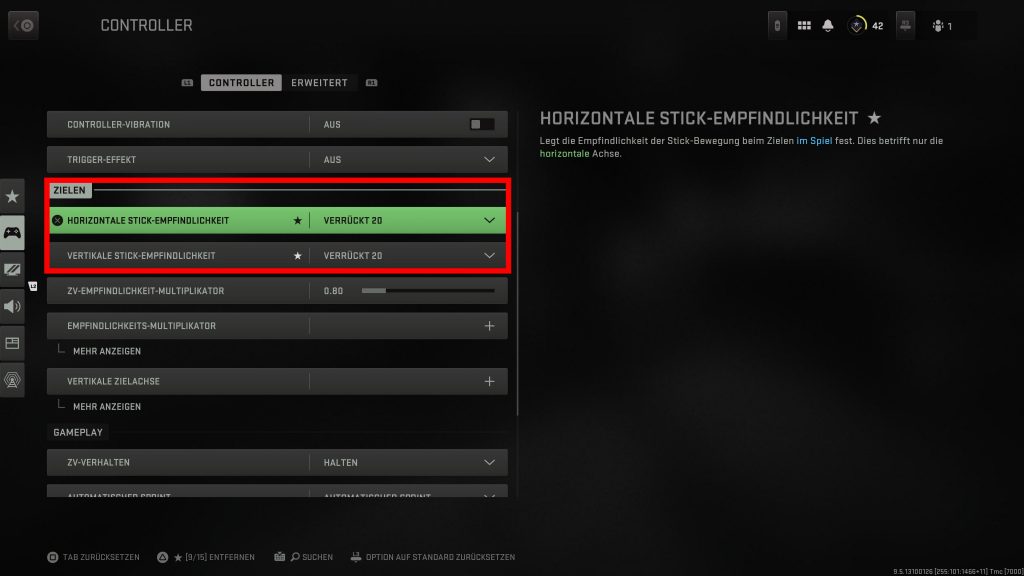
3. Set dead zone
Now set the Minimum Left Stick and Minimum Right Stick sliders under Dead Input Range to the minimum of 0.00.
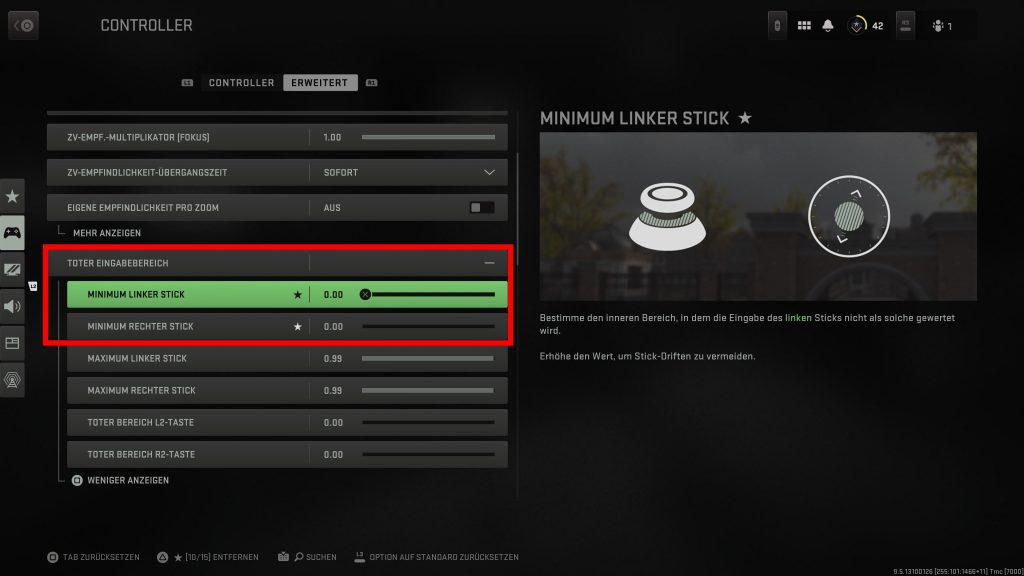
4. Check movement
Move the sticks and release them. Then watch your crosshairs – is it moving?
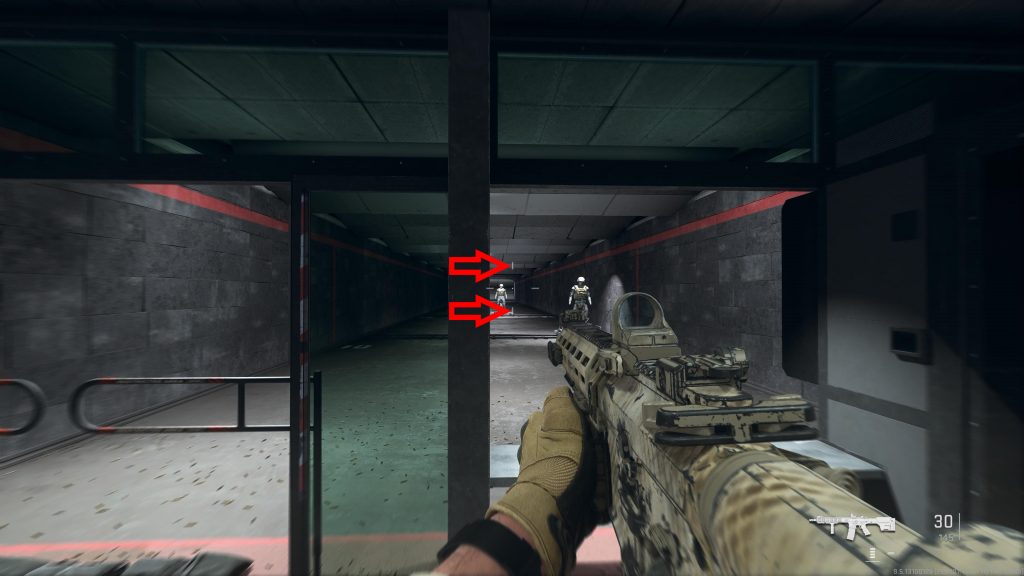
6. Adjust dead zone
If the reticle moves on its own, increases the dead zone by 0.01.
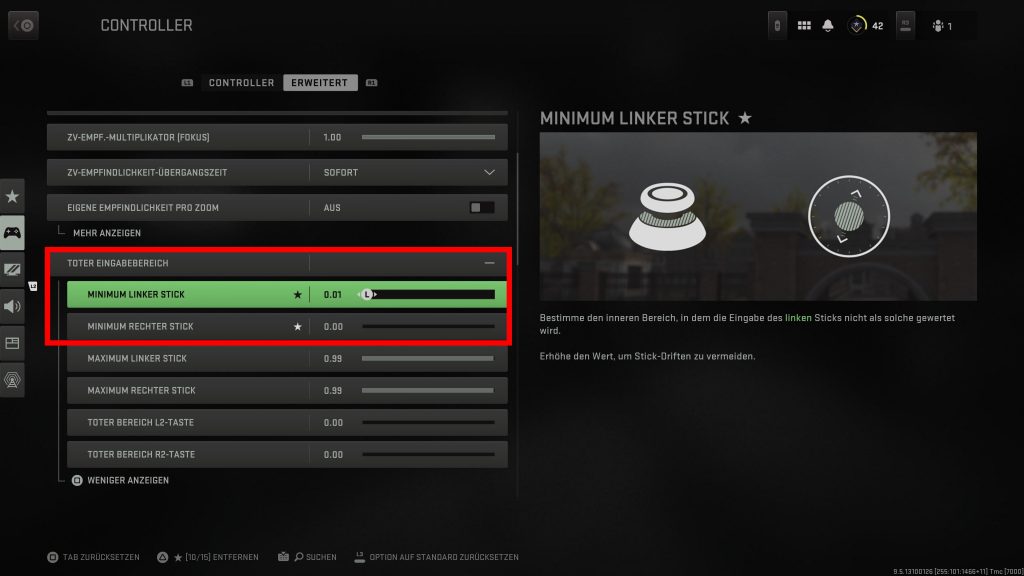
7. Check again and repeat
Repeat this until the crosshairs stop moving if you don’t grab the sticks. Once you’ve found the ideal dead zone setting, reset the rest of the settings to your preferences and leave the dead zone settings the same
Voilà, you have optimally calibrated the dead zone for you.
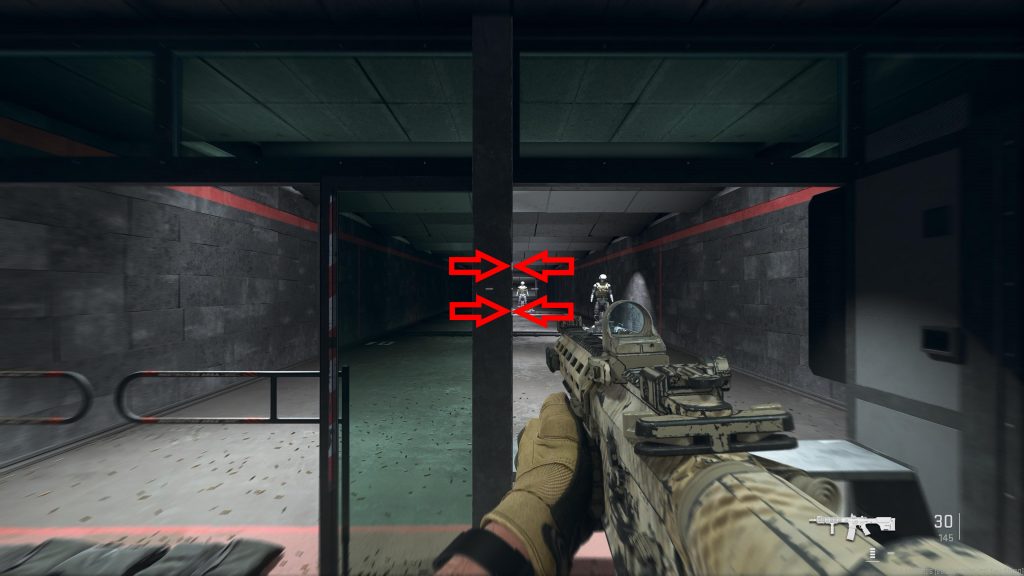
The dead zone helps you with controller drift
What is controller drift? For console gamers, there is probably nothing more annoying than controller drift. With this issue, your controller’s analog stick moves on its own because the joystick’s neutral position is warped. This happens even if you don’t touch the stick.
Controller drift is caused by the wear of the joystick “potentiometer”. This is the stick’s resistance element. Dirt and plastic residues can also impair functionality.
The most obvious solution to this inconvenience is to buy a new controller. With the current prices for gamepads, this is certainly not easy for everyone.
A current example of the high prices of modern gamepads can be found in this article:
Manufacturer dares the unbelievable: Razer brings official pro controller for PS5 in Xbox style – Will 300 €
Fortunately, many games now offer dead zone settings that can be used to counteract the annoying controller drift; fortunately also CoD: Modern Warfare 2.
If you experience controller drift, the same applies as in the guide above: increase the values for “Left stick minimum” and “Right stick minimum” a little and adjust the sliders to your personal needs.
If you are also looking for a guide with tips on weapon leveling, have a look here:
CoD MW2: Level up weapons quickly – 3 tips for more weapon levels
Reference-mein-mmo.de