WoW WotLK Classic: Change skill and gear with one click – this is how it works
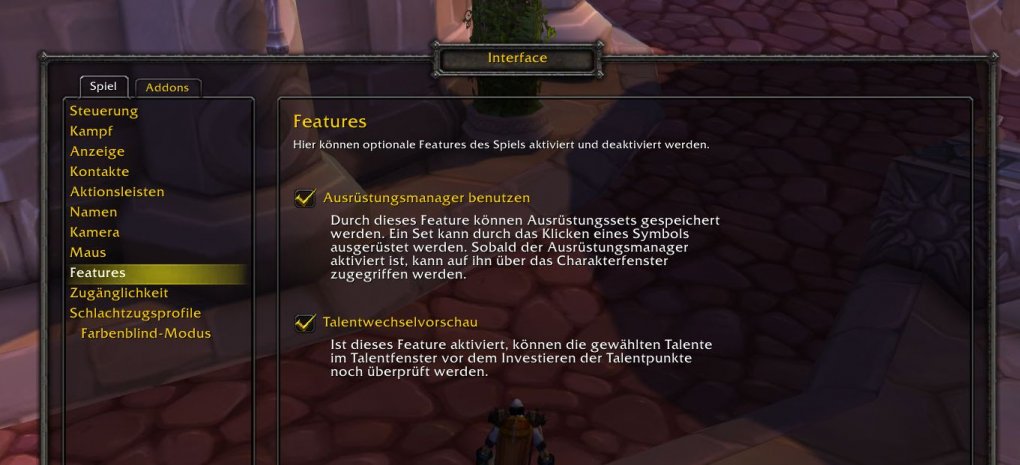
If you often use the dual talent distribution in WoW: Wrath of the Lich King Classic and have saved your own equipment configurations for both skills, you should definitely use the macro that we recommend in this mini-guide.
As is well known, WoW: Wrath of the Lich King Classic brought significantly more flexibility for your characters on the classic servers. With the dual talent distribution you can, for example, switch back and forth between two skills at the push of a button, and if you activate the equipment manager in the game menu under Interface / Features, you can save several equipment combinations via the character window.
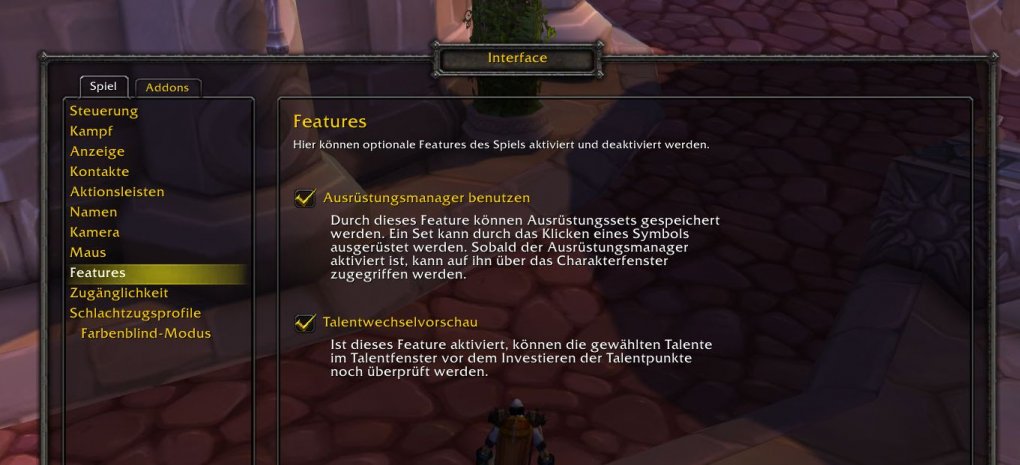
WoW: WotLK Classic – Be sure to enable the gear manager.
Source: buffed
A few clicks too many? Then use our macro!
The only downside to these convenience features? You have to click a few times too many times to adjust skill and clothes:
- Off to the talents – click
- Select desired spec – click
- Click on “Activate these talents” – click
- Switch to character window – click
- Open the equipment manager there – click
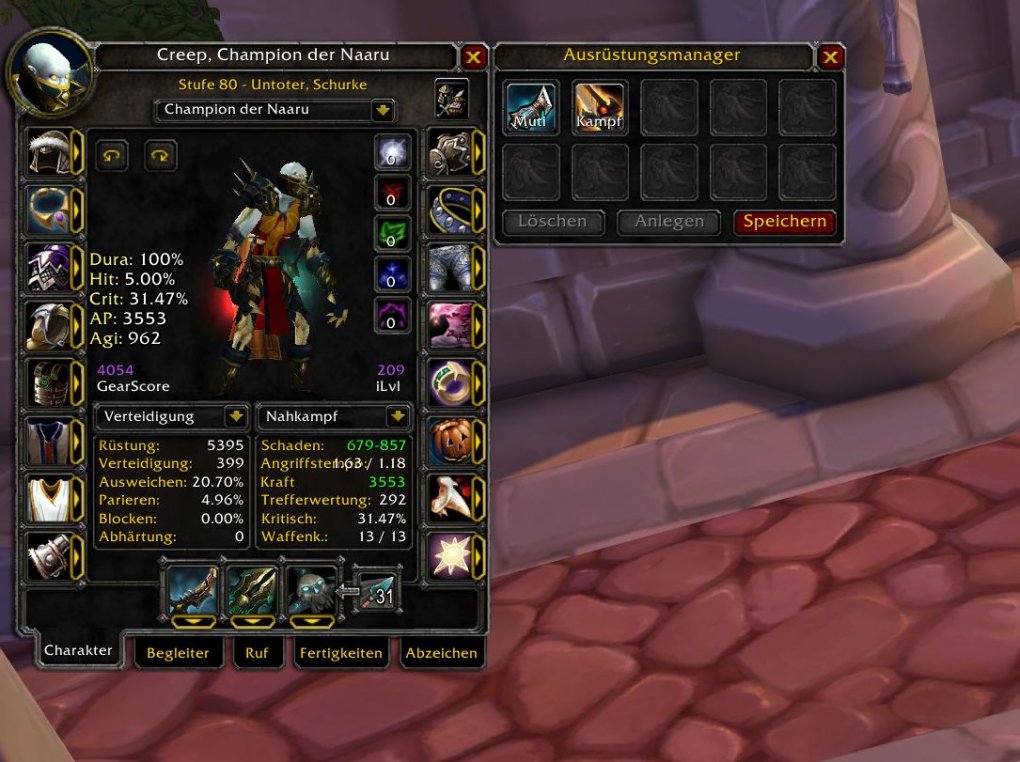
WoW: WotLK Classic – The names of your equipment sets are important for the macro.
Source: buffed
- Select your desired clothes – click
- Select “Create” – click
- Close talents and character window – click, click
The good news: All this can also be done with one click. With the following two macros:
/equipset combat
/run SetActiveTalentGroup (1)
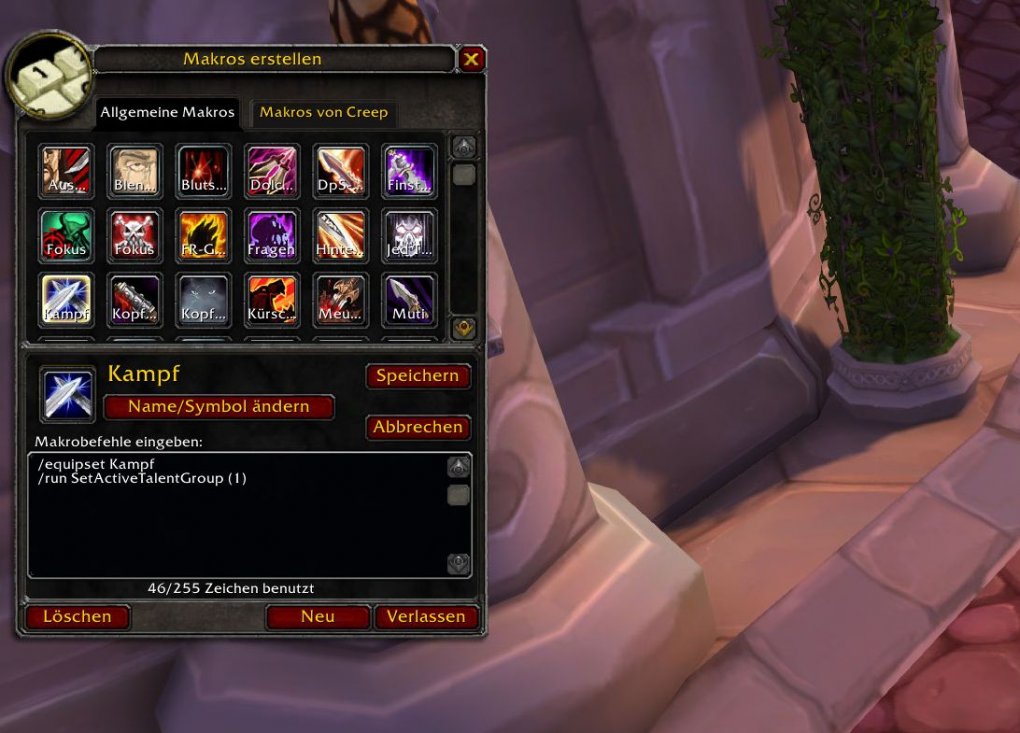
WoW: WotLK Classic – This is what Creep’s finished spec/gear swap macro looks like.
Source: buffed
Macro number 1 is for the top spec in the talent window, plus the gear builds that match the spec. On my rogue, I named this build “Combat” in the gear manager. Of course you have to enter the name of your set there.
/equipset Muti
/run SetActiveTalentGroup (2)
Macro number 2 is for the bottom spec in the talent window, plus the gear builds that match the spec. For my rogue, I named this build “Muti” in the gear manager. Of course you have to enter the name of your set there.
By the way: You only need one slot in your skill bars for both macros, since they change after the reskilling, depending on your newly activated skill. So with my rogue’s combat spec, I only see the muti macro. As soon as I’m on the road as an assassin, the combat macro is on the slot. Note that you can only customize your specs and gear outside of combat (you can of course also switch weapons in combat).
Reference-www.buffed.de