How to lower or raise the volume of iPhone alarms
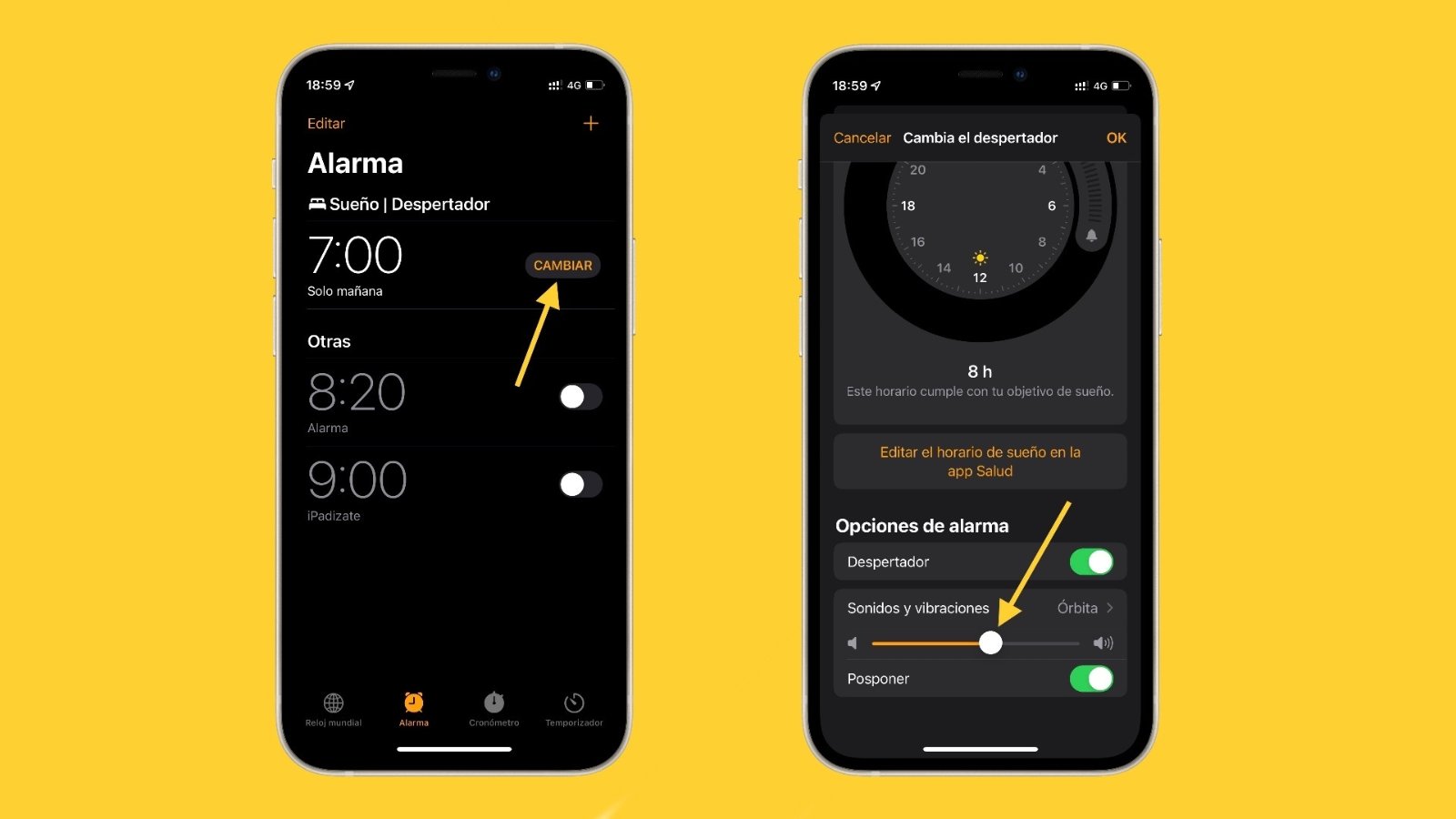
Can’t you hear your iPhone alarm or does it sound too loud? We show you how you can configure its volume to your liking and the most common mistakes.
Today, many people when waking up or setting events they use iPhone alarms, instead of a classic alarm clock and other similar tools. In principle, this is a good idea that solves a problem for many users, as they do not need other devices. However, computer equipment is always subject to possible failure, and iPhone alarms are no less.
It is possible that, On occasion, your iPhone’s alarm has sounded too low, so you may not have been able to hear it And if his mission was to wake you up, he may not have accomplished it. Or, conversely, there is also the possibility that you have accidentally raised the alarm volume of your iPhone, in such a way that it was too rough. However, you should not worry, since changing the volume of the alarms in the Clock app on the iPhone is something simple.
So you can adjust the volume of the alarm to your liking on the iPhone
As we mentioned, The first part of troubleshooting your iPhone’s alarm clock is adjusting the volume of the same. This is something quite simple to do, although the steps to follow vary slightly depending on whether you use the alarm clock mode or the classic alarms of your phone.
Raise or lower the volume of your alarms set with the iOS wake-up mode
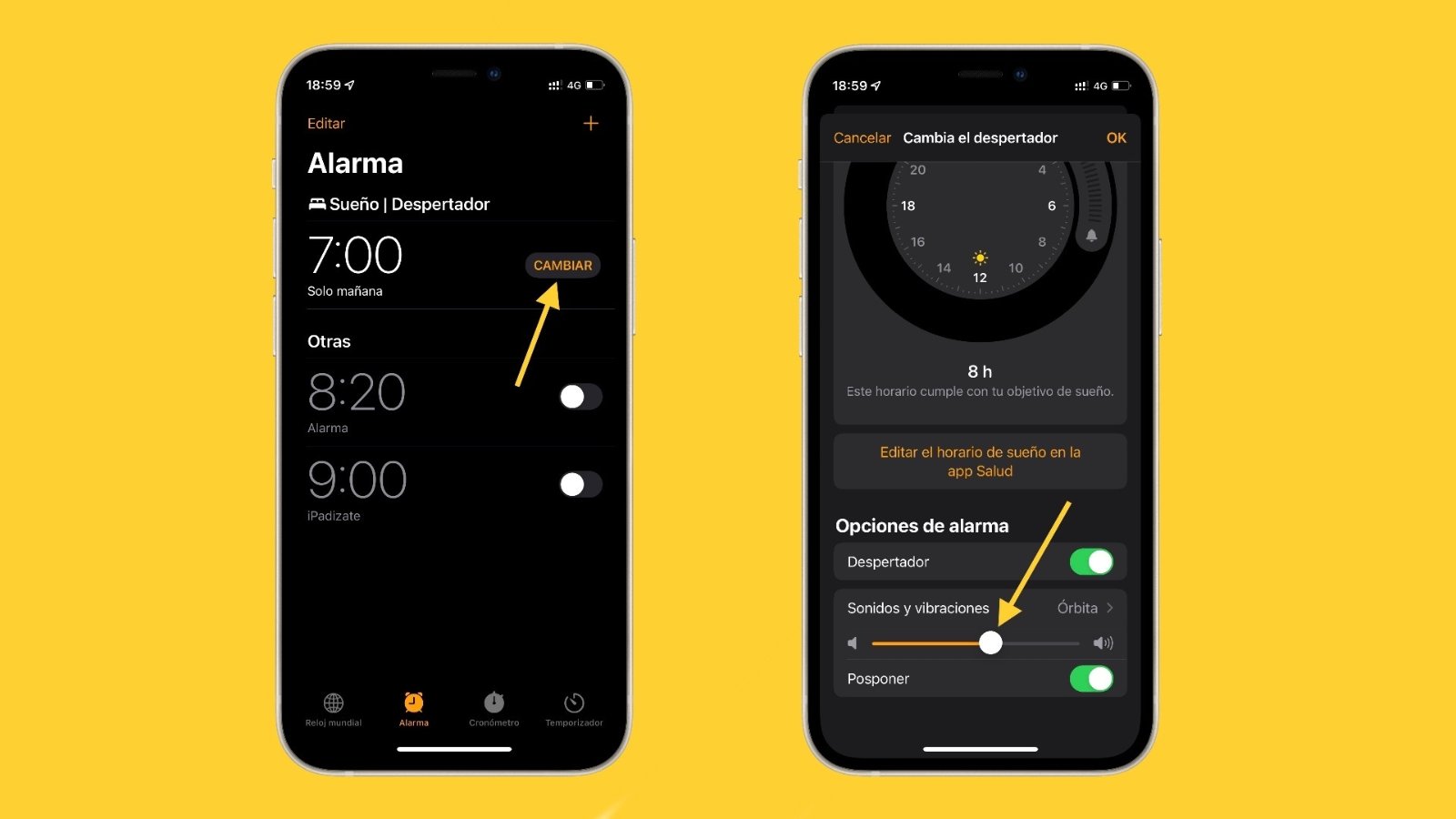
Set the volume of the alarm clock on the iPhone
In the event that you have the iPhone alarm linked to the Health application, it is most likely that use the so called mode Alarm clock present in the Clock app from your iPhone. This means that you add the hours when you start to rest and when you wake up, with reminders to go to sleep and all the functions integrated by Apple related to sleep health.
If this is your case, to be able to raise or lower the volume of the alarm on your iPhone, you just have to follow these steps:
- Open the app Clock from your phone.
- At the bottom, make sure to select Alarm within the available tabs.
- Now, at the top, click on the “Change” button that appears next to the time in the configuration options of Dream | Alarm clock.
- Go down to the bottom, down to the section Alarm options.
- Use the slider that appears to set the volume of your alarm. You can raise or lower it to your liking, and you will hear a small sample to be able to make sure of the correct configuration.
- When you finish, click on the “OK” button that you will find in the upper right corner of the screen to save the settings.
Change the volume of standard alarms on your iPhone

Change the volume of alarms on iPhone
Another option that, Even if you use the Clock app on your iPhone, have the alarms manually configured for each hour, without using the function Alarm clock present in it. If this is your case, the volume of the alarms is related to the general volume of the alerts on your iPhone (the same that is used for calls and notifications).
However, as by default the buttons do not change the volume of the ringer, the truth is that modifying the intensity with which the iPhone alarms sound can be somewhat complicated. But nevertheless, It is something that you can configure in a simple way through the settings of your phone by following these steps:
- On your iPhone, open the app Settings The Settings that will appear on the home screen.
- Once inside, in the main menu, select the option “Sounds and vibrations”.
- Now, using the slider that you will find in the section Bell and notices, set the volume for your alarms.
As additional information, If you wish, you will also be able to enable the option “Adjust with buttons” from there.. In this way, if you use the volume buttons, the volume of the alarms will also be configured, as long as you are not playing some type of multimedia content on your iPhone.
What to do if the iPhone alarm does not sound or cannot be heard
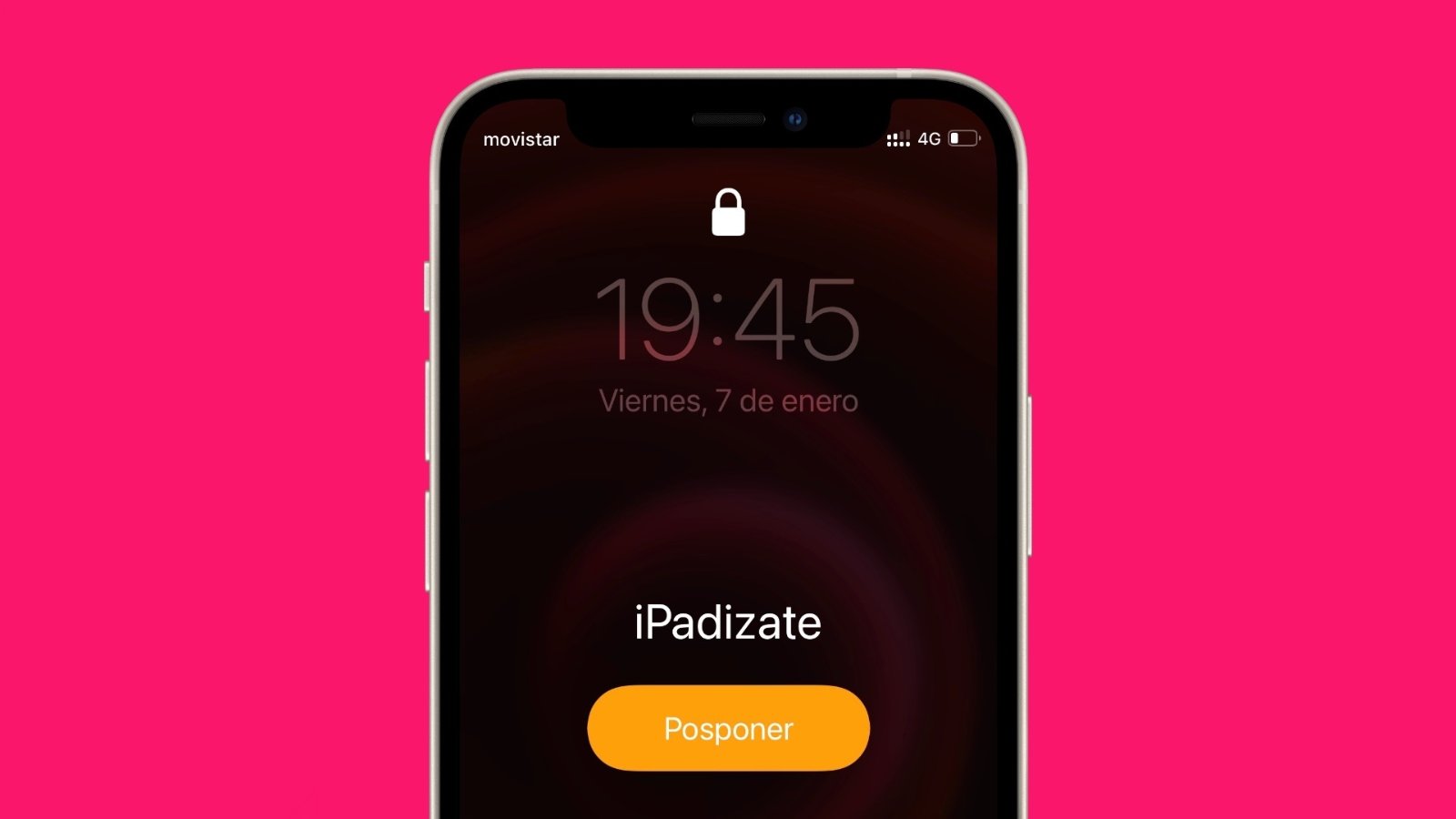
Although this is not usually the case, there is a possibility that the iPhone alarm does not sound or that, when it does, it may not be heard. If this happens to you, we suggest you below some tips and ideas that can help you solve the problem:
- Make sure your iPhone has enough battery– Alarms only sound if the phone is on. If the battery runs out, the phone shuts down and therefore the alarms do not sound.
- Change the alarm tone– You may have set an alarm tone that is not overheard. We recommend you check it in the settings of the Clock app. And if you are hearing-impaired, setting a classic alarm is often better than using mode Alarm clock of iOS, because the tones to choose are somewhat more abrupt.
- Check connected devices– If you have some headphones or a speaker connected via Bluetooth or any other means to the iPhone, the alarm will be played on that device. It is usually better to make it sound through the iPhone’s own speaker, as this way there is a better chance that you will hear it.
- Restart your iPhone: Maybe some iOS process running in the background can prevent your alarm from sounding. If you turn your phone off and on again, you can solve these types of specific problems.

By last, If none of the tips work, it might be a good idea to restore iPhone to factory data, as this will install the latest version of iOS and correct possible problems. To do this, a Mac with macOS Catalina or a later version, open the Finder, or on a Mac with macOS Mojave, an earlier version or on a PC, open iTunes. Then, connect your iPhone to the computer, and click on “Restore iPhone.”
Otherwise, You can always contact Apple, as your iPhone may have some kind of problem hardware related not so easy to fix. You can do this by means of their websiteby calling AppleCare or using the free Apple Support application.
Related topics: Tutorials
Subscribe to Disney + for only € 8.99!
Reference-ipadizate.com
