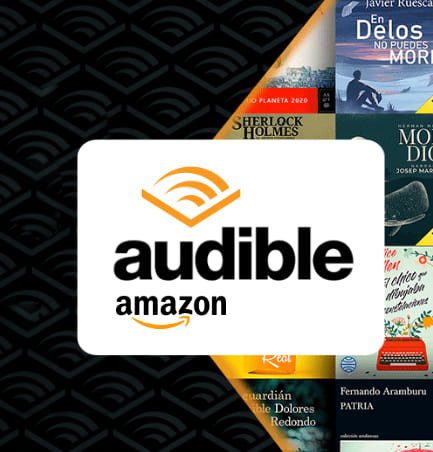4 improvements that iOS 15 introduces to the iPhone camera

Apple included a ton of improvements to iPhone cameras in iOS 15, but here are our 4 favorites.
Apple included a bunch of exciting improvements in iOS 15, the latest major version of Apple’s mobile operating system. Some of these features we will use to a greater or lesser extent, but the improvements that iOS 15 has brought to the iPhone camera are some of the most useful. Because, today we bring you a list of the 4 best functions that we have seen in the new version of the Apple system. By the way, don’t forget to update your iPhone to iOS 15.2.1 to fix two very important bugs.
4 iOS 15 improvements for the iPhone camera
- ProRes quality video recording
- Turn off Night Mode on your iPhone
- Live Text to copy texts from images
- Night mode for the telephoto lens
This compilation of the 4 improvements that have come to the iPhone camera with iOS 15 will not only focus on the aesthetic aspect of the images and videos that we capture –that also-, but also you will see some that can be quite useful in your day to day, as is the case with the Live Text option. Read on to find out what they are and how to take advantage of them.
1. ProRes quality video recording

iOS 15 brought the ProRes format to the iPhone camera
Are you a content creator looking to record videos with the iPhone camera? Then Apple has done you a big favor. With the launch of iOS 15, those from Cupertino included in the iPhone 13 Pro the ability to record videos at ProRes quality. What does it mean for a video to be ProRes? That the compression of the capture will be so minimal that you will be able to record details and a video at a much higher quality in general aspects, which will allow you to edit it and put it through post-processing processes later with almost professional results.
However, keep in mind that ProRes consumes a lot of memory on your iPhone’s storage. Just one minute of 10-bit ProRes HDR quality video will consume approximately 1.7 GB for HD quality video. If you want to record videos in ProRes in 4K quality, this number increases to 6 GB per minute. If you have a large-capacity iPhone 13 Pro, this should not be a problem, but be careful not to go overboard when recording your memories.
The best of all is that ProRes is compatible with a wide variety of applications, both to capture video from third-party applications in ProRes as well as to edit files of this nature. In case they are not compatible, the apps will automatically transform the video to H.264, so you will not lose it.
2. Turn off Night Mode on your iPhone
Night Mode has been one of the best additions Apple has ever made. Thanks to this function we can take photos like never before in environments that would otherwise be impossible due to low light. Of course, the Night Mode has its disadvantages, and that is that you will need to be very precise when waiting and aiming the camera, since the slightest movement will come out shaky.
For this, Apple has included in iOS 15 a new feature that will allow you to disable Night Mode on any of the iPhones that support this feature. To do so, you just have to do the following:
- Enter a Settings on your iPhone.
- Find the Camera section and tap on it.
- Here, enter the option ‘Preserve settings‘.
- Now, on this screen make sure to turn on the switch next to Night Mode.
Done, now when you enter the camera and deactivate the Night Mode, your iPhone will keep it in this setting until you manually turn it back on.
3. Live Text to copy texts from images

Copy text from images with the Live Text feature on your iPhone
The Live Text function is, without a doubt, in the top 3 of the most useful things that Apple has included in its entire life within the iPhone. This feature is endlessly useful and easy to use, and best of all, unlike the competition, you will not have to download any extra app on your iPhone to be able to use it.
Live Text is available from the iPhone XS onwards, and allows you to copy the text that appears inside the images saved in the reel from your iPhone, whether or not you took them. Using it is a piece of cake, just point your iPhone camera at any lettered surface, take the picture, and step into the picture. You will see that the text appears highlighted. If you long press on it, you can copy and paste it anywhere you want.
4. Night mode for telephoto lens
The iPhone 13 Pro and 13 Pro Max included a Night Mode for its telephoto lens, even though Night Mode has been available from iPhone 11 onwards. Thanks to this new feature you will be able to take more distant images in the dark using the telephoto lens.
If you want to get a better result, you can always try putting your iPhone 13 Pro and Pro Max on a tripod. In addition, thanks to the inclusion of the Apple ProRaw format in conjunction with the Night Mode you can edit your night images taken with a telephoto lens for an even more fantastic result.
To turn on the mode Apple ProRaw, you just have to do the following:
- Go into Settings.
- Look for the option Camera.
- Here inside, enter the Formats section and activate ‘Apple ProRaw‘.
Done, once you do it you will be able to take images in the highest possible quality and edit them without quality loss. Yes indeed, these files are usually between 12 and 13 times larger than the traditional formats of HEIF or JPEG.
Related topics: iOS
Subscribe to Disney+ for only €8.99!
3 months of Amazon Audible FREE! Access over 90,000 original audiobooks and podcasts
Reference-ipadizate.com