How to pass all the information when we change Android mobile
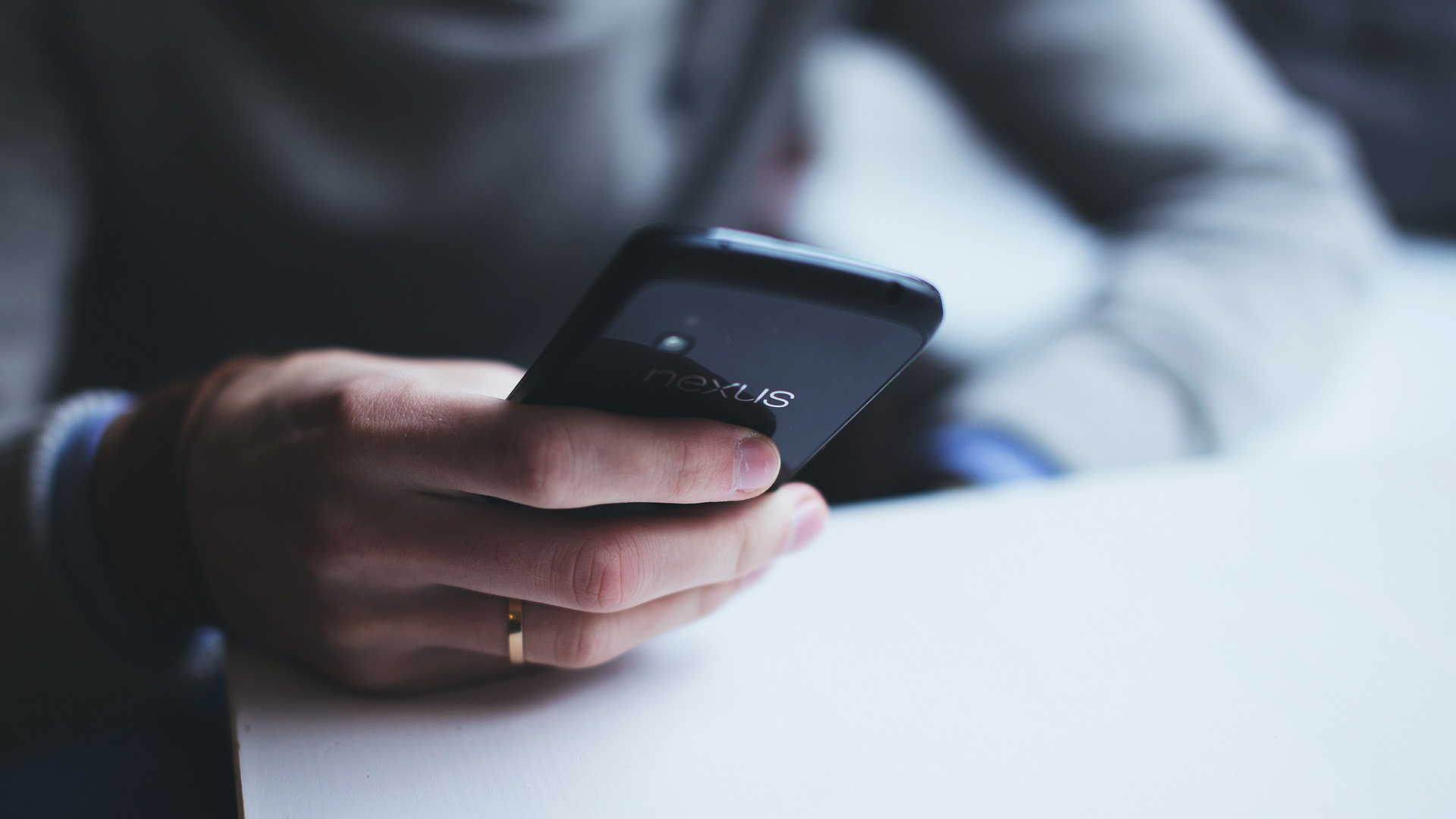
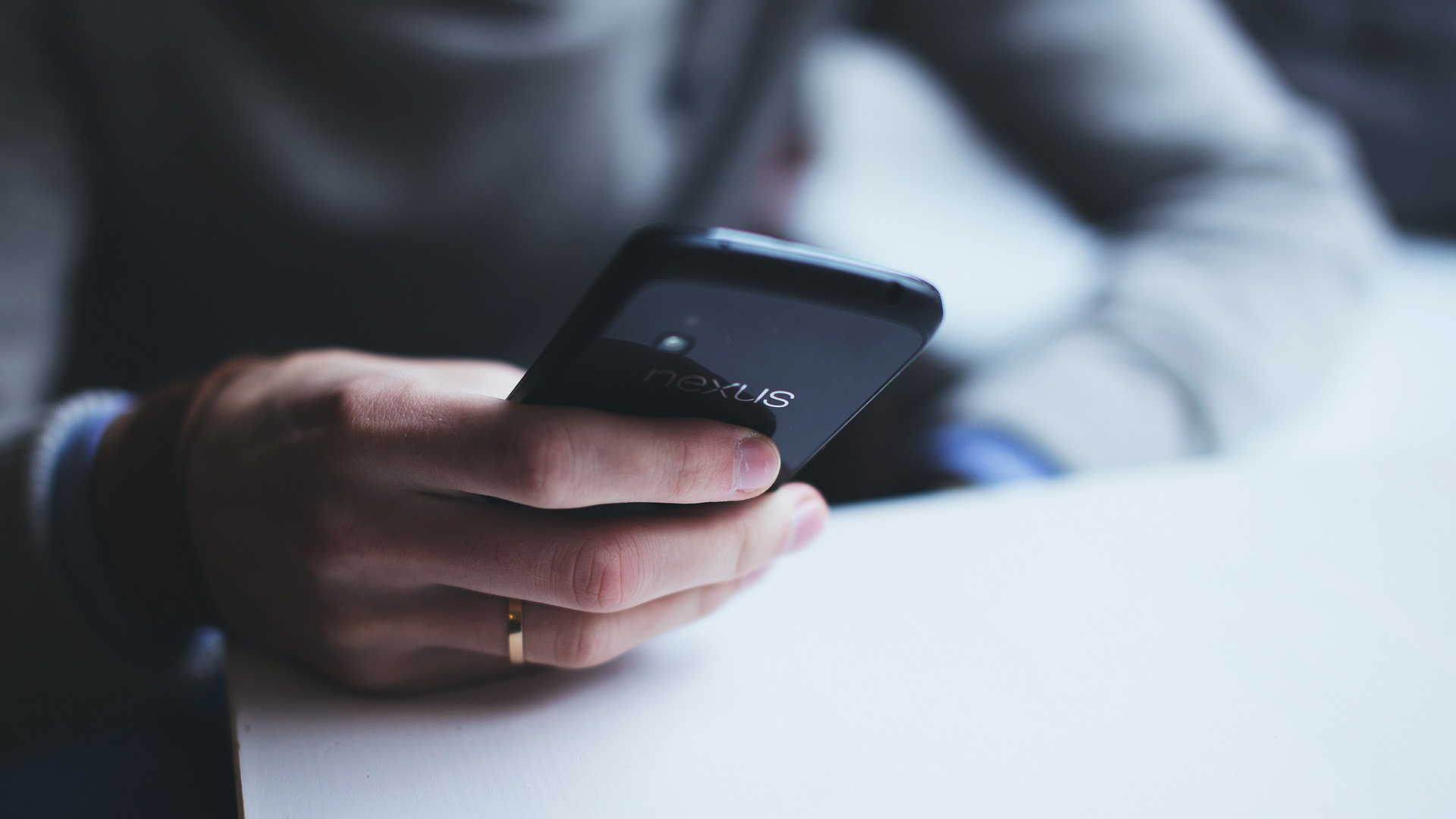
If you just took your new mobile out of the box and you start to have doubts about how you are going to be able to recover all the information from your old phone, do not worry because you will have several options at your disposal.
The main problem with Android is that we don’t have a method that we could say is universal to send all the data from an old mobile to a new one. What there is is a common option through the Android operating system itself, to then move on to the brand’s own apps.
Before starting to explain all the options, we must comment that none of them is perfect and it may be that we have some small error, something that almost always occurs in what are these types of applications.
Occasionally it happens that a specific app is not transferred and we do not understand very well why, in addition to the fact that it happens in all the possibilities that we are going to have.
What data are we going to transfer?
In the options that we are going to present you, you will be able to transfer a good number of data from everything we did with the old mobile.
One piece of advice that we want to give you is that you do not delete the previous mobile until you verify that the entire transfer is correct and that you are not missing anything that is totally relevant to you.
The data that you will be able to take to the new mobile are:
- Contacts: All those contacts that you had, including the favorites, from your old mobile will be able to be transferred.
- Call log: both the ones we have made and the ones we have received and even the lost ones will be on a new device.
- Website history and passwords: both the passwords that we have saved, as well as the history of the network will be transferred to the new smartphone as long as they are previously synchronized.
- SMS y MMS: A copy of the text messages and MMS that you may have received or sent will also be made.
- Calendar and Notes: the calendar events will be saved in your new terminal as the notes that we have written, but they must be previously synchronized. It may happen that some app is not installed, it is quite normal,
- Applications: the applications will be installed on the new smartphone, knowing that in the vast majority of them you will have to log in again.
- Photos, videos, music and audio: this is something that you are not going to lose and that is usually very well implemented in all the options, it is not normal for any of this data to be lost.
- Settings: This is a very important part, since many times the data, for example, from WiFi, we do not remember exactly. Well, with these systems all the settings will be carried from one phone to another.
But what about WhatsApp? Well tell you what WhatsApp as an application is passed from one phone to another With any of the methods, the problem comes from the chats that we have inside the app.
To recover them we must not forget make a backup in our Google Drive so that later it can be recovered when logging in on the new mobile.
To make this backup you must go to Settings > Chats > Backup and there click on Keep.
Android Migration
The first method is the one provided by the operating system itself when starting the terminal for the first time.
After putting the language, connecting it to the WiFi network and logging in with our Google account, shortly after it will ask us if we want to copy the applications and data of an old mobile, being able to choose between passing it from an Android mobile, from a backup in the cloud or from an iPhone.
You will be able to connect the devices by cable, but the normal thing is to do it wirelessly thanks to WiFi Direct. You can also choose to restore a cloud backup, but you must have made that backup on the old mobile beforehand.
Migration in each brand
Each brand, or at least the main ones, has its own application to migrate data from one mobile to another. If your smartphone has this app, we advise you to use it, since it will be better adapted to transfer data from that mobile.
Each one has its own interface, its own way of seeing the data transmission and they may even have some kind of difference at the time of saving, but the truth is that 90% of them are practically all the same.
Google Data Transfer Tool en los Google Pixel
It is very similar to the Android migration system, although with a more careful interface and with the extremely interesting faculty of being able to pass the WhatsApp chats from an iPhone, although only in specific cases.
With Google Data Transfer Tool you will be able to transfer all the data that we have talked about including those that you have synchronized in the Google cloud.
Smart Switch de Samsung
This app, which it comes in all Samsung, has the power to transfer data wirelessly or by cable.
All the data we have talked about can be transferred from the old smartphone to your new Samsung thanks to Smart Switch, being one of the most stable and best-performing apps of this type.
Xiaomi Mi Move
This is an app present in Xiaomi and any of the trademarks that belong to it such as Redmi or Poco.
It is a relatively new app, but it has proven to be one of the fastest and most reliable than there are today.
my move It allows us to send our photos, videos, documents, SMS, contacts, call logs, system application settings and applications from one terminal to another.
Phone Clone de Huawei
This is the system that has the peculiarity that to connect one mobile with the other we use a scan of a QR code, doing it all wirelessly.
With Phone Clone We will migrate contacts, call logs, calendars, photos, videos, recordings, music, documents, SMS/MMS and all applications from one mobile to another that is Huawei.
Oppo’s Clone Phone
Although it is called the same as Huawei’s, it has nothing to do with it, since it is owned by Oppo.
With Phone Clone we connect both terminals by means of a QR code to migrate SMS, contacts, photos, videos, audio. Documents, call history, system settings and applications.
OnePlus Clone Phone
Third time in which the name is repeated, but we cannot repeat what we said at Oppo, since as you well know Oppo and OnePlus are family and that is why their apps are quite similarExcept for some cosmetic tweaks.
With OnePlus Clone Phone We will migrate photos, videos, audio or music as well as contacts, call logs, SMS/MMS and applications in a very effective way.
As you have been able to read, there are several ways to transfer all the information from an old device to a new one, although the most advisable thing is to always use the one created by your own brand.
Reference-computerhoy.com