Google Maps isn’t working: You can do that

Are you on the road and Google Maps isn’t working? There can be various reasons for this. We’ll tell you what you can try to get the app running again – and hopefully not be too late to your goal.
It’s annoying when Google Maps suddenly crashes, no longer displays routes or is updated. But still no reason to despair or to dig out the good old road atlas. Maybe it’s just a bad or broken internet connection, a pending app update or wrong settings. Here you will find solutions and tips for the most common Google Maps problems.
Google Maps not working? Check the internet connection
Google Maps requires an internet connection to work properly and update routes. The app therefore uses mobile data on the go to keep your route information up to date. So make sure that your mobile phone has an internet connection – this can be seen in the status bar at the top of the screen. You must also allow the app to use mobile data in the settings. If you don’t want that, or if you’re driving to an area with poor internet coverage, it makes sense to download the required maps beforehand via WiFi. With offline maps you can also navigate without an internet connection.
Enable location access for Google Maps

In the app settings you can determine when Google Maps gets location access.
Image: © TURN ON Screenshot 2022
Just like an internet connection, Google Maps needs access to your location in order to reliably guide you from A to B. So make sure that GPS is activated on your phone and the app has access to your location. You can check this on your Android phone in the settings under “Apps > All apps > Maps > Permissions”. Here, location access should be allowed either always or at least while using the app. If you want, you can also be asked each time you start the app whether you allow the app location access.
Improve location accuracy for navigation

You should activate this slider so that Google Maps can navigate as accurately as possible.
Image: © TURN ON Screenshot 2022
You should also improve the location accuracy so that Google Maps works properly. You can do this under “Settings > Location > Location services > Google location accuracy > Improve location accuracy” using the slider. If this function is activated, Google uses sources such as WLANs, mobile networks and sensors in addition to the GPS receiver in the cell phone to determine your location. This is significantly more accurate than using GPS alone.
Calibrate the compass in Google Maps
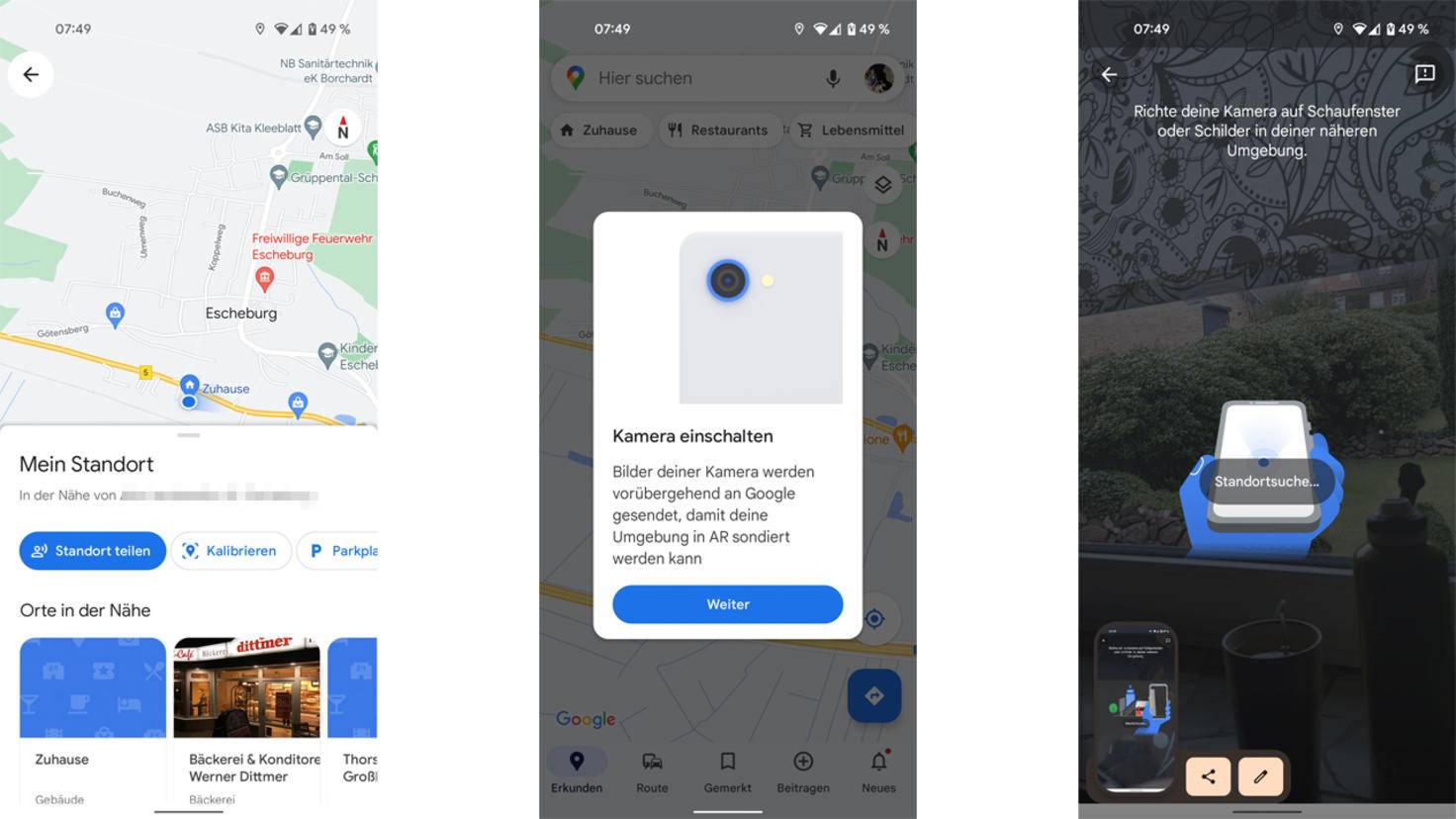
When calibrating the compass, Google Maps looks for things nearby that it recognizes.
Image: © TURN ON Screenshot 2022
If you continue to have problems with the exact display of your location, it may help to recalibrate the compass in the app. To do this, tap on the point in Google Maps that marks your location. Then select “Calibrate” below and follow the on-screen instructions. Google Maps needs access to the camera and scans your surroundings for distinctive features.
Check the Play Store for available app updates
As Google is constantly working to improve its services, updates for maps are provided from time to time. If Google Maps does not work, you could check whether you are really using the latest version. It is possible that the problems can already be solved with this. Go to the Google Play Store and search for “Maps”. If you see “Open” next to the search result, Maps is already up to date. However, if it says “Update”, you should download and install the available update.
Clear cache and clear data
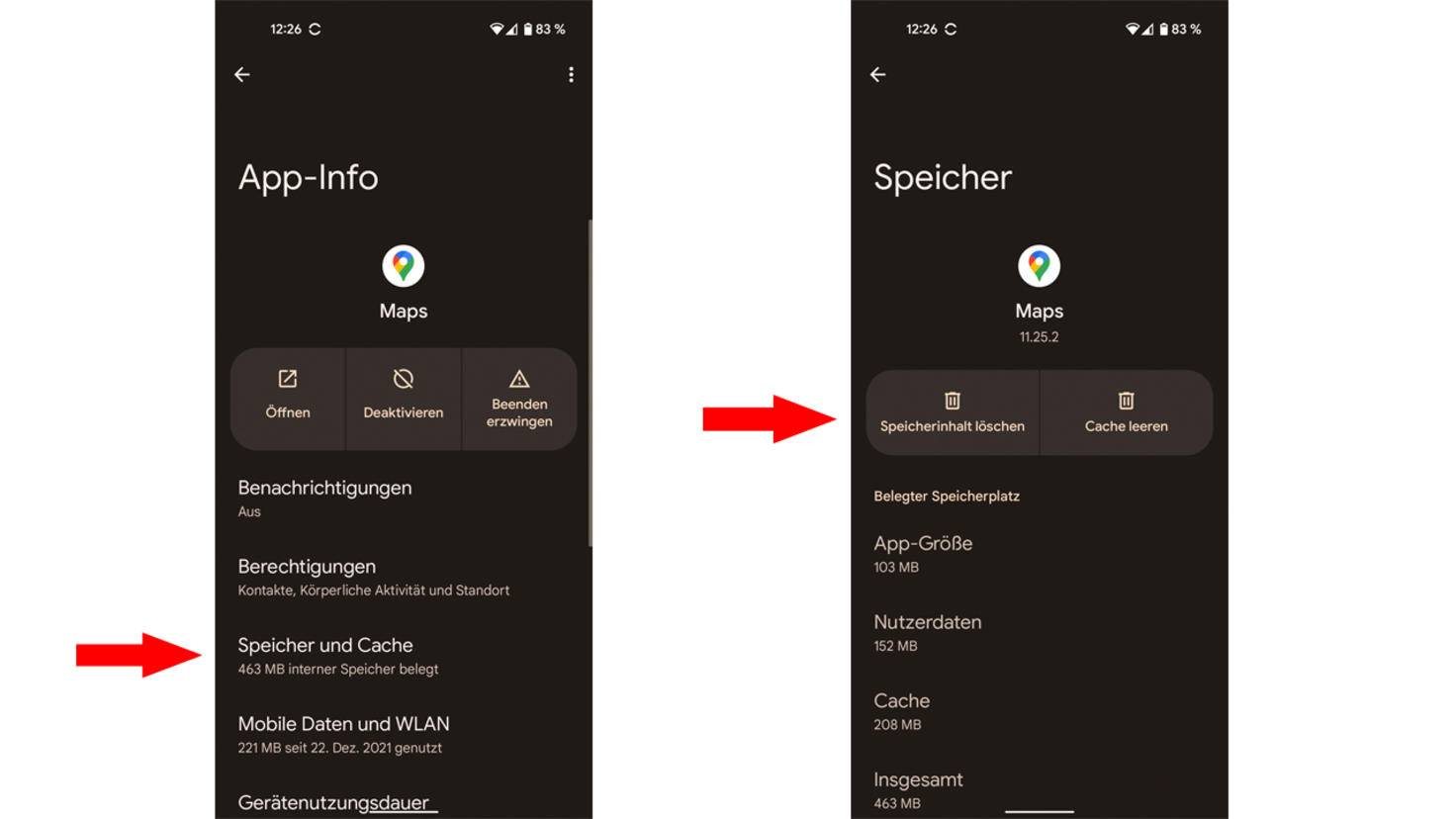
A full cache can lead to performance problems.
Image: © TURN ON Screenshot 2022
As with all apps, the use of Google Maps also generates temporary data that accumulates over time. After a while, this can lead to longer loading times or performance losses. To clear the app cache, go to Android Settings and go to “Apps > All Apps > Maps > Storage and Cache”. There you have the option of deleting the memory content and emptying the cache.
Use Google Maps Go as an easy alternative

Google Maps Go is a resource-saving alternative to Google Maps.
Image: © Play Store/TURN ON Screenshot 2022
If Google Maps is not working properly because your smartphone is suffering from performance problems, the light version of the app may be an alternative. The technically slimmed-down version of the navigation app requires fewer resources and also runs on older or less powerful smartphones. And don’t worry, the operation works the same as in the original version.
summary
- First check the internet connection.
- Check if GPS is activated and Maps has access to your location.
- Turn on “Improve location accuracy”.
- Recalibrate the compass in the Maps app.
- Check the Play Store for updates to Google Maps.
- Empty cache and app storage.
- Use Google Maps Go as an alternative.
Reference-www.turn-on.de
