7 easy and effective ways to keep your Mac secure – Mac Research
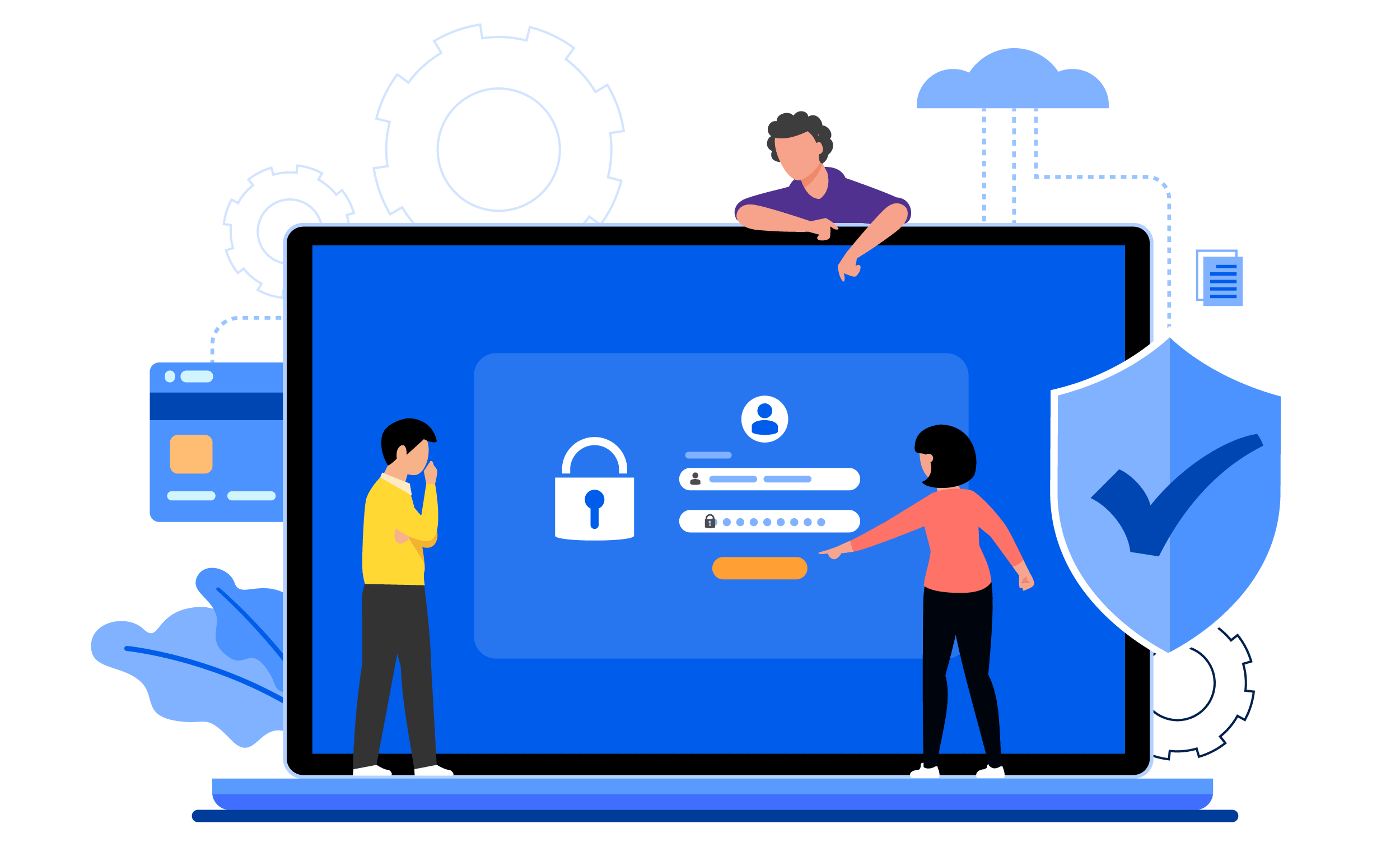
Mac computers are well known for their security features. Apple has a strong focus on the
safety and privacy of its users, offering a host of in-built settings that can be configured to
keep you safe from cybercrime.
That said, the implementation of certain security features does come at the expense of
convenience. For most people, it’s about finding the right balance between protection from
the most obvious threats while enjoying a fast and efficient user experience.
In this article, we’ll discuss a few easy and effective ways to achieve this balance. So we’ll
check out some other ways to improve privacy on your Mac via services like a rotating proxy,
for example.
Keep your Mac updated
Cybersecurity threats are evolving all the time as hackers discover new vulnerabilities in
networks and systems. Apple is extremely proactive in keeping its MacOS software safe,
releasing regular updates that take just a few moments to install. The easiest way to stay on
top of updates is to make sure automatic updates are enabled. This is simple to do: just go
to System Preferences > Software Update and make sure the “Automatically keep my Mac
up to date” box is ticked.
Enable Apple’s built-in firewall
A firewall monitors and controls incoming connections to your Mac. This is an essential
security feature that shouldn’t have a noticeable effect on your everyday use. Make sure that
your firewall is enabled by going to System Preferences > Security & Privacy. from there,
choose the Firewall tab and then click the “Turn On Firewall” box.
Back up your Mac regularly
Just in case your computer does get compromised and you’re forced to wipe your data, it’s
always a good idea to have backups on hand. The best way to do this on a Mac is to set up
the Time Machine feature. This automatically backs up your computer every day, making it
easy to restore factory settings while still keeping access to your files, photos, music, apps,
and other personal data.
Encrypt your data with FileVault
FireVault is an in-built security feature that encrypts your Mac’s entire hard drive. This
means that anyone who gains access to your computer is unable to read your data unless
they know your password. FireVault automatically encrypts your Mac’s data as soon as it is
shut down, only allowing access to authorized users who are able to log into the system
enable FileVault, go to System Preferences > Security & Privacy > FileVault. from there,
click the “Turn on FileVault” box.
Enable Intelligent Tracking Prevention on Safari
Many of the websites that you visit will track and collect your data to sell to advertisers. must
users agree to this by failing to read pages of deliberately long and complex small print.
Safari’s Intelligent Tracking Prevention feature limits the amount of data websites can
collect, helping you to maintain your privacy and prevent this exploitative practice. go to
Safari > Preferences > Privacy and click on the “Prevent Cross-Site Tracking” box. You’ll be
able to see exactly which sites are trying to track you, as well as the number of trackers that
Safari has successfully blocked. When you see how numerous and invasive these trackers are
are, you’ll wonder how you ever lived without this feature.
Adjust your privacy settings
Check on your privacy settings periodically to ensure that they’re still relevant. over time
you may have granted certain apps and websites access to your cookies, contacts, location,
camera, and microphone. If you’re not regularly using these apps, it’s a good idea to limit
their access to your sensitive data. Go to System Preferences > Security & Privacy >
Privacy. Check through your permissions and untick those that no longer apply.
Use a proxy server
The most effective and easily implemented security measure beyond your built-in settings is
a professional proxy server. Proxy servers anonymize your online activities by providing a
substitute IP address. While there are many free and cheap options available, only
professional proxy servers can guarantee your security and anonymity. Look for a service
that offers rotating proxies, which automatically assigns a new IP address for each new one
connection you make.
wrap up
There are countless other methods, settings, and software that you can apply to fortify your
Mac. However, too many security measures can have a negative effect on your computer’s
performance without offering a great deal more protection. We recommend that you focus on
optimizing Apple’s excellent built-in features, with the added benefit of a rotating proxy, for a
smooth and secure user experience.
Reference-macresearch.org