iOS 16: How to download the developer beta works
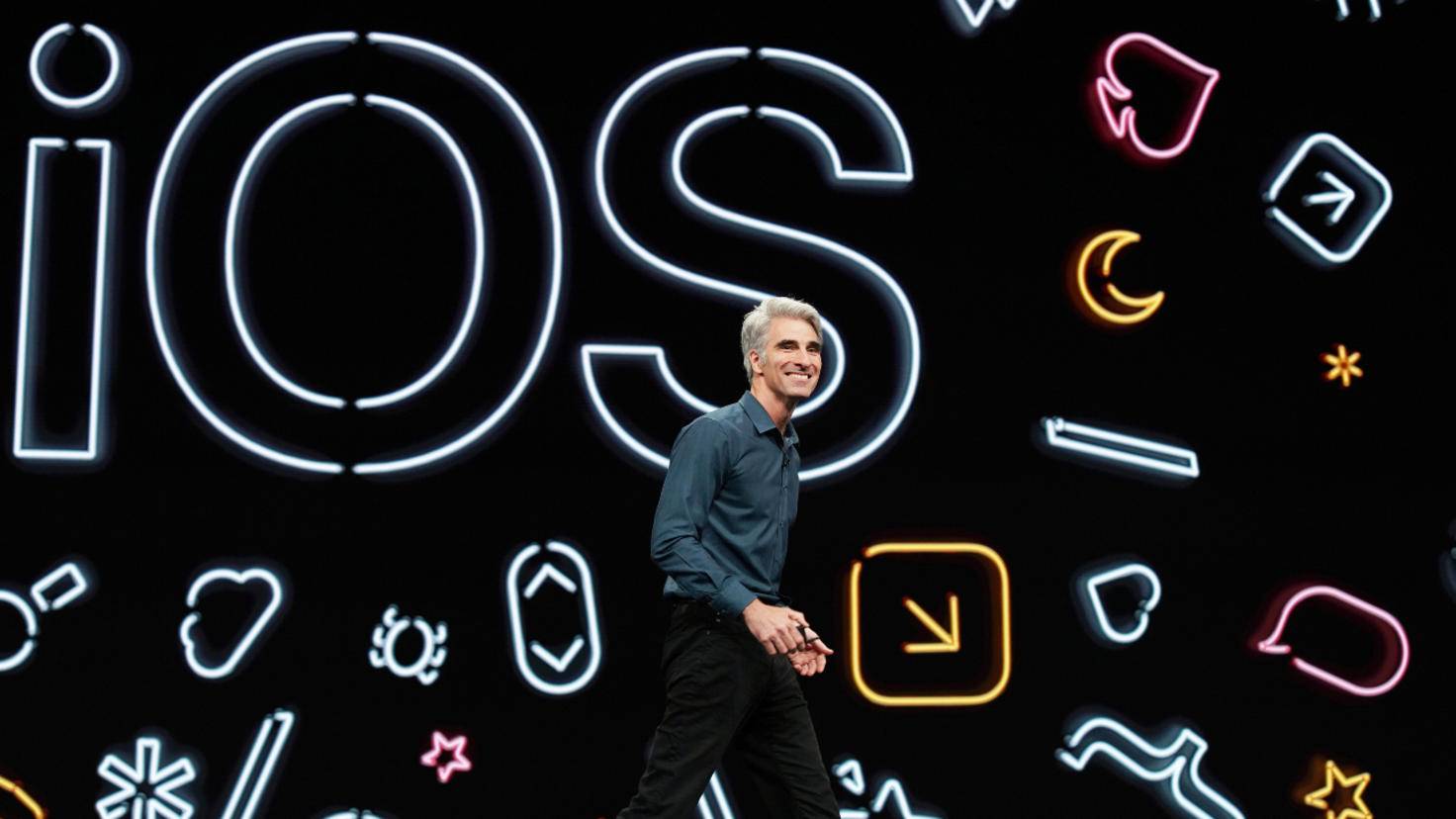
iOS 16 was introduced, but will not be released as a software update until autumn. If you don’t want to wait for the public beta, you can download the beta immediately with a paid developer account and install it on your iPhone. We clarify how this works.
Important: Since the beta of iOS 16 is still error-prone and far from a stable status, you should first create an iCloud backup. In this way you save all important data and are on the safe side in the event of software problems.
There are basically two ways to install the developer beta on the iPhone or iPad. It’s uncomplicated if you already have a fee-based developer account (99 euros per year) and install the latest version on your device via iTunes. The other method works via a configuration profile.
Install iOS 16 beta in iTunes with developer account
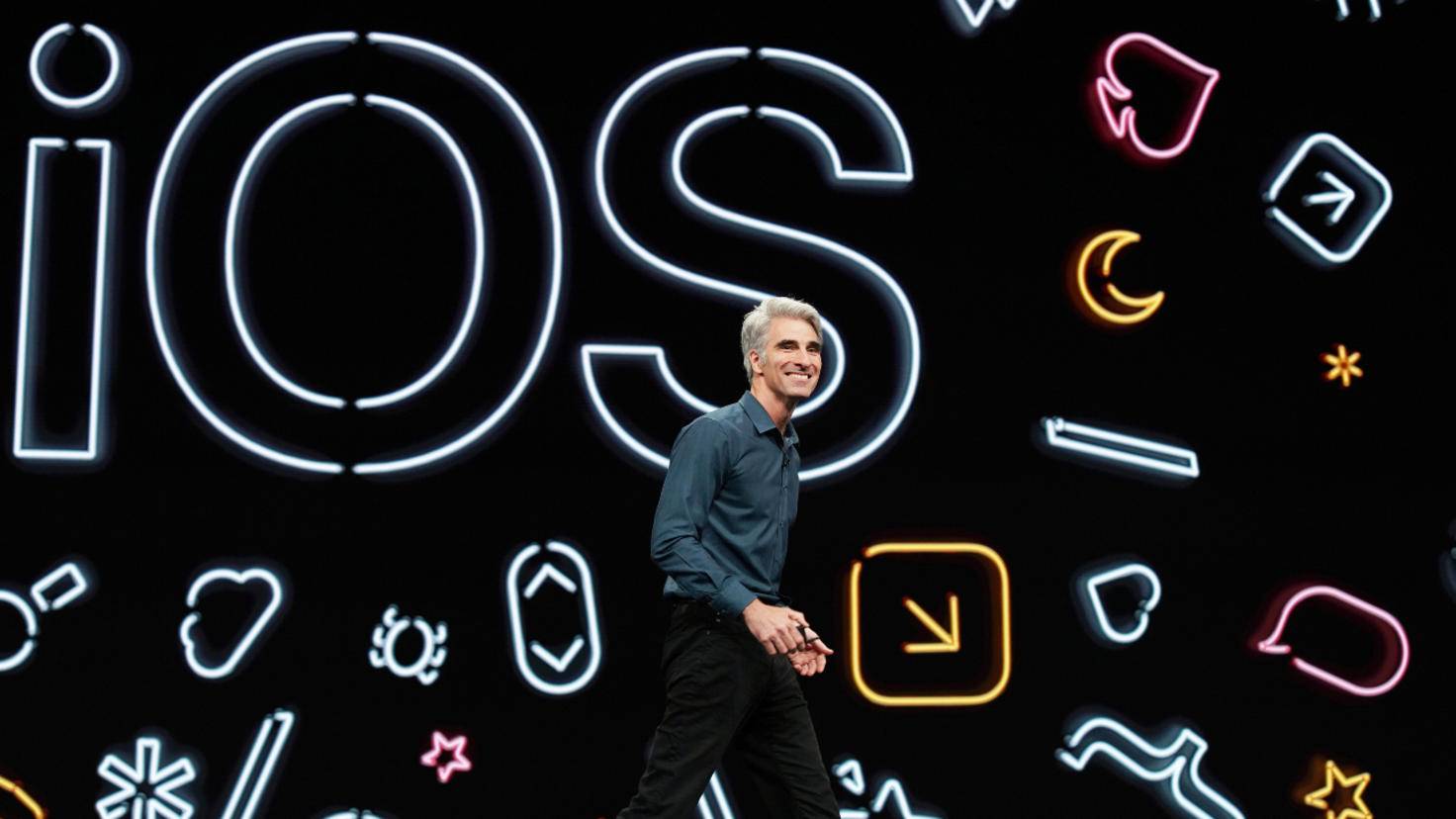
With a developer account you can already test the first beta of iOS 16.
Image: © Apple 2019
If you already have developer access, installing the iOS 16 beta is relatively easy. In order to gain access to the developer beta, you must either have such access yourself or be part of an organization that has appropriate accounts.
If neither option is an option for you, keep an eye out for someone in your circle of acquaintances who has such an account – and ask them to add you to their developer account. Your Apple ID will remain the same. You will then receive an invitation by email and can log in to the developer area of the Apple website with your Apple ID.
The next step is to add your device’s UDID to the developer account. The UDID is a unique identification number of your model, which is primarily important for app developers. To find out, connect your device to iTunes and select your iPhone or desired model.
First the serial number of the device appears there, with a click on it the UDID is displayed. Then copy this number. Now select “Certificates, IDs and Profiles” in the developer sidebar in iTunes and select the iPhone or the iPad. Then click on the “+” sign and paste the previously copied UDID into the text field.
Then visit the download section of Apple’s developer site at developer.apple.com/download/ and select the appropriate iOS firmware for your model. After downloading this IPSW file, you need to install it via iTunes. To do this, open the iTunes software, select your end device and click on Update while holding the Shift key.
Now you have to select and confirm the IPSW file you just downloaded – the installation of the iOS 16 beta will start. Your device will now be completely reinstalled. If you want your data, media and apps back, you have to import them from a backup.
Installing the iOS 16 beta with a configuration profile

Installing the beta directly on the iPhone is the more convenient way.
Image: © YouTube/Karl Conrad 2022
If you see yourself more as a beginner, the installation directly via the device should be more interesting. Once you have added the UDID to your developer access, you must go to the following page: developer.apple.com/download/. There is a section called Configuration Profile, clicking “Download” will download the configuration profile for iOS 16.
Proceed as follows on your iPhone or iPad: “Settings > General > Software update”. If you are in the WLAN, you will now be offered the developer beta as an update.
summary
- Installation of the iOS 16 beta is currently only possible with a developer account
- Important: Be sure to create an iCloud backup beforehand
- Add the device’s UDID to the developer account and enter it in the iTunes sidebar
- Download page below developer.apple.com/download/ call and download firmware
- Select iPhone or iPad in iTunes, hold down the Shift key and click Update
- Select and confirm the downloaded IPSW file
- Alternatively under developer.apple.com/download/ download the configuration profile
- On the iPhone: Select “Settings > General > Software update”.
- Download and install iOS 16 beta directly on iPhone

Reference-www.turn-on.de