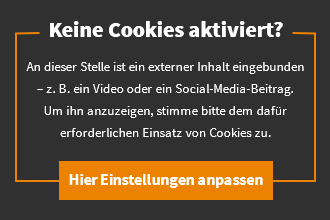WhatsApp chats from Android to iOS & vice versa: Here’s how

Copying WhatsApp chats from iPhones to certain Android smartphones has been working for quite some time. This will soon be possible from Android to iOS as well. The new feature is currently being tested in a beta phase. We will tell you how the data transfer works.
The WhatsApp chat transfer between the smartphone operating systems iOS and Android is a long-awaited feature. Because: If you want to buy a new smartphone, you certainly want important WhatsApp data such as Don’t lose chat history, photos, videos and voice messages.
The WhatsApp transfer from Apple’s operating system to certain Android devices has been working for a long time. On Facebook, Mark Zuckerberg gave known that this will soon officially work the other way around, i.e. from Android to iOS.
WhatsApp transfer from Android to iOS: You have to pay attention to this

In addition to WhatsApp, you need the “Transfer to iOS” app.
Image: © Adobe Stock/Aleksei 2019
Finally you can easily switch between the two operating systems and take important chats and photos with you. In order for the change to go smoothly, you have to pay attention to the following things:
- At least Android 5 or higher must be installed on your Android device.
- At least iOS 15.5 or higher must be installed on the iPhone.
- Both devices are on the same WiFi network and connected to a power source.
- The iPhone needs to be reset. The transfer only works if the iPhone has not yet been set up.
- You need the app “Transfer to iOS” from the Google Play Store.
WhatsApp transfer: How to get the data on the iPhone

You can transfer WhatsApp chats from Android smartphone to iPhone in just a few steps.
Image: © DenPhoto – stock.adobe.com 2022
Did you meet the basic requirements? Then you can start WhatsApp transfer from Android to iOS. That’s how it works:
- On your Android device, open the app “Transfer to iOS” and follow the instructions in the app.
- When setting up your iPhone, select the “Transfer data from Android” function under “Apps & data”.
- Enter the same code on your Android device that is displayed on your iPhone.
- Select the “WhatsApp” function under “Transfer data” on your Android device and tap on “Start”. Your chats are first prepared for transfer to the iPhone. The process can take up to 15 minutes.
- Tap “Next” on your Android smartphone after the process. Back in the “Transfer data” menu, select “Continue”.
- Confirm with “Continue” once the transfer is complete.
The final step: Install WhatsApp on iPhone
If you have transferred your WhatsApp chats to iPhone using the “Transfer to iOS” app, the only thing left to do is to install WhatsApp on the iPhone. How to proceed:
- Download to your newly set up iPhone Whatsapp from the App Store. You need an Apple ID for this.
- Open WhatsApp and sign in with the same mobile number that you use on your Android device. You will then receive a verification code on your Android mobile phone.
- Enter the verification code on the iPhone.
- Tap “Start” and allow WhatsApp access to all photos.
- Follow the further on-screen instructions. You will then be shown in WhatsApp on the iPhone Chat history, photos, videos and voice messages are displayed.
WhatsApp transfer from iOS to Android
Copying WhatsApp chats from Android to iOS is new. It works in the other direction but longer – for example from an iPhone to a Pixel or Android 12 device.
Important: The Android device needs to be reset. The data transfer only works if the smartphone has not yet been set up.
- Connect both smartphones to one Lightning to USB-C Cable.
- On the iPhone, confirm the “Trust this computer?” with “trust”.
During the setup of your Android smartphone, you will be prompted to scan a QR code on the iPhone. After that, the transfer from iOS to Android will start. If the QR code doesn’t work, you can go to the iPhone at “Settings > Chats > Transfer chats to Android” start the process.
summary
- WhatsApp chat transfer from Android to iOS works with Transfer to iOS app.
- Both devices must be registered to the same WLAN and connected to a power source.
- The transfer only works if the iPhone has not yet been set up.
- WhatsApp chat transfer also works from an older iPhone to an Android device.
- The transfer also only works if the new Android device has not yet been set up.
- Both smartphones must come with one Lightning to USB-C cable can be connected.
- As soon as the QR code has been scanned on the iPhone, the data transfer starts.
Reference-www.turn-on.de