How to play Resident Evil 2 on Mac (M1 and Intel)

Resident Evil 2 on Mac
Resident Evil is an iconic horror series that hasn’t stopped being popular since the release of the first game in 1996. There have been moments of incredible highs and periods of lows in the series, but no one can deny the franchise’s role in making survival horror a viable and popular sub-genre of gaming.

Resident Evil 2 is a remake of the original survival horror game Resident Evil 2 from 1998. The remake was released in 2019 by Capcom and received a lot of recognition, including a nomination for Game of the Year at The Game Awards 2019, and the award for Ultimate Game of the Year at the 2019 Golden Joystick Awards.
The original 1998 version had pretty basic graphics and movements, and hilariously poor voice acting, but it was very significant to the series, since it included the first appearance of the infamous Licker zombies.
The Resident Evil 2 remake is an improvement over the original in every aspect imaginable, from the visuals and voice acting to the music and the pre-rendered backgrounds. Never before has walking into a room and hearing the sound of a Licker been more terrifying as it is in Resident Evil 2’s remake. Add to that some memorable boss fights with mutated creatures that truly strike fear into the hearts of players, exciting new gameplay, and the return of the series’ most recognizable characters, and you’ve got a remake that lives up to the original’s high standards .
Characters
During the main game campaign, players have the option to take control of rookie police officer Leon S. Kennedy or college student Claire Redfield, as they seek to escape Raccoon City during a viral epidemic that turns the people into fearsome zombies. The player’s decisions affect the main plotline, side quests, playable locations, loot, weaponry, and even the game’s final boss fight.



Both campaigns let you take control of a secondary character for a limited time. In Leon’s narrative, players take control of Ada Wong as she hacks into various electrical gadgets, while in Claire’s story, they control the young Sherry Birkin, as she engages in stealthy activities.
During the game, players may explore the police station and collect useful objects for their survival and escape. Some materials, like herbs and gunpowder, may be combined and used for healing or ammunition. Some collectible items may be used as hints that lead to other locations or other hidden collectibles in the game.
Combat
The Resident Evil 2 remake features an “over-the-shoulder” third-person shooter gameplay, giving players more freedom of movement while using weapons. This is a significant improvement to the original game, which uses tank controls and fixed camera angles.
In general, combat varies in scope based on the game’s difficulty. Hardcore mode has more powerful enemies and limited ammunition, while the easier Assisted mode provides aim support and health regeneration. The nature of combat changes based on the characters that players face. Once a player is spotted, enemies will often chase them. The persecutors can be shot at or crippled to slow them down. In order to advance in the game, however, you need to fight and defeat certain enemies instead of just avoiding them.
Leon and Claire both begin the game with just handguns, but as the story progresses, they unlock access to a wide variety of other firearms. Finding and installing better gun components is another way to boost a weapon’s effectiveness. Supplementary weapons such as knives and grenades may be discovered during the game and used to combat enemies who try to grab onto the player from up-close.



The Tyrant, a Bio-Organic Weapon (BOW) deployed by Umbrella to wipe out any survivors in the police station, will appear at various intervals in each scenario and try to murder the player. Weapons can only shock or slow down the Tyrant but they cannot kill him. Players may avoid the Tyrant, but he will relentlessly search through the station, posing a constant threat.
As the danger increases and you encounter other survivors, you’ll slowly uncover more about what has happened to the Raccoon City and what has caused the whole population to be transformed into flesh-eating zombies.
The stakes in the game are quite high, and the gaming environment is both massive and detailed. Discovering new weapons and ammunition may feel like finding a real live-saving treasure at times. There’s never a moment when you feel like you’re breathing easy, which is ideal for a survival horror game, and if you live long enough, you might find out what’s in the end.
Can you play Resident Evil 2 on Mac?
Players interested in playing Resident Evil 2 on their Mac will need to resort to workarounds because the game has no native MacOS version that could be played directly.
Mac users may play Resident Evil 2 without downloading or setting any software thanks to Boosteroid, a cloud gaming service that includes the game in their library. However, if you want to download and play Resident Evil 2 without an active internet connection, specialized software like Boot Camp or Parallels is required to run the Windows version of the game on a Mac.
We’ve laid out a few options for you to try if you want to play Resident Evil Village on your Mac and come as near as possible to the experience of the PC version.
How to play Resident Evil 2 on Mac
You can play Resident Evil 2 on your Mac through live streaming, by using a cloud gaming service like Boosteroid. If you don’t have a stable enough internet connection to play the game through streaming, but still want to play it, you may do so by installing a Windows virtual machine on a Mac and playing the Windows version of Resident Evil 2 on it.
The table below compares the alternative methods presented here by listing their advantages and disadvantages. It’s possible to play many game titles smoothly and have a good gaming experience on your Mac via cloud gaming, as long as you have a fast and reliable Internet connection. Services like Boosteroid stream the games directly in your browser and do not require any physical space on your drive. As an alternative, you may use the virtualization software we’ll discuss below to install Windows on your Mac.
Resident Evil 2 Set Up Methods
| methods | Advantage | disadvantage |
| cloud gaming | – No setup required – Register and Play – Access to a library of over 70 top-rated free games – Smooth performance – Compatible with M1 and Intel Macs |
– Monthly fee – Requires Decent Internet Connection – No free trial |
| Boot Camp | – Free to use any time – Windows 10 Environment |
– Painful setup – Mediocre performance – Only Compatible with Intel Macs |
| Parallels Virtual Machine | – Easy set up – Adequate performance – Play almost any PC game – Windows 11 environment – Compatible with M1 and Intel Macs – 14-day free trial |
– Yearly Fee |
How to Get Resident Evil 2 on Mac?
to get Resident Evil 2 you need to purchase the game from the Steam store.
Now you will need to register for boosteroid. This allows you to add Resident Evil 2 to their Cloud Gaming Library. Once uploaded you can seamlessly play the game from your Mac, TV, or Mobile Device.
When Registered you will have additional access to more games for free. Pricing varies depending on the subscription plan.
Play Resident Evil 2 on Mac using Boosteroid
One of the major benefits of using the Boosteroid cloud gaming service is that there is no need to install any extra software or download Resident Evil 2 in order to play it in the cloud. Your Mac’s technical specs are also not of great importance, so there’s no need to worry about meeting certain system requirements or storage space, either. If you have a Mac, a Boosteroid subscription, and a good and stable internet connection, you can load up Resident Evil 2 and start playing in no time. To make things easy for you, please follow these Boosteroid steps to live stream Resident Evil 2 on your Mac.
- Log in using your new account, then go to your profile in the upper right and click on My account on the left side of the screen.
- In the “My subscription” section, choose a plan and a payment method that you want to use.
- Once your subscription is active, go to the Boosteroid search bar and search for the game. Click on the Install and play button.
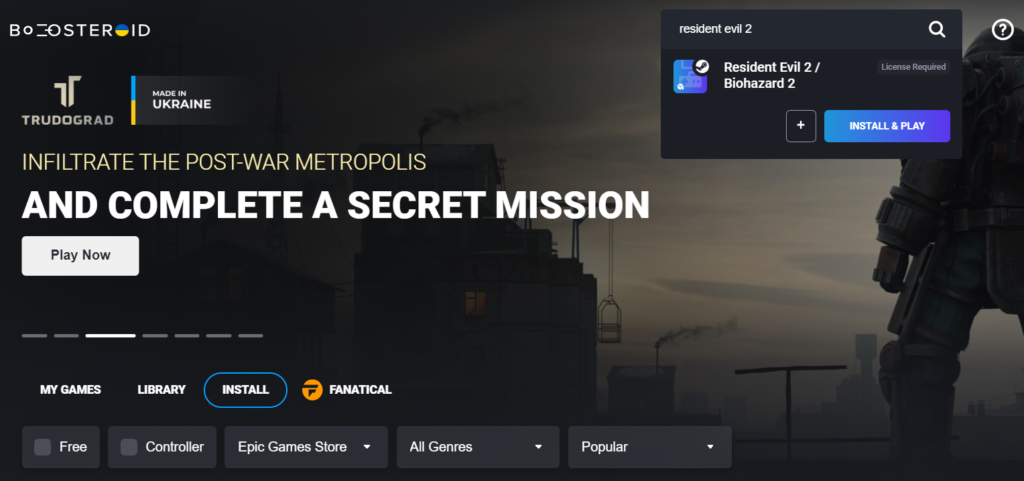
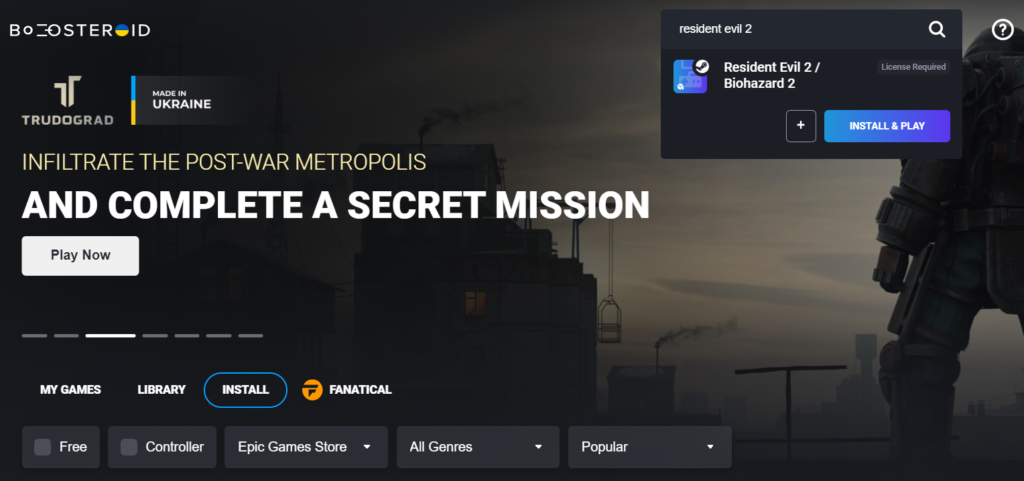
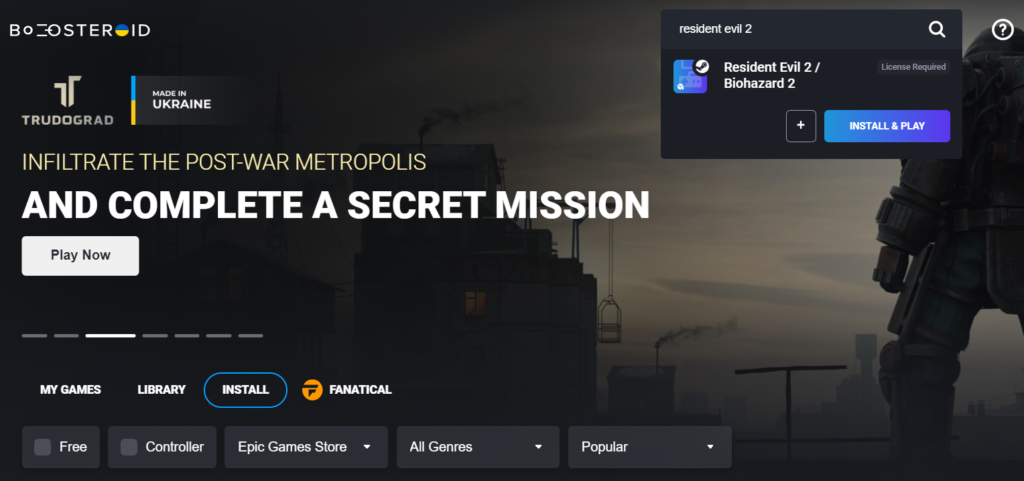
- Then click “OK, let’s go” and sign in with your Steam account.



- Please review the User License Agreement before proceeding and click Accept.



- After you have connected your Boosteroid account to the Steam service, select the game in the Steam Store to play it.
How to download Resident Evil 2 on Mac
Playing Resident Evil 2 on a Mac requires setting up a Windows emulation environment using a virtualization tool like Boot Camp or Parallels.
For best results, we recommend using Boot Camp on an Intel-based Mac, and Parallels on an M1-based Mac.
Below is a quick rundown of how to install Windows on a Mac using these two tools, but if you want more detailed guide, click on the links provided after each of the tools.
Play Resident Evil 2 on Mac using Boot Camp Assistant



- Download the Windows ISO (64-bit) file from Microsoft’s official website and save it on your desktop.
- Boot Camp may be accessed from the Applications menu > Utilities. Select the Boot Camp Assistant app and click on Continue. Then, select the ISO file you downloaded to import it into the software and click the Next button.
- To boot your Mac with Windows, you must first create separate partitions on the disk for each OS, then choose Install and let your Mac reboot before booting into Windows.
- Windows 10 setup will start after the restart of the Mac machine. To finish the process, just follow the on-screen instructions.
- After installing Windows and downloading the required drivers, you can use Steam to get Resident Evil 2 onto your Mac’s Windows partition and start playing right away.
Full boot camp guide
Play Resident Evil 2 using Parallels



- Go to Parallels.com and download the Parallels installation file in order to set up the Parallels virtualization program on your Mac.
- Install Parallels on your Mac by opening the downloaded file and then following the on-screen instructions.
- Launch the freshly installed Parallels program and choose the “Install Windows” button to begin configuring your Windows environment.
- Create a Parallels profile or log in to the VM using one of the supported methods.
- Download Resident Evil 2 using the Steam client while Parallels is open and running.
Full Parallels Guide
downloading Resident Evil 2 on Mac from Steam



- Resident Evil 2 for Mac may be downloaded and played using Steam. For that, however, you will need to log into your Steam account or you can create one.
- To set up the Steam client on your Windows virtual machine, visit the Steam website and select the “Install Steam” button in the top right corner.
- Download the installation file and run it to launch the installation process.
- If the client installation went well, you may now enter your Steam details to log in.
- The next step is to look for “Resident Evil 2” in Steam’s Library.
- To buy the game, choose “Add to Cart”, then “Purchase for Myself”, and finally, enter your payment information.
- Select Resident Evil 2 from Steam’s Library of Purchased Games, then click the Install button to begin the installation process of the game.
- When setup is finished, you may launch the game directly from Steam’s Library section.
Resident Evil 2 on Mac M1
Resident Evil 2 may be played on a Mac M1 in two different ways. Cloud services, like Boosteroid, provide the quickest and most convenient means of playing video games. So, instead of downloading and installing games on your Mac M1, you can take advantage of cloud gaming and play Resident Evil 2 on your Mac M1 through live streaming.
If you want to download Resident Evil 2 on your Mac M1 to play it, you may use the Parallels software to create a virtual Windows environment. The instructions above explain to you how to have a satisfying Resident Evil 2 gaming experience on a Mac M1, and although the performance may be impacted somewhat, depending on the method of playing that you choose, you may still have a lot of fun.
Reference-macresearch.org