Rotate and save PDF: Here’s how
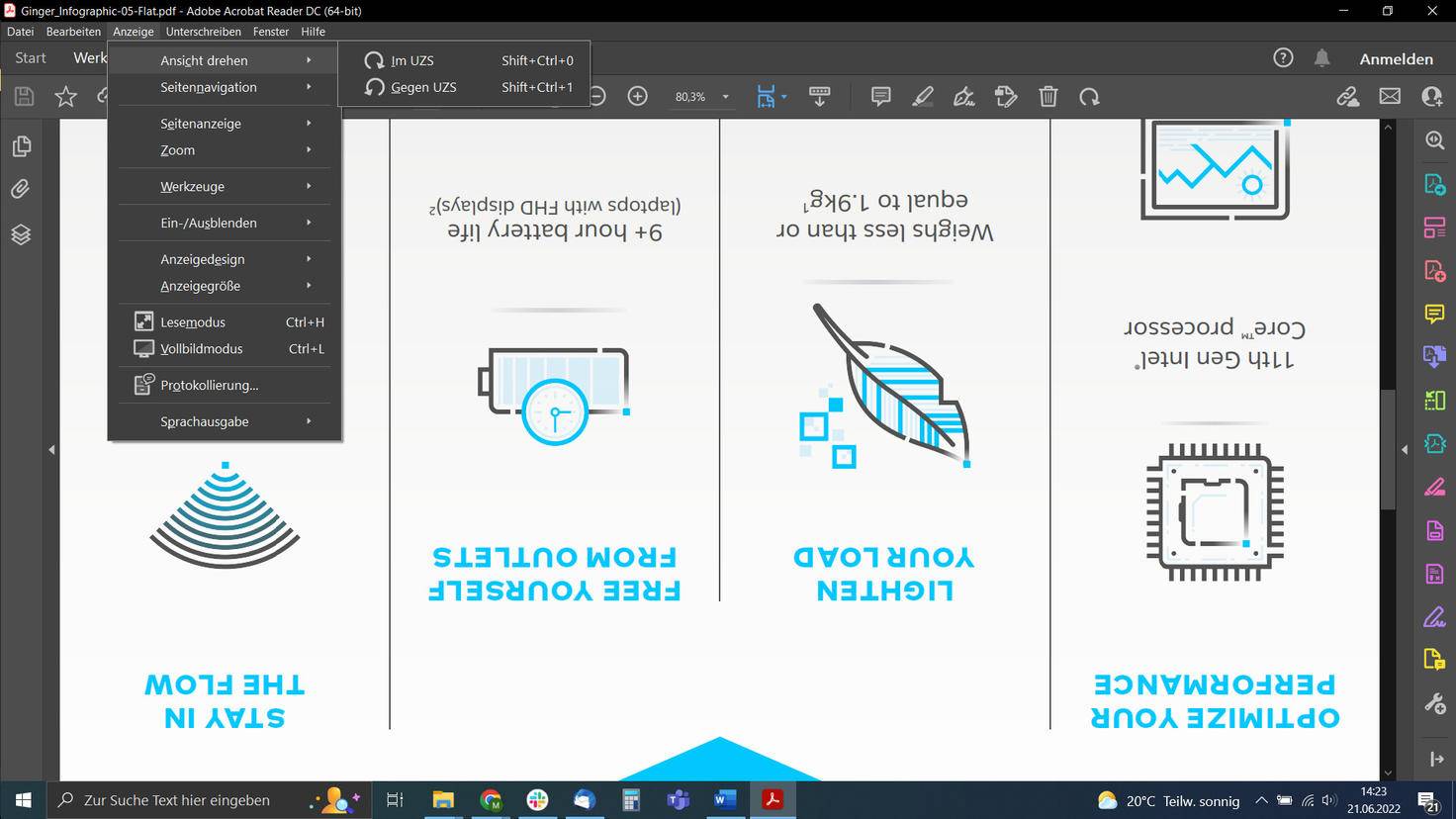
PDF files cannot be easily edited because the file format is designed to protect the content of the documents. But what can you do if the document is upside down? We’ll tell you how to rotate and save a PDF.
By Sebastian Weber
Maybe this has happened to you before: You open a PDF file that contains a scanned document – which was unfortunately placed in the scanner the wrong way round. The result: The PDF file on your screen is upside down. There are several ways to rotate and resave a PDF. However, this requires a few detours.
With Adobe Acrobat Reader: Rotate only, do not save
The Adobe Acrobat Reader program is the standard program for opening PDF files on most PCs. Here a PDF can only be rotated for viewing. You can find the function in the “Display” selection tab under “Rotate view”. You can rotate the document clockwise or counterclockwise. Repeat this process until the document is displayed correctly.
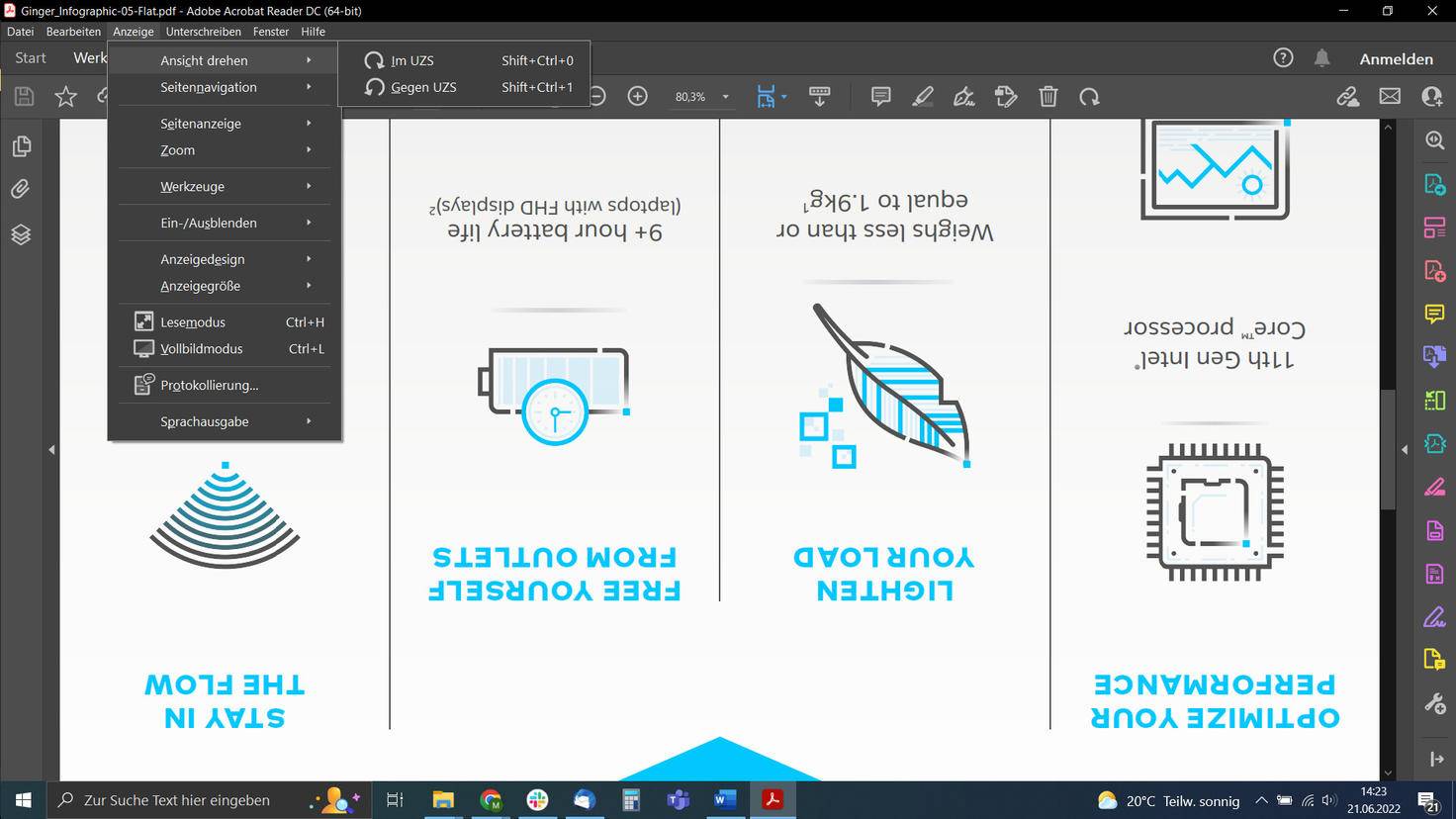
You can rotate PDFs in Adobe Acrobat Reader, but you cannot save them afterwards.
Image: © Adobe/TURN ON 2022
However, the rotated view is only temporary and cannot be saved. This is only possible with the paid program Adobe Acrobat, with which PDFs can be fully edited.
If you have the full version of the program, open the “Edit” tab and select “Rotate pages”. You then determine how the PDF should be rotated and save the file.
Rotate and save PDF with free alternatives
After you have confirmed the changes, the program works briefly and offers you the new PDF as a download. For example, you can email the new file directly. Small catch: You can only rotate or otherwise edit two documents per day on the website free of charge.
If you prefer to use a free program that runs on your computer, this little tool offers PDFTK Builder everything you need. The application is clear and allows you, among other things, to rotate PDFs, merge them or make several documents out of one.
Rotate PDF on macOS
Mac users have it a little easier when they want to rotate PDFs. If you use a MacBook or an iMac, do not open the PDF with Adobe Acrobat Reader or similar programs, but with the pre-installed “Preview” app. Under the menu item “Tools” you will find the option to rotate the document clockwise or counterclockwise. This is done in 90 degree increments. If your PDF document is upside down, you have to rotate it twice in the same direction until it is correctly aligned.

If you open and rotate a PDF via the preview in macOS, you can then save it via “File > Save”.
Image: © TURN ON 2022
Attention: The change only applies to the page you are currently viewing. Therefore, you have to repeat the turning for each side. This method is therefore not recommended for very large documents.
If all PDF pages are correctly aligned, select the menu item “File” and then “Save” to save the PDF.
summary
- Adobe Acrobat Reader lets you rotate PDFs for viewing only. The changes can only be saved with the paid program Adobe Acrobat.
- There are both free online tools and downloadable programs that you can use to rotate and save PDFs.
- Mac users can use the pre-installed Preview app to rotate and save PDFs. However, you have to turn each page individually – this can be time-consuming for large documents.
Reference-www.turn-on.de
