How to play Little Nightmares on Mac (M1 and Intel)

Little Nightmares on Mac
Little Nightmares is a horror adventure game that includes a mix of puzzle elements. You play as Six, a little girl, who is imprisoned in the Maw and must use her problem-solving skills to free herself from there. The Maw is an underwater place full of dangers and terrifying monsters that would stop at nothing to kill you.

gameplay
The game has no fighting, so, to complete all the levels, you need to make your way through the Maw by solving puzzles and avoiding enemies. The gameplay is often described as stealth-based, but we think that the general feeling as you play is more of a hide-and-seek game. Occasionally, you are provided with items that help you fight back against your foes.
The length of the game and the puzzles that you need to solve are nothing challenging. Your primary goal is to safely go from one room to the next as you make your way through the terrifying creatures and dangers.



In terms of abilities, the main character has a rather simple skillset. Through the course of the story, there are no new skills to acquire. Six can use a lighter to shed some light in dark rooms. She has the ability to pick up and throw objects, move things by pulling or pushing them, climb, run, or crawl when needed. With these abilities and a basic knack for solving puzzles, you can make it through the Maw in no more than a couple of hours. However, if you carefully explore every level, you’ll discover some optional and fun tasks to do, such as cuddling with gnomes, lighting lanterns, and more.
Game presentation
Little Nightmares makes up for its lack of length and gameplay complexity with a superb presentation. The game is certainly striking in terms of both its visuals and its soundtrack. If you look at the design of the levels or the creatures that inhabit them, you’ll see that each comes with its own terrifying look and dark setting. The music and sound effects build suspense when they need to and provide just the perfect amount of tension when danger is near. The small size of the player character is in stark contrast to the size of the objects in the world, shown in Little Nightmares, which adds up to the feeling of horror and helplessness.



verdict
This game may not feature direct scares, but it does have a gloomy atmosphere and makes you dread not only what is immediately in front of you, but also what lies ahead. The game’s aesthetic and sound design make up for its somewhat shallow gameplay. So, if you are looking for a good entry title in the horror-adventure genre, Little Nightmares is a good game to start with.
Can you play Little Nightmares on Mac?
Yes, you can play Little Nightmares on Mac. Although there is currently no officially supported macOS version of Little Nightmares that can be downloaded and played directly, thus players using Mac computers will need to resort to other solutions in order to play the game.
Using a cloud service like Boosteroid, which provides access to games from anywhere, is one option. With this service, Mac users may play games like Little Nightmares immediately, without the hassle of downloading and installing the game. You may also run the Windows version of Little Nightmares using a third-party program like Boot Camp or Parallels on a Mac.
In the following paragraphs, we’ll show you how to play Little Nightmares on a Mac and get a gameplay experience that’s as close to the PC release as possible.
How to play Little Nightmares on Mac
If you have a Mac and access to a cloud gaming service like Boosteroid, you can play Little Nightmares now. If you do not have access to a reliable internet connection capable of streaming the game, you may be able to play Little Nightmares by installing a Windows virtual machine on a Mac. The pros and cons of each of these methods are described for you in the table that you can below.
Little Nightmares Set Up Methods
| methods | Advantage | disadvantage |
| cloud gaming | – No setup required – Register and Play – Access to a library of over 70 top-rated free games – Smooth performance – Compatible with M1 and Intel Macs |
– Monthly fee – Requires Decent Internet Connection – No free trial |
| Boot Camp | – Free to use any time – Windows 10 Environment |
– Painful setup – Mediocre performance – Only Compatible with Intel Macs |
| Parallels Virtual Machine | – Easy set up – Adequate performance – Play almost any PC game – Windows 11 environment – Compatible with M1 and Intel Macs – 14-day free trial |
– Yearly Fee |
How to Get Little Nightmares on Mac?
to get Little Nightmares you need to purchase the game from the Steam store.
Now you will need to register for boosteroid. This allows you to add Little Nightmares to their Cloud Gaming Library. Once uploaded you can seamlessly play the game from your Mac, TV, or Mobile Device.
When Registered you will have additional access to more games for free. Pricing varies depending on the subscription plan.
Play Little Nightmares on Mac using Boosteroid
Using the Boosteroid service, you may play Little Nightmares without having to download or install any additional software. Thanks to cloud streaming, you can forget about whether your Mac meets the game’s minimum system requirements or not. You also don’t have to worry about having enough storage space, and just get right into the action. A Boosteroid account, subscription, and a reliable internet connection are all that are required to play Little Nightmares and stream it on a Mac.
- Create an account at Boosteroid.com to get started.
- After creating an account, go to the profile page by clicking on your name in the top right corner.
- In the newly created profile, go to “My Account”, then in “My subscription”, select a subscription plan that best fits your gaming needs, and fill in your payment information.
- After you have a valid subscription to the service, search for the game by typing its name in the Boosteroid search bar.
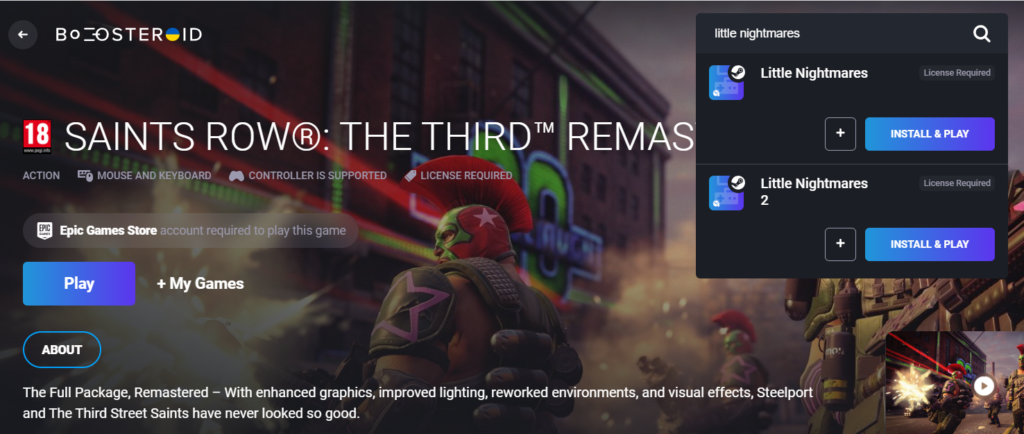
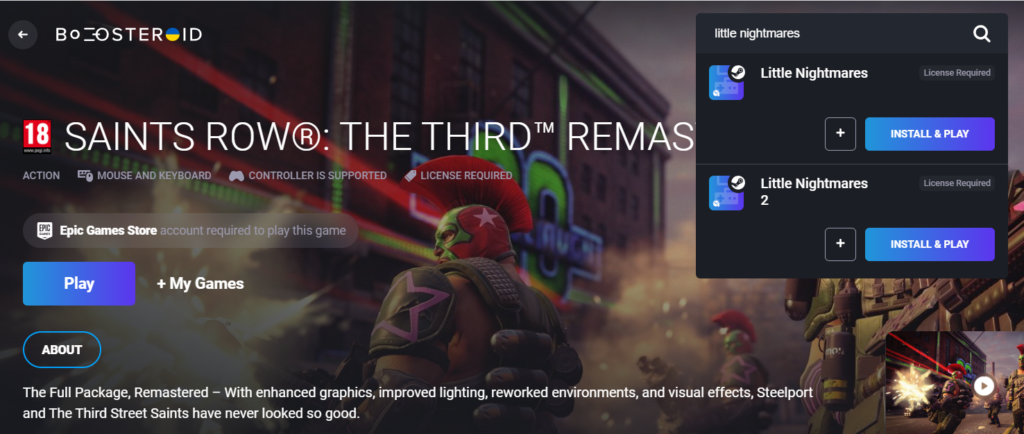
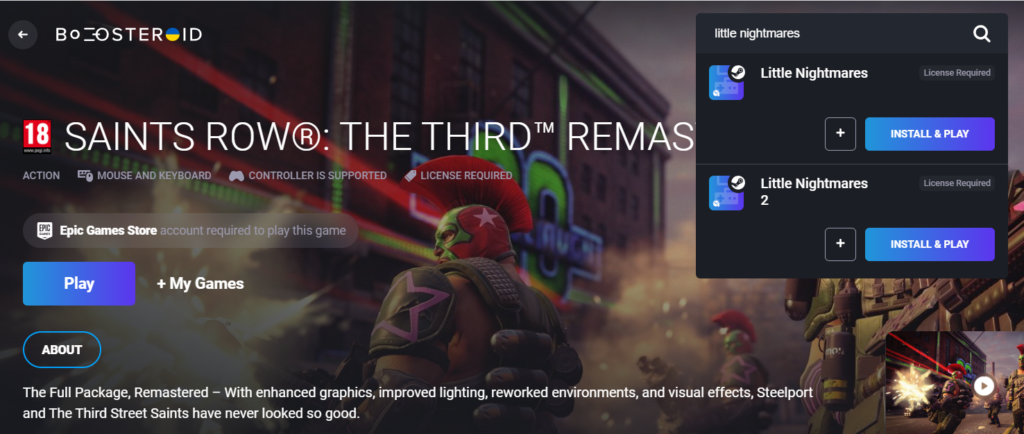
- Once you see the game, click on the Install & Play buttonand then hit the “OK, let’s go” button to connect your Boosteroid and Steam accounts.
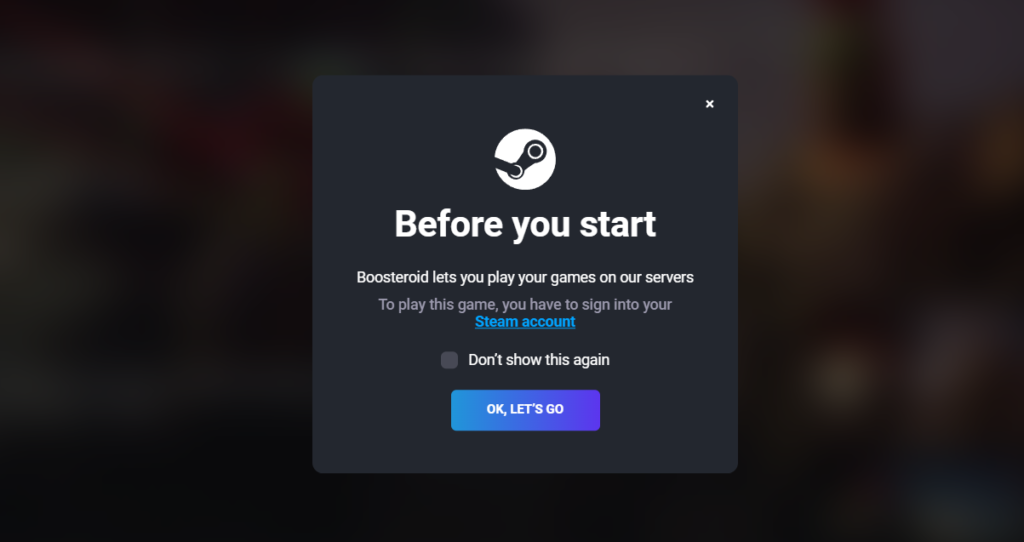
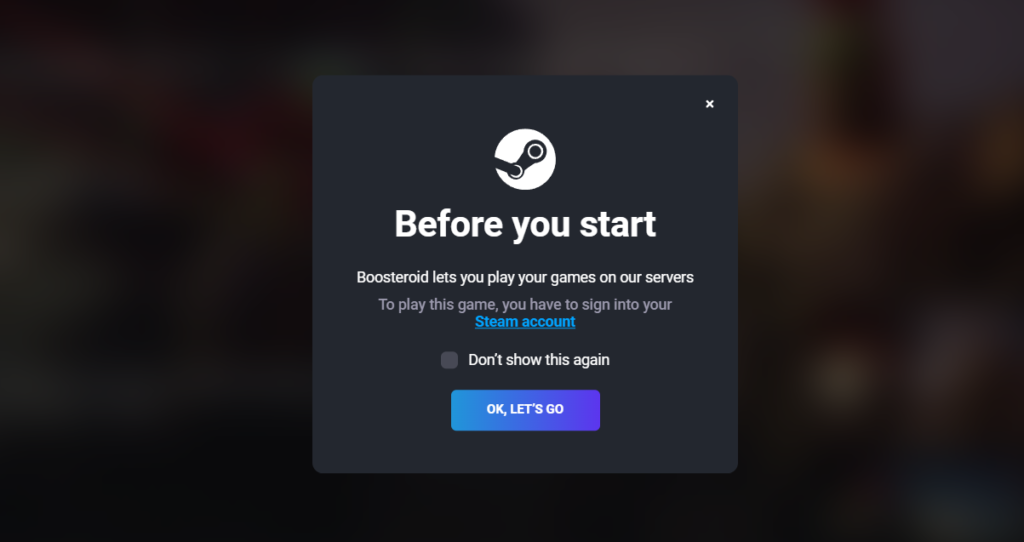
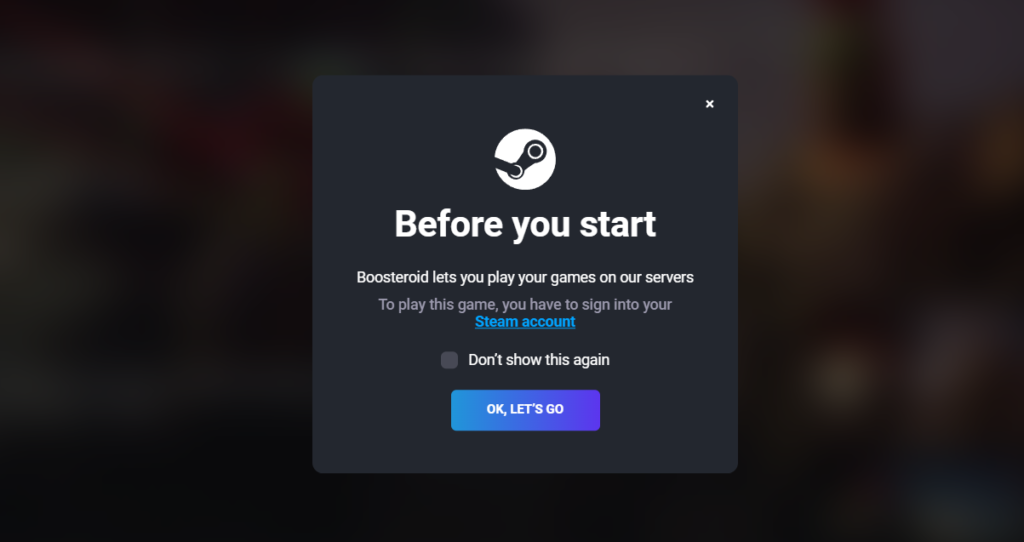
- Read the User License Agreement that appears on the screen and click on Accept to continue.
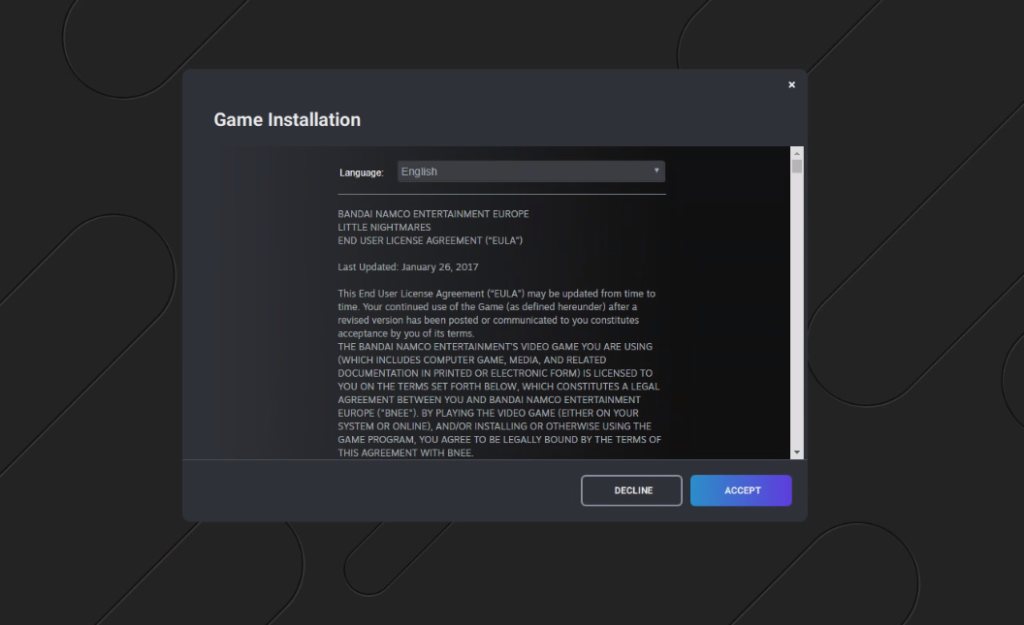
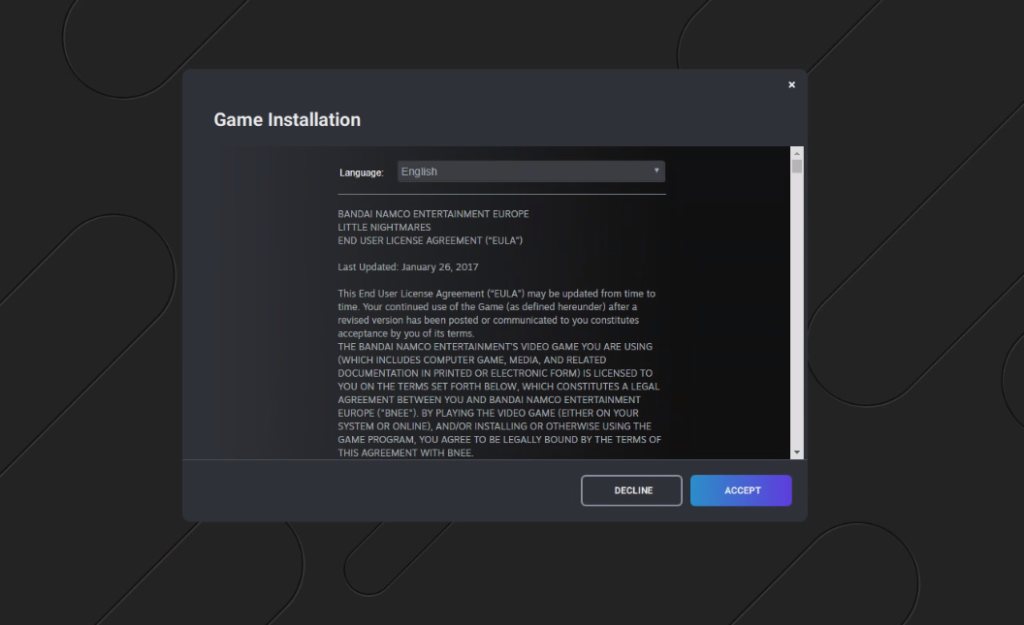
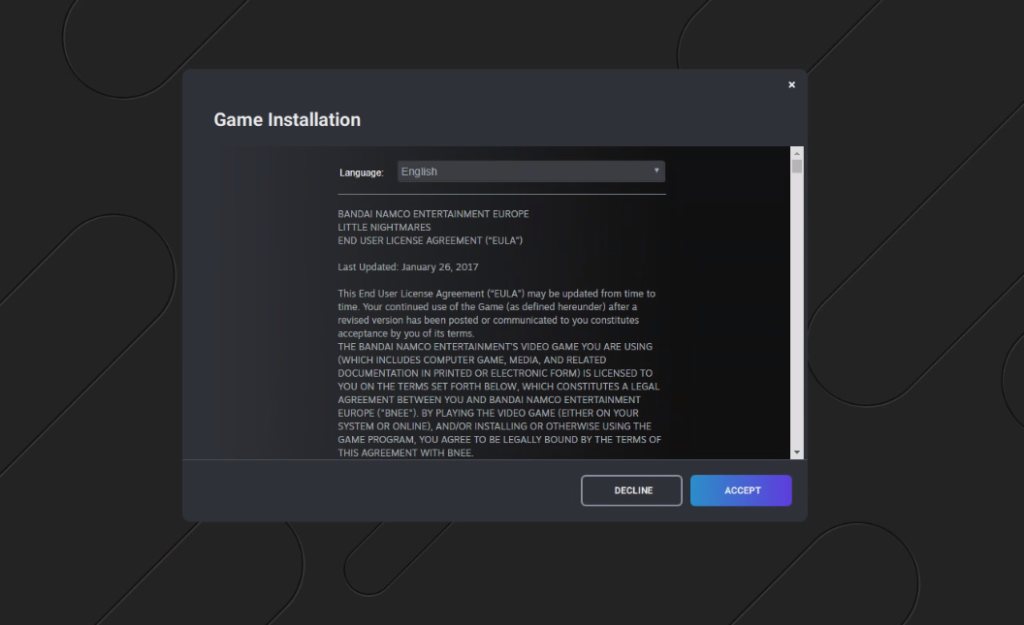
- Select the game from your SteamLibrary and launch it to play.
How to download Little Nightmares on Mac
To be able to download and play Little Nightmares on a Mac, you will need to install an emulator such as Boot Camp or Parallels, which allows Windows to run on your Mac. This will allow you to play the game.
If your Mac computer has an Intel processor we recommend using Boot Camp but if your Mac computer has an M1 processor, you should better use Parallels to create a windows environment on your Mac machine.
Play Little Nightmares on Mac using Boot Camp Assistant
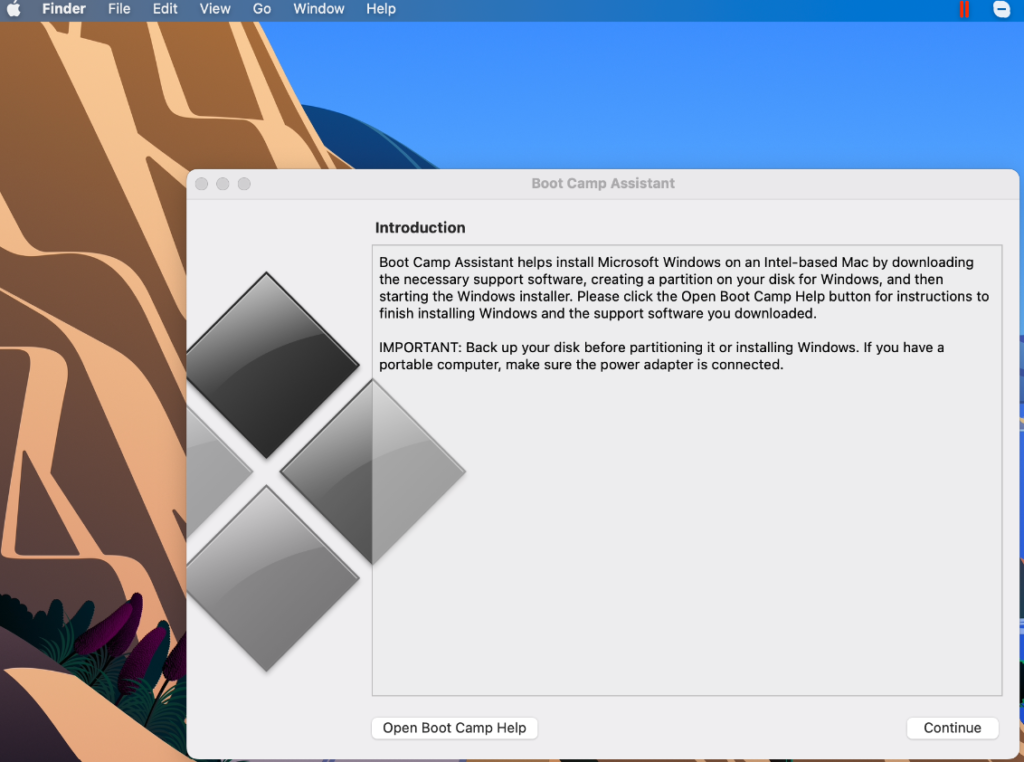
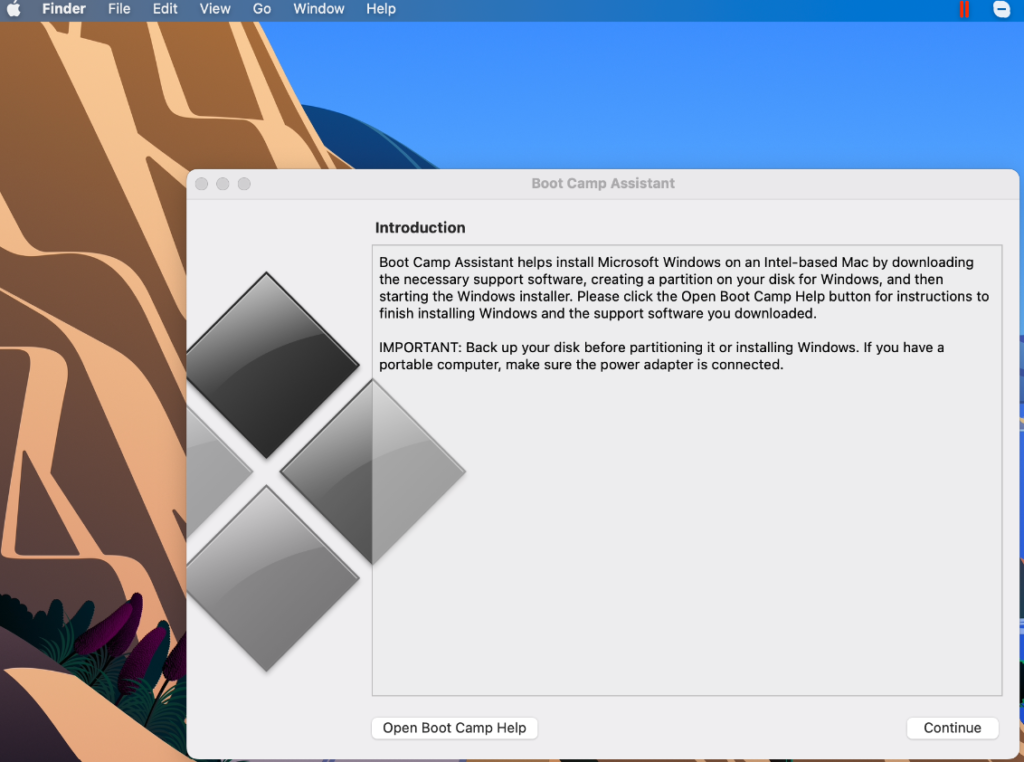
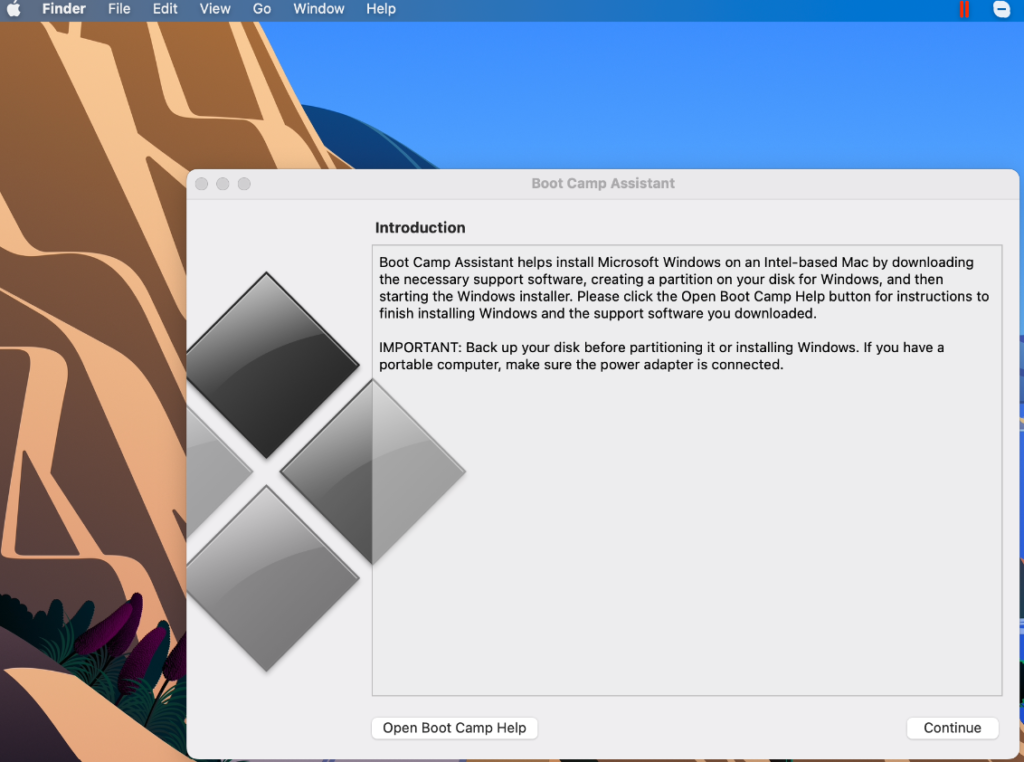
- Visit the official website of Microsoft and save the Windows ISO 64-bit file to your desktop.
- The next step is to start Boot Camp by navigating to Applications>>>Utilitiesselecting the program, and then clicking the Continue button.
- When Boot Camp opens, import the ISO file into it and click Next.
- After that, you have to create the disk partitions for your macOS and Windows, choose Install, and then restart your Mac so that it can boot into Windows.
- After the Mac has restarted, the installation of Windows 10 will begin. Complete the Windows setup process by clicking on the instructions that appear on the screen.
- Set up Windows and install all the required drivers, and then use Steam to download and play Little Nightmares on your Mac.
Full boot camp guide
Play Little Nightmares using Parallels
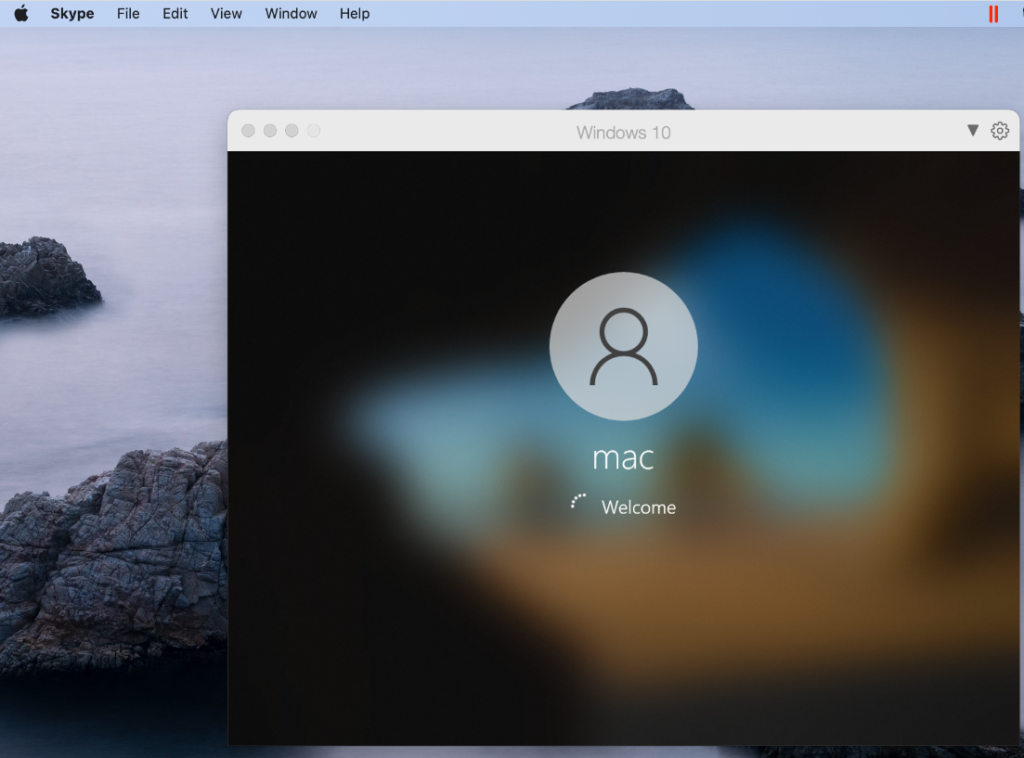
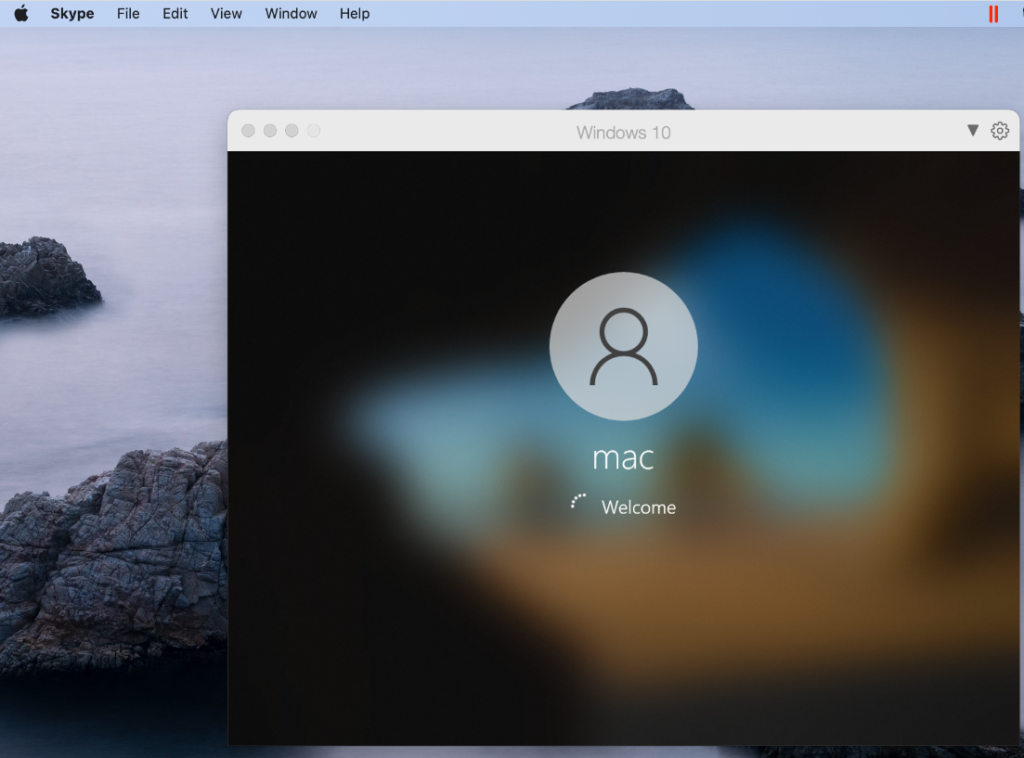
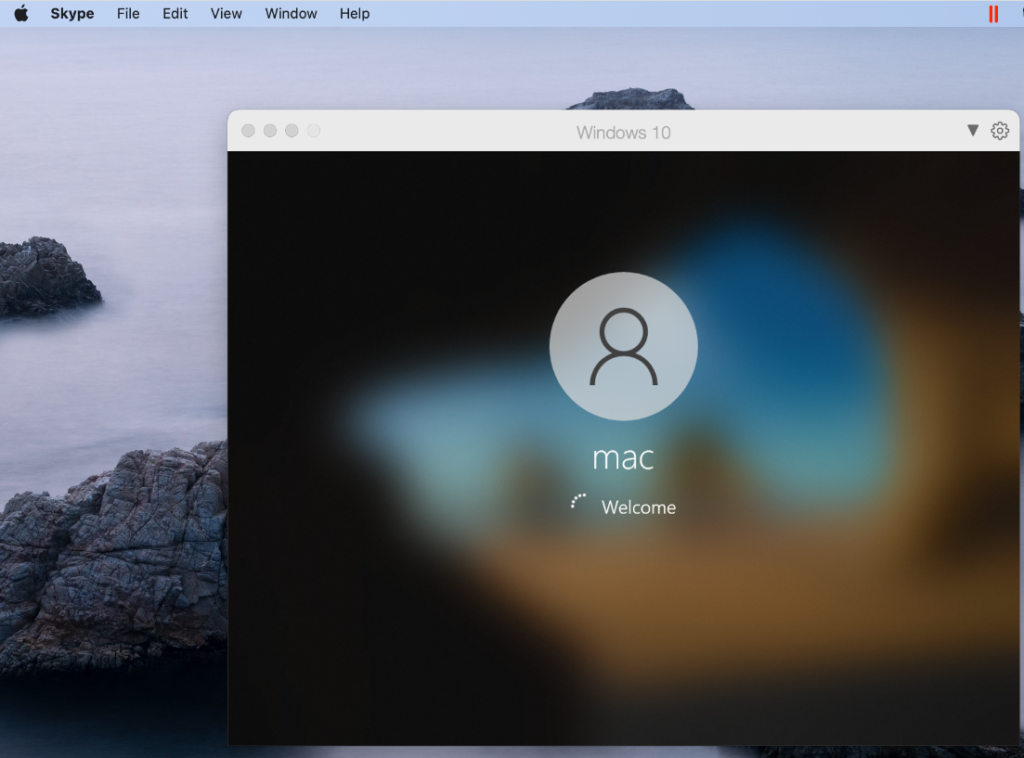
- Visit Parallels.com and download the setup file to get started with the installation of the Parallels virtualization tool on a Mac.
- The installation process for Parallels on a Mac will begin by double-clicking the file that was downloaded and then following the on-screen directions provided by the setup wizard.
- The installation of Windows may be completed by starting the newly installed Parallels software and choosing the “Install Windows” button.
- Sign in to the virtual machine using one of the available methods, or register for a new account with Parallels.
- The next step is to download Little Nightmares via Steam and start playing it.
Full Parallels Guide
downloading Little Nightmares on Mac from Steam
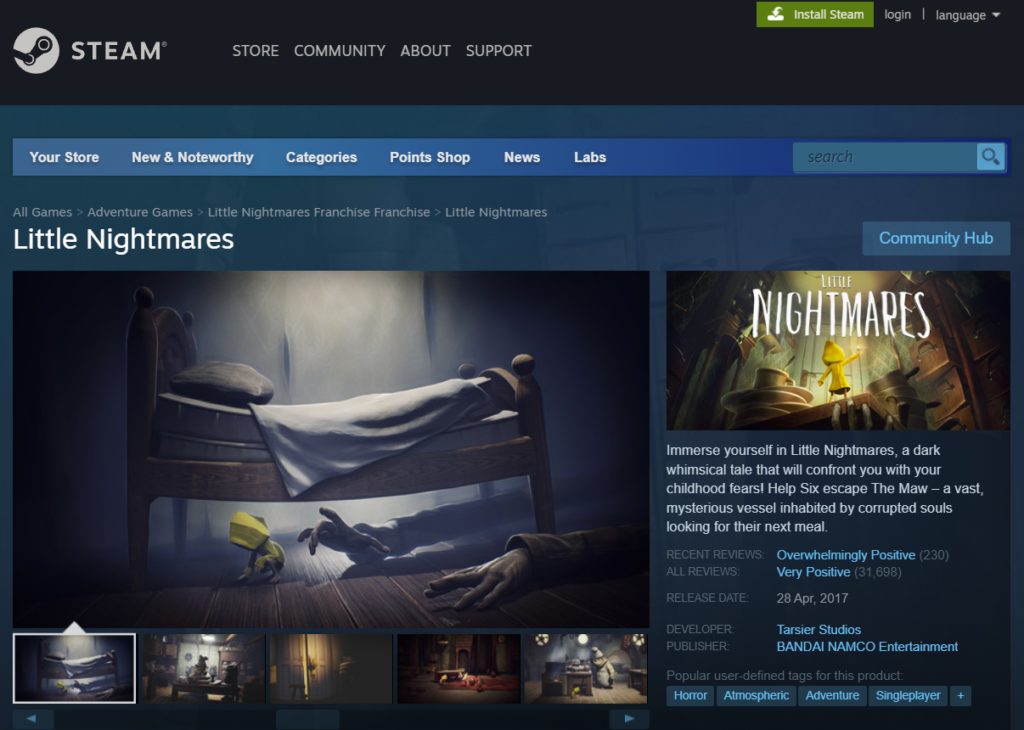
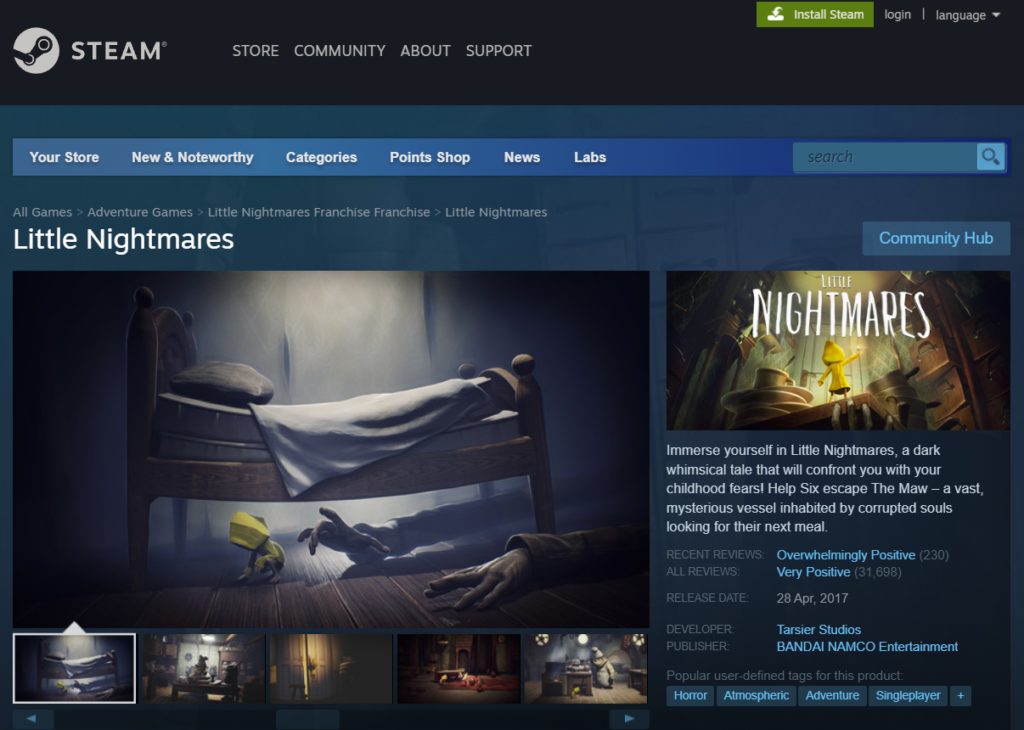
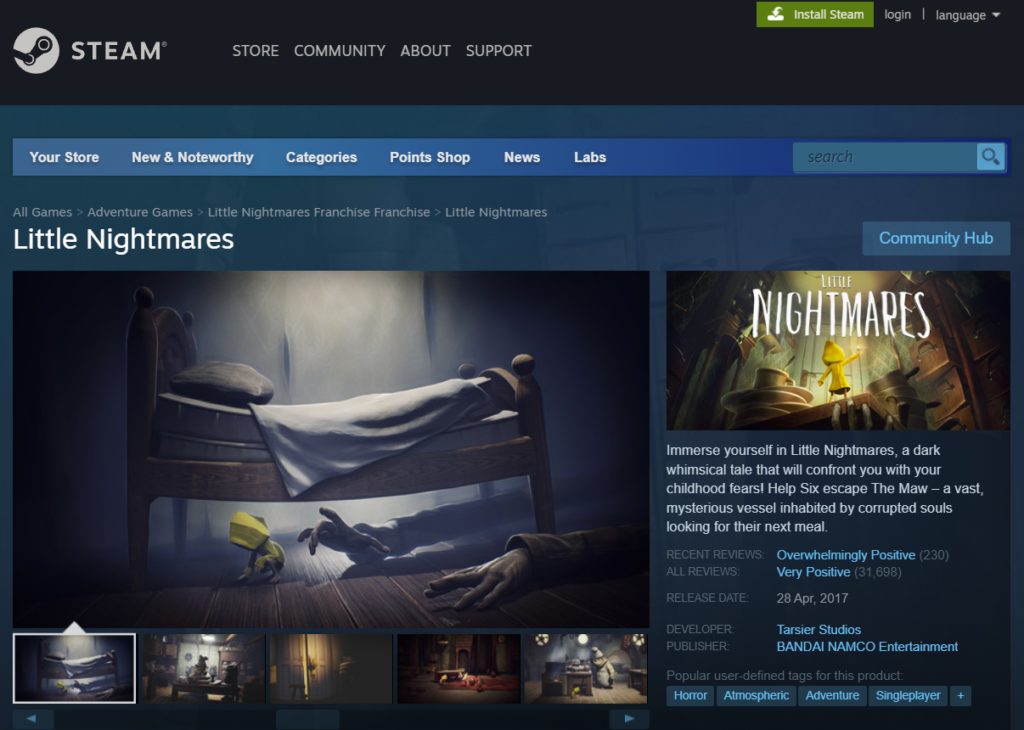
- To play Little Nightmares on your Mac you need to get it from Steam. You will need to sign in to your existing Steam account or create a new account on Steam in order to complete the next instructions.
- If you have a Windows virtual machine running on your Mac, you may install the Steam client by navigating to the Steam website, clicking the “InstallSteam” button, and saving the file on your machine.
- After downloading the Steam setup file, just start the installation process by double-clicking on the file.
- Installing the Steam client is as easy as following the instructions on the screen, after which you may log in using the credentials from your Steam account.
- The next step is to search for “Little Nightmares” in the game library on Steam.
- To purchase the game and download it, click “Add to Cart”, then “Purchase for Myself”, and enter your payment information.
- You may install Little Nightmares on your computer by choosing the game from the Library of titles that you have bought via Steam and then clicking the Install button that is shown next to the game’s listing.
- Launching the game from Steam’s Library is possible after the installation process has been completed successfully.
Little Nightmares on Mac M1
You may play Little Nightmares on a Mac M1 by either using a cloud service like Boosteroid or installing Windows on your computer using the Parallels program. If you choose the cloud gaming option, you don’t need to download or install anything in order to play; all you need to do is sign up, and then you can play Little Nightmare and other games online. This makes cloud gaming the most time-saving alternative.
If playing games online in the cloud is not your thing and you would rather download Little Nightmares onto your own computer, you can do so by installing an application called Parallels on your Mac M1 computer. This will allow you to create a virtual Windows environment in which you can then download the game and play it. Unfortunately, Little Nightmares is not available for Mac OS natively, but, if you adhere to the steps provided in the paragraphs above, you should be able to play it on a Mac M1.
Reference-macresearch.org