PS5 controller on the PC: This is how you connect the DualSense to Windows


The PS5 controller can also be used on the PC.
With the PlayStation 5, Sony is also introducing its new DualSense controller. Like its predecessor, it can also be used on the computer. In this guide, we explain how you connect the PS5 controller to your Windows computer and what else you should know about it.
Use the PS5 controller on the PC with a cable
The easiest way to connect the PS5 controller to the computer is with a cable. There are two options here: You close the DualSense with one USB-C to USB-A cable or USB-C to USB-C cable to the computer – depending on which connections and cables are available to you.
Incidentally, the PS5 console comes with a USB-A to USB-C cable.
As soon as the DualSense is connected to the PC with a cable, that’s it and the controller is ready for use.
DualSense
Connect PS5 controllers to PS4, Switch, and more – Here’s how
Use the PS5 controller on the PC with Bluetooth
If you prefer to play without a cable, you can also connect the DualSense via Bluetooth. The PC must either have Bluetooth internally for this, or you can use a Bluetooth adapter. If that is the case, proceed as follows:
- On the PC go to “Settings” to “Devices” and then to “Bluetooth and other devices”.
- Activate the Bluetooth function there in the menu if it is not already activated.
- Now go to “Add Bluetooth or other device”. In the newly opened menu window “Add device” you click on “Bluetooth”, which starts the search for available devices.
- So that the computer can also recognize and connect the DualSense as a Bluetooth device, you must now simultaneously press and hold the PlayStation button (center below the touchpad) and Share button (top left of the touchpad) on the controller. As soon as the LEDs around the touchpad start flashing, the controller releases its connection.
- Now the DualSense should show up as “Wireless Controller” in the running PC search. After selecting this, the connection will be established and the PS5 controller will be ready.
But even if the controller is connected, it does not automatically mean that all games recognize it as an input device. Many PC games are designed for Microsoft’s XInput driver, while the DualSense relies on the DirectInput driver giga.
Use PS5 controllers with Steam
If you use Steam, you can proceed as with the PS4 controller. The gaming platform already supports the DualShock 4 and the DualSense is also recognized by Steam as soon as it is connected to the PC.
In Steam you will find the item “Controller” in the settings. If you open the “General controller settings” there, a new menu will open. The PS5 controller should already be listed there. You can also make settings for key assignments and more here.
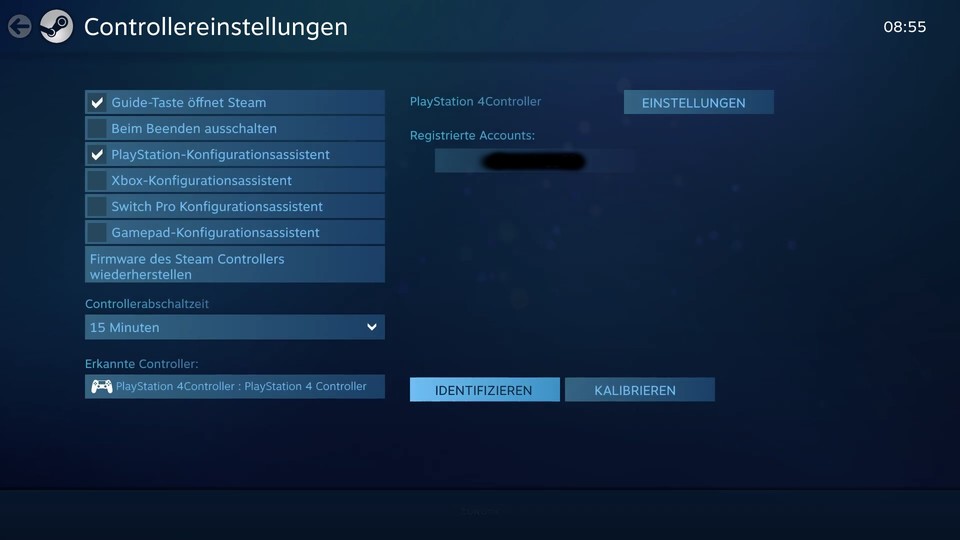
Steam offers us various settings for controllers. In this image example, the PS4 controller is recognized, but it works the same way with the DualSense.
Also helpful for non-Steam games: But you can also run games that you don’t own on Steam via Steam. This only works as an admin.
For example, if you want to run a game from the Epic Game Store on Steam and play it with the DualSense controller, you need to do the following:
- Open the “Games” tab at the top of Steam.
- Select “Add non-Steam game to my library”.
- A list of programs that are on your PC will now open. Below you will usually find the games. Select the desired non-Steam game to add to the library and allow controller usage through Steam.
All information about the new features of the PS5 controller can be found here.
These games support DualSense features on PC
As a rule, the DualSense acts like a normal controller when connected to a PC. So you can use it, but there is no haptic feedback or adaptive triggers.
But some games have now introduced these features. The only requirement for this to work is a USB cable. Because the DualSense must be connected directly to the PC in order to use the functions.
Here all supported games at a glance (via PCGamingWiki):
Update PS5 controller via Windows 11
Sony has now announced that they will launch the so-called “Firmware updater for the DualSense wireless controller” have released. This will allow you to upgrade your DualSense even if you don’t have a PS5. This will make the PS5 controller more attractive to those who don’t already have a console.
You have to do this for this:
- Download the app and run the file after downloading.
- Follow the on-screen instructions to complete the installation. Meanwhile, you may be prompted to download more software. These are required for the app to actually work.
- After installation, launches the “Firmware Updater for the DualSense Wireless Controller”.
- Connect the DualSense to the PC with a USB cable (included with the controller) and follow the on-screen instructions. Do not remove the cable or turn off the PC during the update.
- Wait for the update to complete, press “OK” and close everything. Then you can use your DualSense with the latest updates on the PC or on the PS5.
Windows 10 also possible: You can use the same instructions even if you have Windows 10. However, there is a requirement that your operating system must meet. Only Windows 10 with 64-bit can perform the update.
PS4 controller also compatible with PC
If you want to connect a PS4 controller to the PC instead of the DualSense, you can find everything you need to know about it in a separate GamePro article.
Will you use your DualSense on the PC?
Reference-www.gamepro.de
