How to Play Microsoft Flight Simulator on Mac (M1 and Intel)

Microsoft Flight Simulator on Mac
Microsoft Flight Simulator is a series of flight simulator games that allow players to experience the beauty and thrill of flying with a variety of aircraft.
Microsoft Flight Simulator 40th Anniversary Edition (released in November 2022) is the most advanced version of the series to date. It honors aviation’s fascinating history by introducing a selection of iconic aircraft recreated with impressive accuracy. Plus, it impresses the fans with numerous community-requested features and enhancements.


features
The sophisticated weather simulation seen in the latest two versions of the game makes a return in the Anniversary Edition, along with the ability to download real-world data about the weather. The interactive air traffic control functions are also there, accompanied by a list of legendary missions from the series’ previous installations, interactive tutorials, and aircraft checklists.
What is new is that fans of the series can now play with helicopters and gliders, as well as the fully functional, true-to-the-original Airbus A-310-300.
the 40thth Anniversary Edition also introduces several historical airplanes, including the 1903 Wright Flyer and the 1947 Hughes H-4 Hercules, also known as the “Spruce Goose”.
The latest installation also comes with four iconic airports, including Meigs Field in Chicago, which is the traditional airport for the Microsoft Flight Simulator series.




Enhancements
Several enhancements have been implemented to provide a smooth flight sim experience. What can’t go unnoticed is that the live traffic feature has been simplified and made easier to use.
The simulation of the weather has been vastly improved, particularly with regard to Thermals. The weather panel now has the option to toggle a 3D thermal depiction on and off.
The CFD (Computational Fluid Dynamics) has also undergone some general tuning. The developers have included a new in-game CFD airflow display visualization for CFD-enabled aircraft which is accessible in the help menu.
The height gain function for the Back to Fly feature has been reworked and now takes into account the plane’s present altitude, enabling swift course corrections in a wide range of situations.
Flying simulation experience
Players can take control of an aircraft of their choice and put their flying skills to the test against a changing environment.
They can maneuver an unpowered glider or control a rotor-wing aircraft over congested cities, all while experiencing enhanced real-time atmospheric simulation and challenging weather conditions.
It is possible to make a flight itinerary to any of the game-supported destinations the players choose, which includes 30 hand-crafted airports in the standard edition.
The new ability to fly with a helicopter gives players a very different experience and a new level of freedom, which wasn’t possible in previous installations. There are options that allow you to land anywhere you want, as well as change the course and fly somewhere else without needing to always stay on a set trajectory.




Graphics
In terms of graphics, the simulator doesn’t fail to impress with the visuals. Satellite imagery can be downloaded in real-time for a more authentic experience via the online functionality setting. The game offers an ever-growing list of scenery, representing major landmarks and popular cities with impressive attention to detail. The same amount of detail is put into the recreation of the new aircraft models, introduced in the simulator.
Conclusion
If you love aircraft, Microsoft Flight Simulator 40th Anniversary Edition is a great sim. There is an active community and plenty of tutorials to introduce you to the basics.
The game offers substantial technical enhancements in flight dynamics and simulation with an accent on the beauty and thrill of flying. There is a wide selection of upgrades, both free and commercial, as well as official and fan-made add-ons.
If you already own Microsoft Flight Simulator, you can get the latest version as a free update. New players may get into the series now and enjoy the content-packed 40th Anniversary Edition with all of its improvements.
Can you play Microsoft Flight Simulator 40th Anniversary Edition on Mac?
Fans of the Microsoft Flight Simulator 40th Anniversary Edition can play it on Mac, however, because the game has no official Mac OS version, they need to use some workarounds which we will talk about below.
A very convenient solution that can give you a good gaming experience is to install Windows OS on your Mac with the help of Parallels or Boot Camp Assistant. After you do that, you can download the Windows version of Microsoft Flight Simulator 40th Anniversary Edition on your Mac with Steam and play.
Please check the instructions on how to use these two programs if you want to get as near as possible to the original experience of playing the Windows PC version of Microsoft Flight Simulator 40th Anniversary Edition on your Mac.
Here it is important to note that Parallels is compatible with both Intel-based and M1 Based Macs, while Apple’s Boot Camp Assistant is only compatible with Macs that have an Intel processor, so please take this into consideration when choosing the program you want to use.
How to download Microsoft Flight Simulator 40th Anniversary Edition on Mac?
If you want to download Microsoft Flight Simulator 40th Anniversary Edition, the first thing you need to do is to create a Windows virtual environment on your Mac. You can do that with either Parallels or Boot Camp Assistant – two Windows virtualization programs that make it possible to play unsupported games on a Mac with a relatively good gaming experience.
Once you have Windows OS running on your Mac, you can use Steam to download Microsoft Flight Simulator 40th Anniversary Edition and install it on the newly created virtual Windows OS.
How to play Microsoft Flight Simulator 40th Anniversary Edition on Mac?
to play Microsoft Flight Simulator 40th Anniversary edition first you will need to get the game.
After that, you need to select a method to play:
| methods | Who is it for? |
| Boot Camp | For those who don’t mind sacrificing visual fidelity and performance to get a native experience. |
| Parallels Virtual Machine | For those willing to let their mac run hot in order to get adequate performance in a native experience |
How to play Microsoft Flight Simulator 40th Anniversary Edition on Mac M1?
Microsoft Flight Simulator 40th Anniversary Edition can be played on a Mac M1. However, you have to use Parallels to create a Windows virtual machine, and only after that, you can download the game with Steam to play it. Please note that using Parallels is a workaround method that does not guarantee a gaming performance that is identical to the performance you can get when playing the game on a Windows PC. However, this is still a way to enjoy Microsoft Flight Simulator 40th Anniversary Edition and other titles that don’t have official Mac-supported versions on your Mac with relatively good quality.
Play Microsoft Flight Simulator 40th Anniversary edition using Parallels
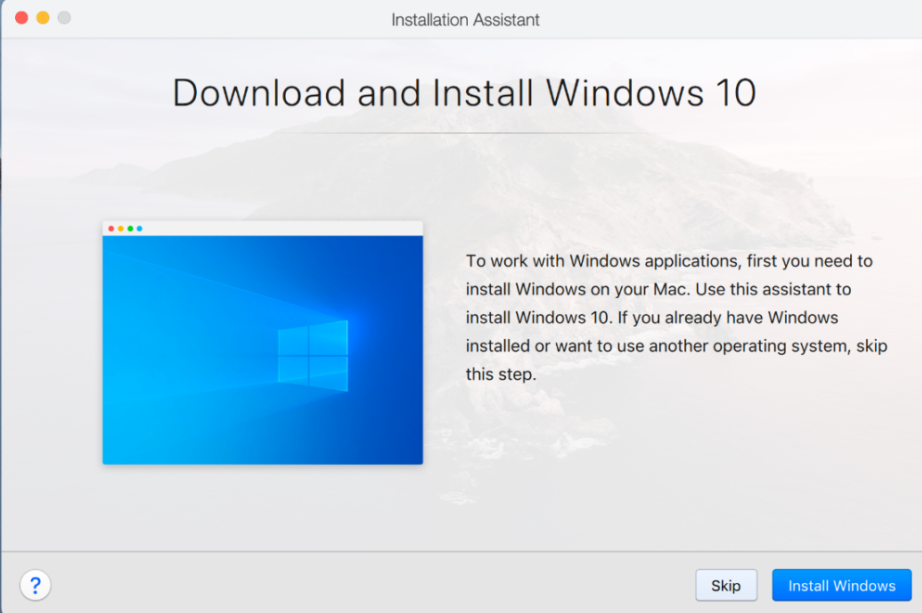
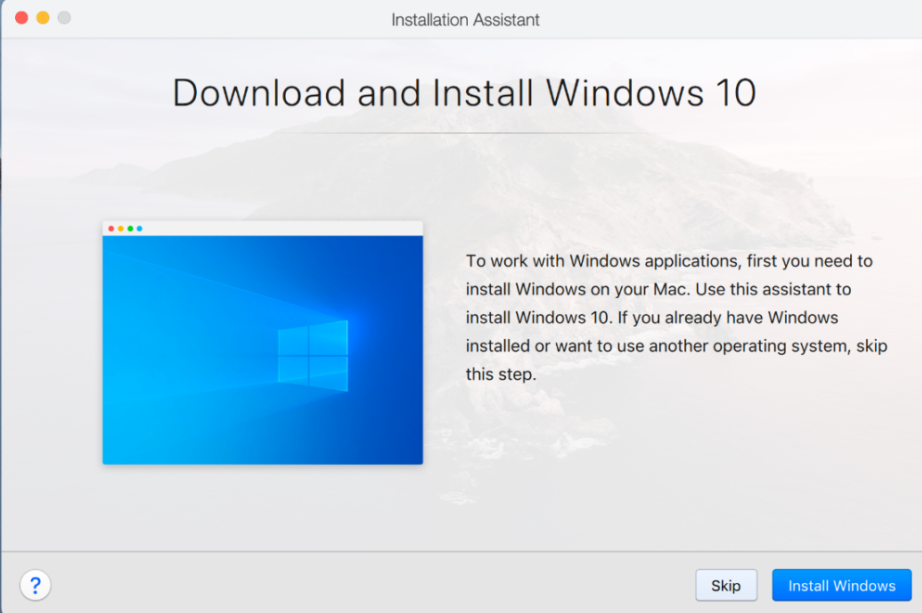
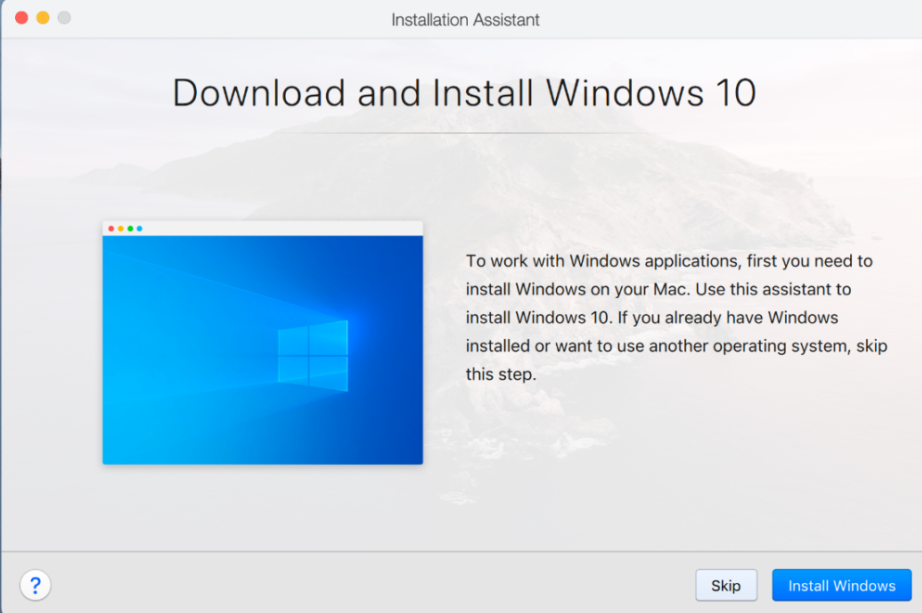
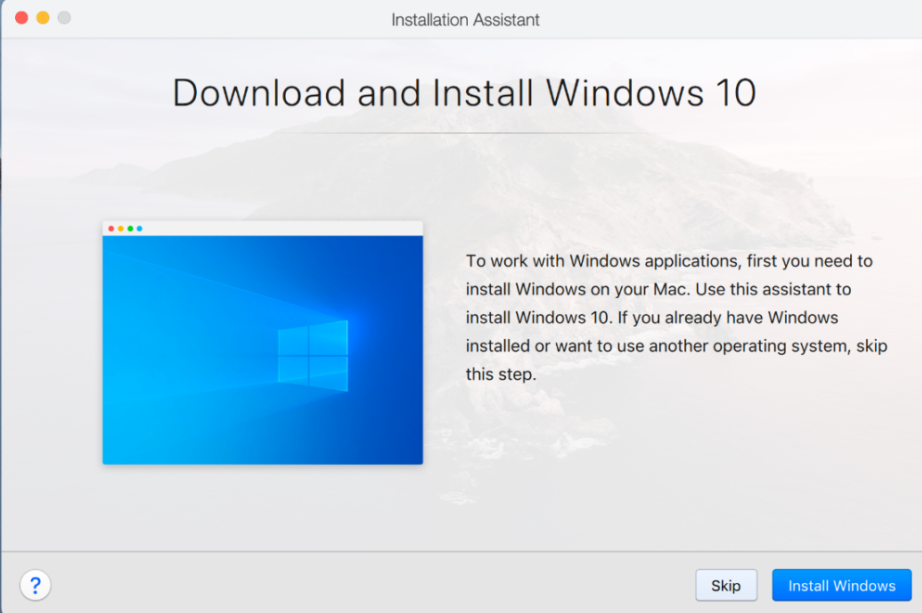
- Go to the official Parallels website and download the Parallels installation file on your Mac.
- After that, run the installation file and install the Parallels virtualization software by following the instructions on the screen.
- Next, launch Parallels and select “InstallWindows”. This will start the Windows installation process.
- You will be asked to create a Parallels profile in order to sign in to the newly created Windows virtual machine. You can do that or use one of the signup methods listed in the program.
- Once Windows is up and running on your Mac, you can download Microsoft Flight Simulator 40th Anniversary Edition with Steam and use the Steam client to install the game on the newly created Windows VM.
For more detailed instructions on Parallels, please check out our Full Parallels Guide.
Play Microsoft Flight Simulator 40th Anniversary edition on Mac using Boot Camp Assistant
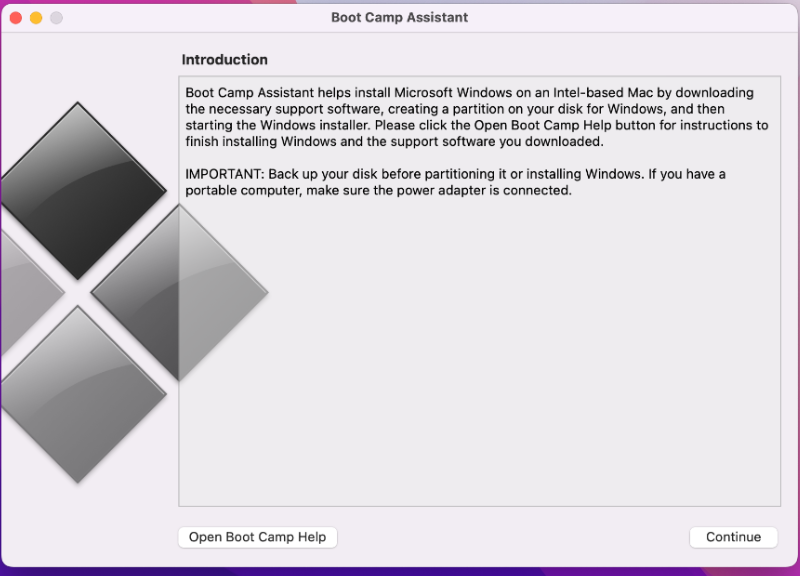
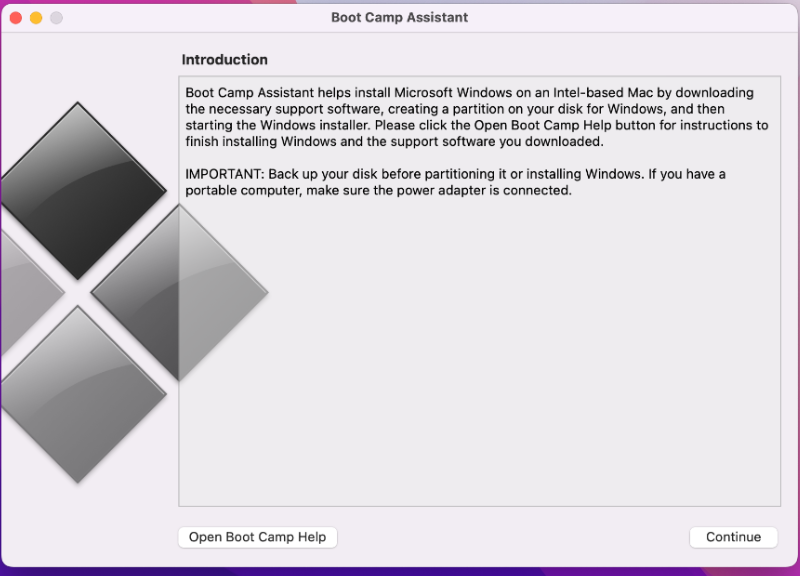
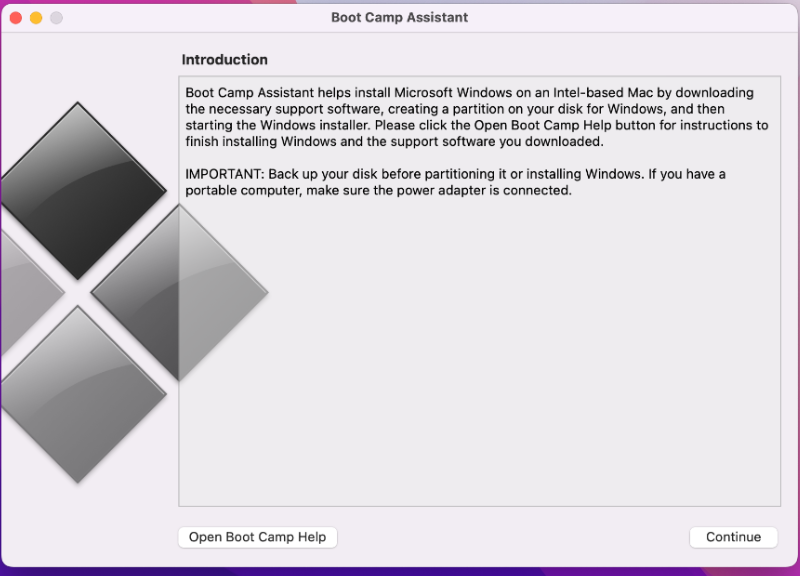
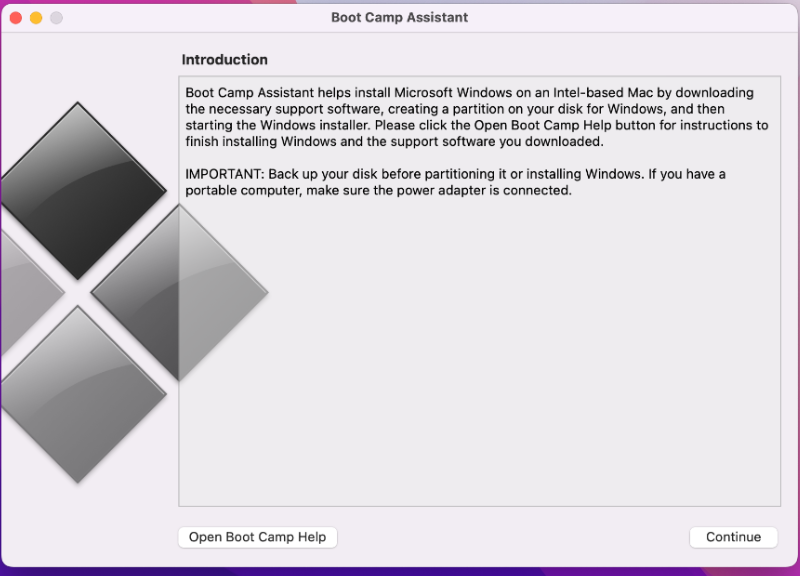
- You can install Windows on a Mac With Boot Camp by downloading the Windows 64-bit ISO file from the Microsoft website and saving it on your Mac.
- Next, in your Mac’s menu, go to Applications > Utilities and select Boot Camp Assistant.
- Inside the program, select the Continue button, then select the ISO file you downloaded, and import it.
- The next step is to create enough space for the macOS and the Windows OS on the disk. Once you are done, click Install.
- Your Mac should restart and you should see that the Windows 10 installation will start automatically. Use the prompts on the screen to complete the installation and make the required settings.
- Use Boot Camp Assistant to install the necessary drivers.
- Finally, use Steam to download and play Microsoft Flight Simulator 40th Anniversary Edition on your Mac.
For more detailed instructions on how to install Boot Camp Assistant, please check our Complete boot camp guide.
Reference-macresearch.org